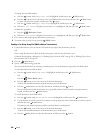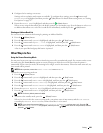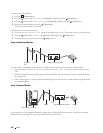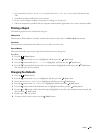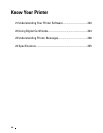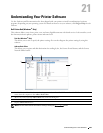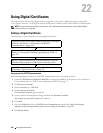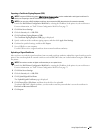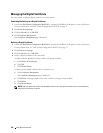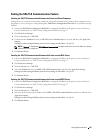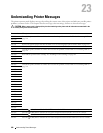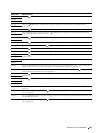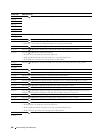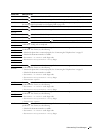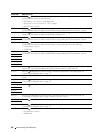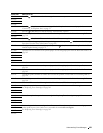246
Using Digital Certificates
Managing the Digital Certificate
You can confirm or delete a digital certificate set on the printer.
Confirming the Settings of a Digital Certificate
1
Launch the
Dell Printer Configuration Web Tool
by entering the IP address of the printer in your web browser.
For more information, see"Dell™ Printer Configuration Web Tool" on page 75.
2
Click
Print Server Settings
.
3
Click the
Security
tab
SSL/TLS
.
4
Click
Certificate Management
.
The
Certificate Management
page is displayed.
Deleting a Digital Certificate
1
Launch the
Dell Printer Configuration Web Tool
by entering the IP address of the printer in your web browser.
For more information, see "Dell™ Printer Configuration Web Tool" on page 75.
2
Click
Print Server Settings
.
3
Click the
Security
tab
SSL/TLS
.
4
Delete a digital certificate to suit your needs.
To delete both the uploaded certificate and the self-signed certificate
a
Click
Delete All Certificates
.
b
Click
OK
.
c
Click
Restart Printer
.
To delete just the digital certificate that is currently in use
a
Click
Certificate Management
.
The
Certificate Management
page is displayed.
b
Click
Delete
at the upper-right corner of the certificate setting you want to delete.
c
Click
Delete
.
d
Click
Restart Printer
.
NOTE:
When you delete one of either the uploaded certificate or the self-signed certificate, the printer automatically
switches to use the other certificate.