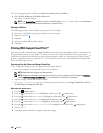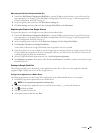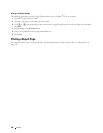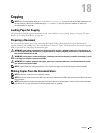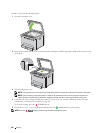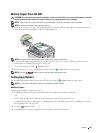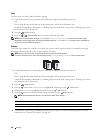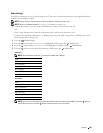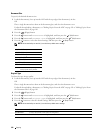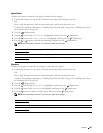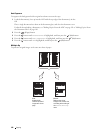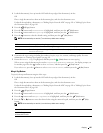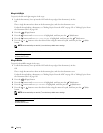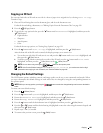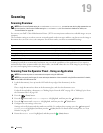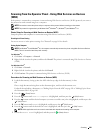194
Copying
Document Size
To specify the default document size:
1
Load the document(s) face up into the ADF with the top edge of the document(s) in first.
OR
Place a single document face down on the document glass, and close the document cover.
For details about loading a document, see "Making Copies From the ADF" on page 191 or "Making Copies From
the Document Glass" on page 189.
2
Press the
(Copy)
button.
3
Press the button until
Preferences
is highlighted, and then press the
(Set)
button.
4
Press the button until
Document Size
is highlighted, and then press the
(Set)
button.
5
Press
the
button to select the desired settings, and then press the
(Set)
button.
NOTE:
Values marked by an asterisk (
*
) are the factory default menu settings.
Original Type
To select the copy image quality:
1
Load the document(s) face up into the ADF with the top edge of the document(s) in first.
OR
Place a single document face down on the document glass, and close the document cover.
For details about loading a document, see "Making Copies From the ADF" on page 191 or "Making Copies From
the Document Glass" on page 189.
2
Press the
(Copy)
button.
3
Press the button until
Preferences
is highlighted, and then press the
(Set)
button.
4
Press the button until
Original Type
is highlighted, and then press the
(Set)
button.
5
Press the button to select the desired settings, and then press the
(Set)
button.
NOTE:
Values marked by an asterisk (
*
) are the factory default menu settings.
A4 (210 x 297 mm)
*1
A5 (148 x 210 mm)
B5 (182 x 257 mm)
Letter (8.5 x 11")
*1
Folio (8.5 x 13")
Legal (8.5 x 14")
Executive (7.25 x 10.5")
*1
The default varies depending on
country-specific factory default.
Text Suitable for documents with text.
Text & Photo* Used for documents with both text and photos.
Photo Suitable for documents with photos.