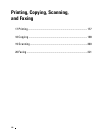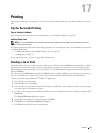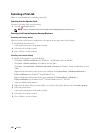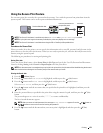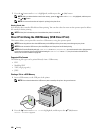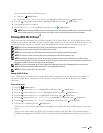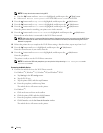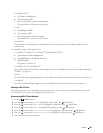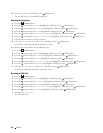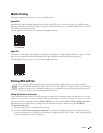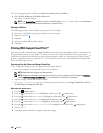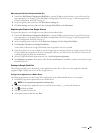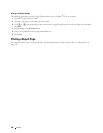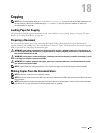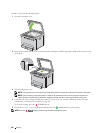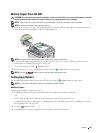184
Printing
8
Select
Disconnect
, and then press the
(Set)
button.
The selected device is successfully disconnected.
Resetting the Passphrase
1
Press the
(Menu)
button.
2
Press the button until
System
is highlighted, and then press the
(Set)
button.
3
Press the button until
Admin Menu
is highlighted, and then press the
(Set)
button.
4
Press the button until
Network
is highlighted, and then press the
(Set)
button.
5
Press the button until
Wi-Fi Direct Setup
is highlighted, and then press the
(Set)
button.
6
Press the button until
Connection Status
is highlighted, and then press the
(Set)
button.
7
Select the device name to reset the passphrase.
8
Select
Reset Passphrase
and
Start
, and then press the
(Set)
button.
Wi-Fi Direct is disconnected and the passphrase is reset.
You can also reset the passphrase by the following steps.
1
Press the
(Menu)
button.
2
Press the button until
System
is highlighted, and then press the
(Set)
button.
3
Press the button until
Admin Menu
is highlighted, and then press the
(Set)
button.
4
Press the button until
Network
is highlighted, and then press the
(Set)
button.
5
Press the button until
Wi-Fi Direct Setup
is highlighted, and then press the
(Set)
button.
6
Press the button until
PassPhrase
is highlighted, and then press the
(Set)
button.
7
Select
Reset Passphrase
and
Start
, and then press the
(Set)
button.
Wi-Fi Direct is disconnected and the passphrase is reset.
Resetting the PIN Code
1
Press the
(Menu)
button.
2
Press the button until
System
is highlighted, and then press the
(Set)
button.
3
Press the button until
Admin Menu
is highlighted, and then press the
(Set)
button.
4
Press the button until
Network
is highlighted, and then press the
(Set)
button.
5
Press the button until
Wi-Fi Direct Setup
is highlighted, and then press the
(Set)
button.
6
Press the button until
PIN Code
is highlighted, and then press the
(Set)
button.
7
Select
Reset PIN Code
.
The PIN code is reset.