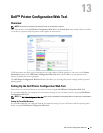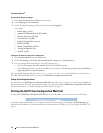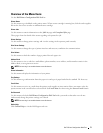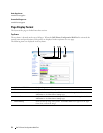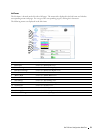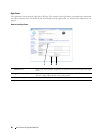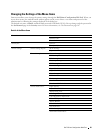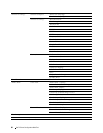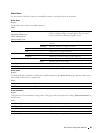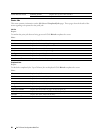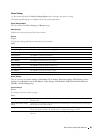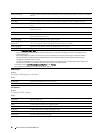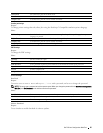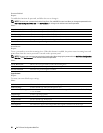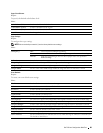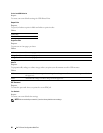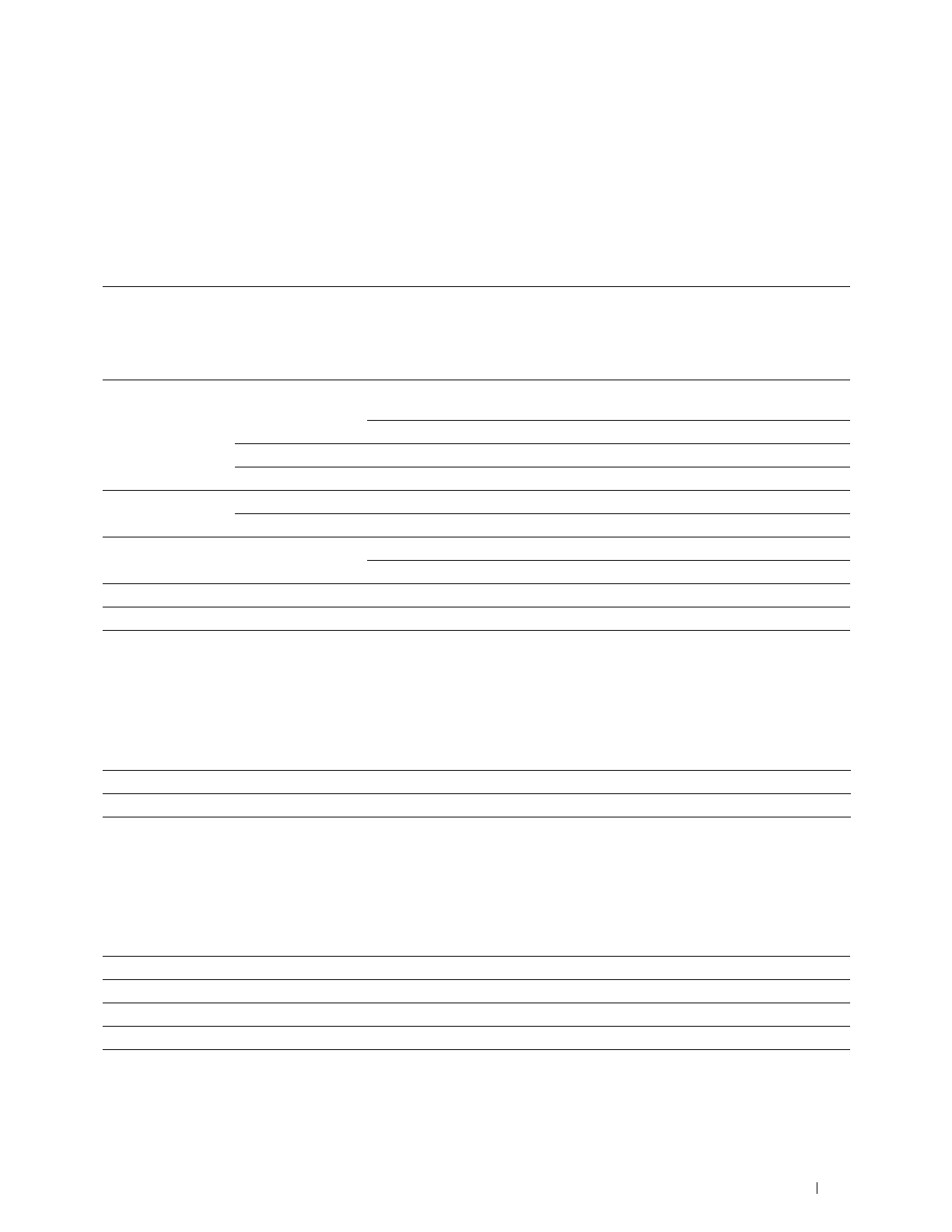
Dell™ Printer Configuration Web Tool
83
Printer Status
Use this menu to check the status of consumables, hardware, and specifications of the printer.
Printer Status
Purpose:
To check the status of the consumables and trays.
Va l ues :
Printer Events
Purpose:
To check the details of all alerts or indications of faults displayed in the Printer Events page when any faults such as
Out of Paper
or
Rear Cover
is
Open
occur.
Va l ues :
Printer Information
Purpose:
To display the system information of the printer. This page can also be displayed by clicking Printer Information in
the left frame.
Va l ues :
Cyan Cartridge Level
Magenta Cartridge Level
Yellow Cartridge Level
Black Cartridge Level
Displays the percentage of toner remaining in each toner cartridge.
When a cartridge is empty, a message appears. The text
Call or
Order
is linked to the Dell Printer Supplies website.
Paper Trays Status Ready Indicates that there is some paper in the tray but the quantity is
unknown.
Add Paper Indicates that there is no paper in the tray.
Capacity Displays the maximum capacity of the paper tray.
Size Displays the size of paper in the tray.
Output Tray Status OK Indicates that the tray is available.
Capacity Displays the maximum capacity of the output tray.
Cover Status Closed Indicates that the cover is closed.
Open Indicates that the cover is open.
Printer Type Displays the type of the printer. Color Laser is displayed normally.
Printing Speed Displays the printing speed.
Location Displays the location where the error occurred.
Details Displays the details of the error.
Dell Service Tag Number Displays Dell's service tag number.
Asset Tag Number Displays the asset tag number of the printer.
Printer Serial Number Displays the serial number of the printer.
Memory Capacity Displays the memory capacity.
Processor Speed Displays the processing speed.