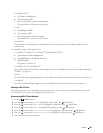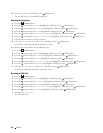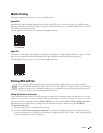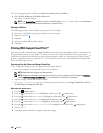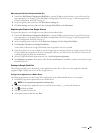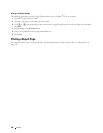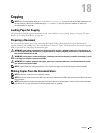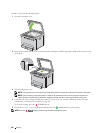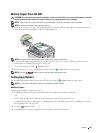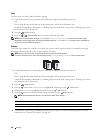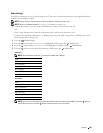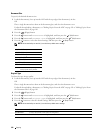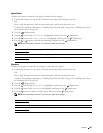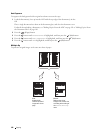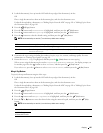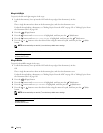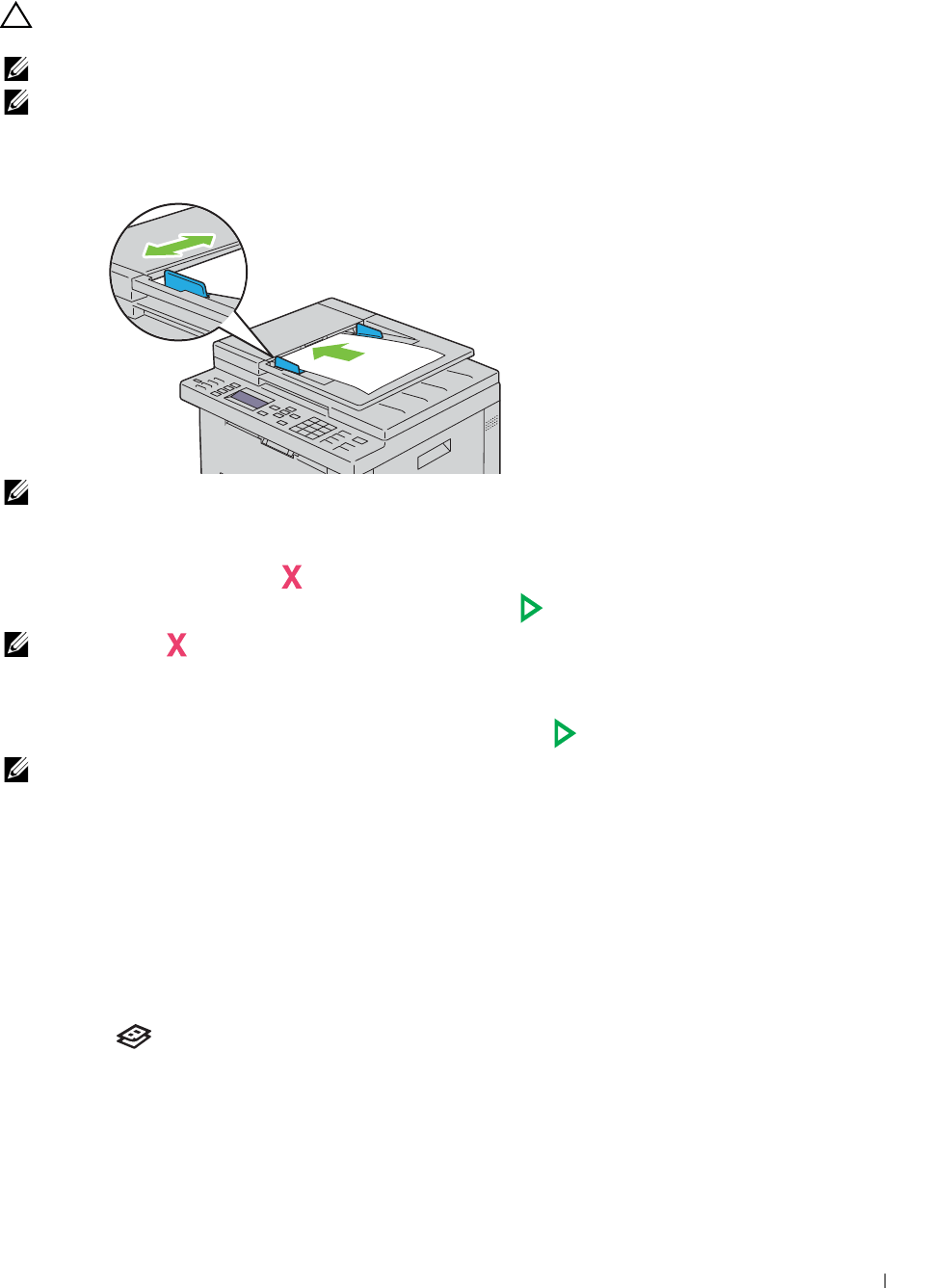
Copying
191
Making Copies From the ADF
CAUTION:
Do not load more than 15 sheets into the ADF or allow more than 15 sheets to be fed to the ADF output tray. The ADF
output tray should be emptied before it exceeds 15 sheets or your original documents may be damaged.
NOTE:
To get the best scan quality, especially for grayscale images, use the document glass instead of the ADF.
NOTE:
A computer connection is not required for copying.
1
Load up to 15
sheets of 75 g/m
2
(20 lb)
documents face up on the ADF with top edge of the documents in first.
Then adjust the document guides to the correct document size.
NOTE:
Ensure that you use the document guides before copying a legal-size document.
2
Customize the copy settings including the number of copies, copy size, contrast, and image quality. For more
information, see "Setting Copy Options" on page 191.
To clear the settings, press the
(Cancel)
button.
3
Ensure that
Start Copy
is highlighted, and then press the
(Start)
button to start copying.
NOTE:
Press the (Cancel) button to cancel a copy job while scanning a document.
Setting Copy Options
Set the following options for the current copy job before pressing
the
(Start)
button to make copies.
NOTE:
The copy options automatically return to their default status after copying.
Number of Copies
To specify the number of copies from 1 to 99:
1
Load the document(s) face up into the ADF with the top edge of the document(s) in first.
OR
Place a single document face down on the document glass, and close the document cover.
For details about loading a document, see "Making Copies From the ADF" on page 191 or "Making Copies From
the Document Glass" on page 189.
2
Press the
(Copy)
button.
3
Enter the number of copies using the numeric keypad to select the desired value.