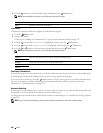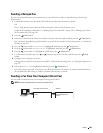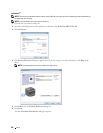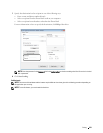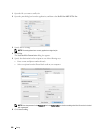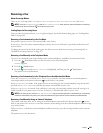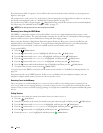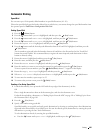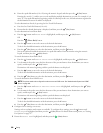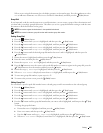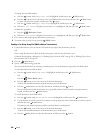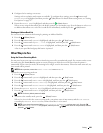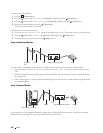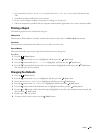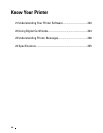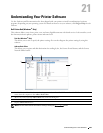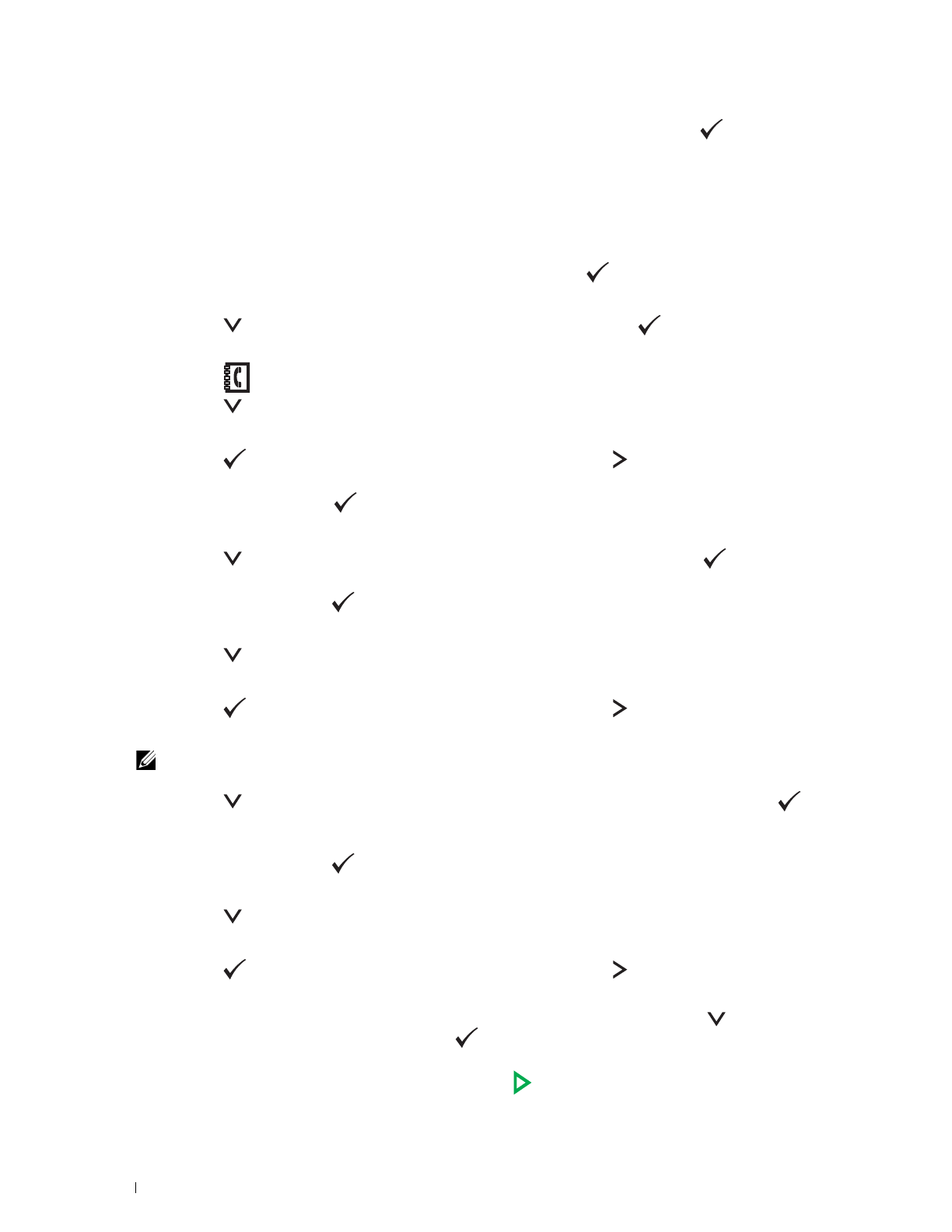
236
Faxing
b
Enter the speed dial number (01 to 99) using the numeric keypad, and then press the
(Set)
button.
Entering the asterisk (*) enables you to search and display multiple destinations at a time. For example, if you
enter "0*," the speed dial numbers beginning with 0 are called up. In this case, all the destinations registered in
the dial numbers between 01 and 09 are displayed.
To select destinations directly by pressing the One Touch Dial buttons:
a
Press the One Touch Dial button (01 to 04).
b
Ensure that the desired destination is displayed, and then press the
(Set)
button.
To select destinations from Phone Book:
a
Press the button until
Phone Book
is highlighted, and then press the
(Set)
button.
OR
Press the
(Phone Book)
button.
b
Press the button to move the cursor to the desired destination.
To check the detailed information of the destination, press the # button.
c
Press the
(Set)
button to select the destination, and then press the button.
You can also directly find the destination by its speed dial number. Enter the number using the numeric
keypad, and then press the
(Set)
button.
To search destinations from Phone Book:
a
Press the button until
Search Phone Book
is highlighted, and then press the
(Set)
button.
b
Use the numeric keypad to enter the first character of the personal names whose destinations you want to
specify, and then press the
(Set)
button.
Destinations with names beginning with the specified character are displayed.
c
Press the button to move the cursor to the desired destination.
To check the detailed information of the destination, press the # button.
d
Press the
(Set)
button to select the destination, and then press the button.
To search destinations from LDAP Server:
NOTE:
The printer needs to be configured in order to access an LDAP server. See "Authentication System" and "LDAP
Server" on page 108.
a
Press the button until
Search Network Phone Book
is highlighted, and then press the
(Set)
button.
b
Use the numeric keypad to enter the first character of the personal names whose destinations you want to
specify, and then press the
(Set)
button.
Destinations with names beginning with the specified character are displayed.
c
Press the button to move the cursor to the desired destination.
To check the detailed information of the destination, press the # button.
d
Press the
(Set)
button to select the destination, and then press the button.
4
Configure the fax settings as necessary.
Settings such as resolution and contrast are available. To configure these settings, press the button until
Preferences
is highlighted, and then press the
(Set)
button. For details about setting items, see "Setting
Fax Options" on page 227.
5
Ensure that
Start Fax
is highlighted, and then press the
(Start)
button.