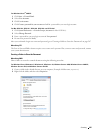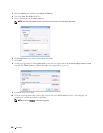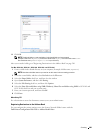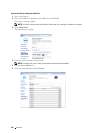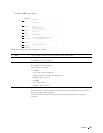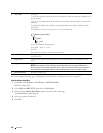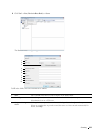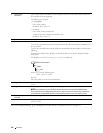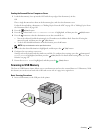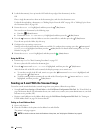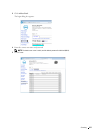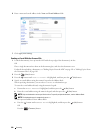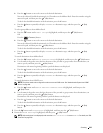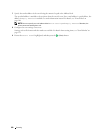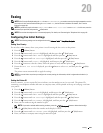Scanning
215
Sending the Scanned File to a Computer or Server
1
Load the document(s) face up into the ADF with the top edge of the document(s) in first.
OR
Place a single document face down on the document glass, and close the document cover.
For details about loading a document, see "Making Copies From the ADF" on page 191 or "Making Copies From
the Document Glass" on page 189.
2
Press the
(Scan)
button.
3
Press the button until
Scan to Network Folder
is highlighted, and then press the
(Set)
button.
4
Press the button to select the destination to store the scanned file in.
• You can also directly find the destination by its ID number on the Address Book. Enter the ID using the
numeric keypad, and then press the
(Set)
button.
• To check the detailed information of the destination, press the # button.
NOTE:
Only one destination can be specified at a time.
5
Ensure that the desired destination is highlighted, and then press the
(Set)
button.
6
Configure the scan settings as necessary.
Settings such as file format and color mode are available. To configure these settings, press the button until
Preferences
is highlighted, and then press the
(Set)
button. For details about setting items, see "Scan
Defaults" on page 121.
7
Ensure that
Start Scan
is highlighted, and then press the
(Start)
button.
Scanning to USB Memory
The Scan to USB Memory feature allows you to scan documents and save the scanned data to a USB memory. With
this feature you can also scan both sides of ID card on one side of a page in its original size.
Basic Scanning Procedures
1
Insert a USB memory to the USB port of the printer.