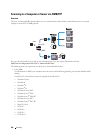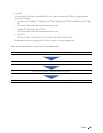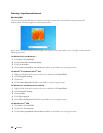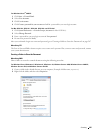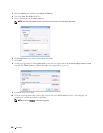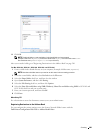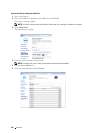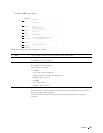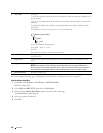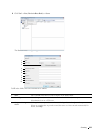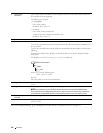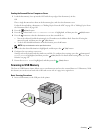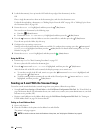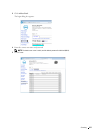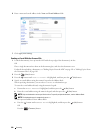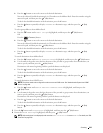212
Scanning
After you configured settings, go to "Sending the Scanned File to a Computer or Server" on page 215.
From the Address Book Editor
1
Click
Start
All Programs
Dell Printers
Dell Printer Hub
.
Dell Printer Hub opens.
2
Select
Dell Color MFP E525w
print driver at
My Printers
.
3
Click on the link
Address Book Editor
from list at the left side of the page.
The
Select Device
window appears.
4
Select your printer from the list.
5
Click
OK
.
5 Server Path For SMB
To store the scanned document in the share folder directly without creating any subfolder, leave
the space blank.
To store the scanned document in the folder you created under the share folder, enter the path as
following.
Example: Share Folder name, MyShare, Second-level folder name: MyPic, Third-level folder
name: John
You should now see
MyShare\MyPic\John
in your directory.
In this case, enter the following item.
Server Path:
\MyPic\John
For FTP
Enter the server path to store the scanned document.
6 Server Port Number Enter the Server Port Number. If you are unsure, you can enter the default value of 139 for SMB
and 21 for FTP.
7 Login Name Enter the user account name that has access to the shared folder on your computer or FTP
server.
8 Login Password Enter the password corresponding to the above login name.
NOTE:
Empty password is not valid when scanned documents are sent via the SMB protocol.
Ensure that you have a valid password for the user login account. (See "Confirming a Login Name
and Password" on page 206 for details on how to add a password in your user login account.)
9 Re-enter Password Re-enter your password.
MyShare (Share folder)
MyPic
John