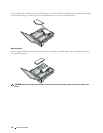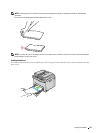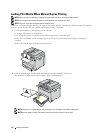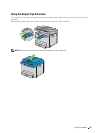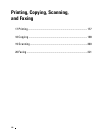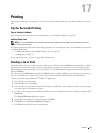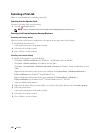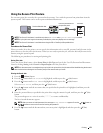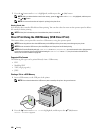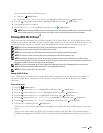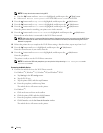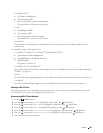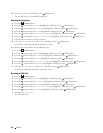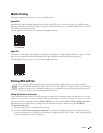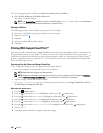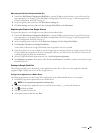180
Printing
7
Press the button until
Print
is highlighted, and then press the (
Set
) button.
NOTE:
When you delete the document in the memory, press the button until
Delete
is highlighted, and then press
the (Set) button.
NOTE:
You can set the number of copies for printing in the print driver.
Deleting Stored Jobs
A job that has been stored will be deleted after printing. You can also select the menu on the operator panel to delete
the stored job before printing.
NOTE:
All the jobs in the memory are cleared when the printer is turned off.
Direct Print Using the USB Memory (USB Direct Print)
This feature allows you to print files stored in a USB memory using the operator panel.
NOTE:
Connecting devices other than USB memory to the USB port of the printer may cause damage to your printer.
NOTE:
Do not remove the USB memory from the USB port until the printer has finished printing.
NOTE:
If the Function Enabled setting for
USB-Print
is set to
On(Password)
, you need to enter the four digit password
to use the print function. If the Function Enabled setting for
USB-Print
is set to
Off
, the print function is disabled. For
details, see "Function Enabled" on page 158.
Supported File Formats
The following file types can be printed directly from a USB memory.
•PDF
• MultiPageTIFF
• TIFF (single page only)
•JPEG
Printing a File in a USB Memory
1
Insert a USB memory to the USB port of the printer.
NOTE:
Ensure that the data in the USB memory was created by this printer using scan features.
2
Press the button until
Print From
is highlighted, and then press the
(Set)
button.
Select Document
appears.