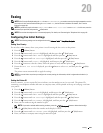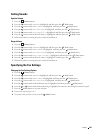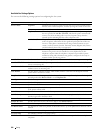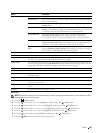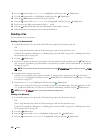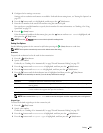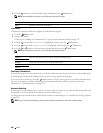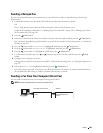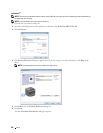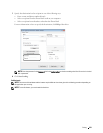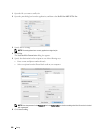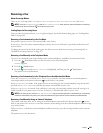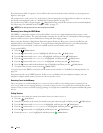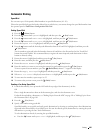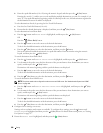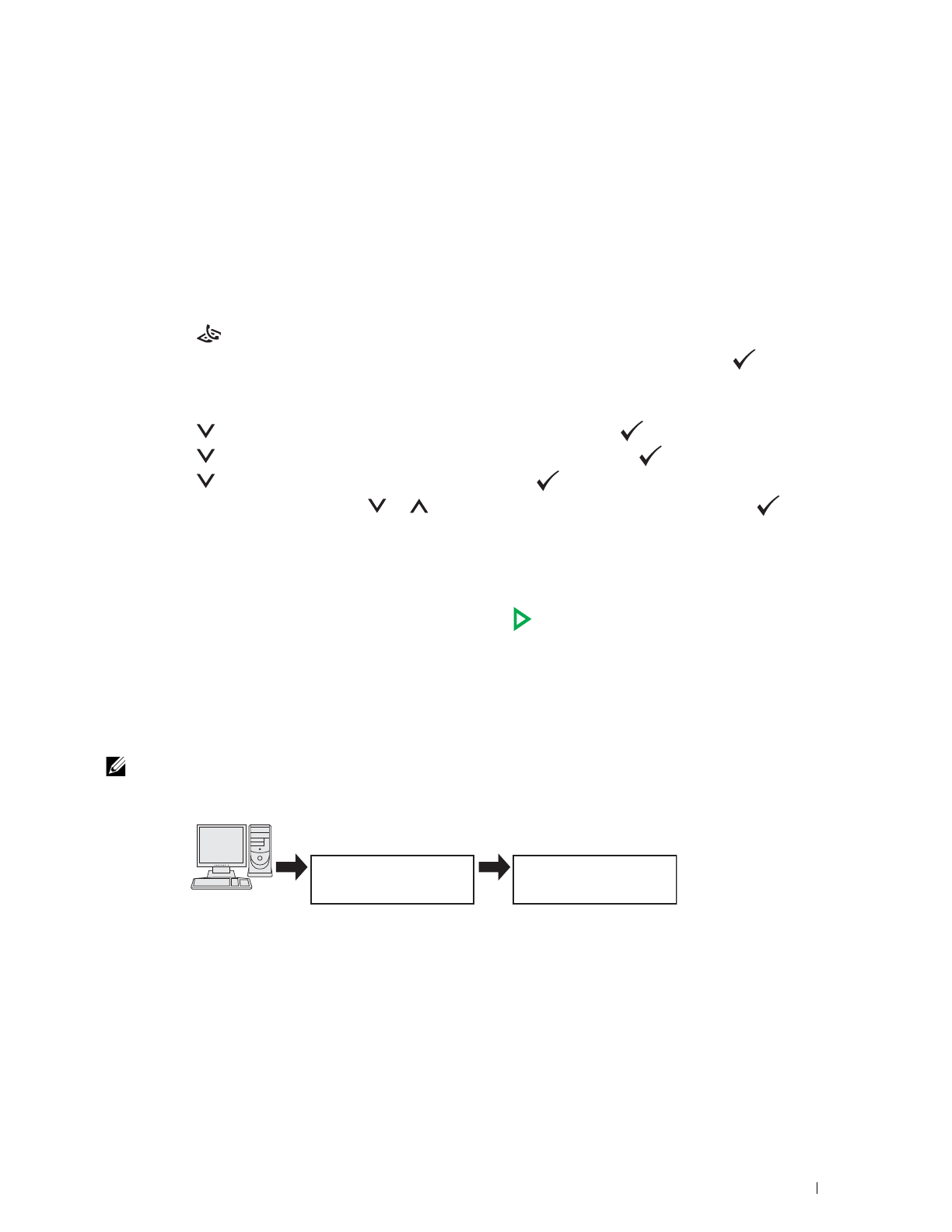
Faxing
229
Sending a Delayed Fax
You can save scanned documents for transmission at a specified time in order to take advantage of lower long
distance rates.
1
Load the document(s) face up into the ADF with the top edge of the document(s) in first.
OR
Place a single document face down on the document glass, and close the document cover.
For details about loading a document, see "Making Copies From the ADF" on page 191 or "Making Copies From
the Document Glass" on page 189.
2
Press the
(Fax)
button.
3
Enter the fax number of the remote fax machine using the numeric keypad, and then press the
(Set)
button.
You can also use speed dial or group dial numbers to specify the fax number. For more information, see "Automatic
Dialing" on page 235.
4
Press the button until
Preferences
is highlighted, and then press the
(Set)
button.
5
Press the button until
Delayed Start
is highlighted, and then press the
(Set)
button.
6
Press the button until
On
is highlighted, and then press the
(Set)
button.
7
Use the numeric keypad or press the or button to specify the start time, and then press the
(Set)
button.
8
Configure the fax settings as necessary.
Settings such as resolution and contrast are available. For details about setting items, see "Setting Fax Options" on
page 227.
9
Ensure that
Start Fax
is highlighted, and then press the
(Start)
button.
Once this setting is activated, your printer stores all the documents to be faxed to its memory and sends them at
the specified time. After faxing is complete, the data in the memory is cleared.
Sending a Fax From Your Computer (Direct Fax)
You can send a fax directly from your computer by using the fax driver.
NOTE:
Only black and white faxes can be sent using Direct Fax.
Send data via the fax driver
Sending machine (your
printer)
Send fax
Receiving machine (fax
machine/multifunction
printer)