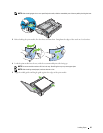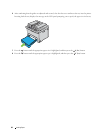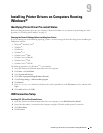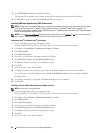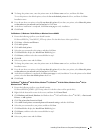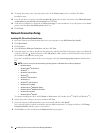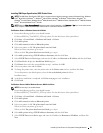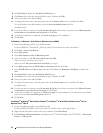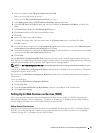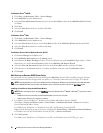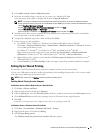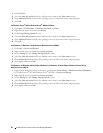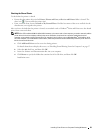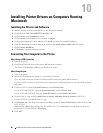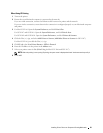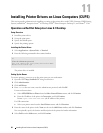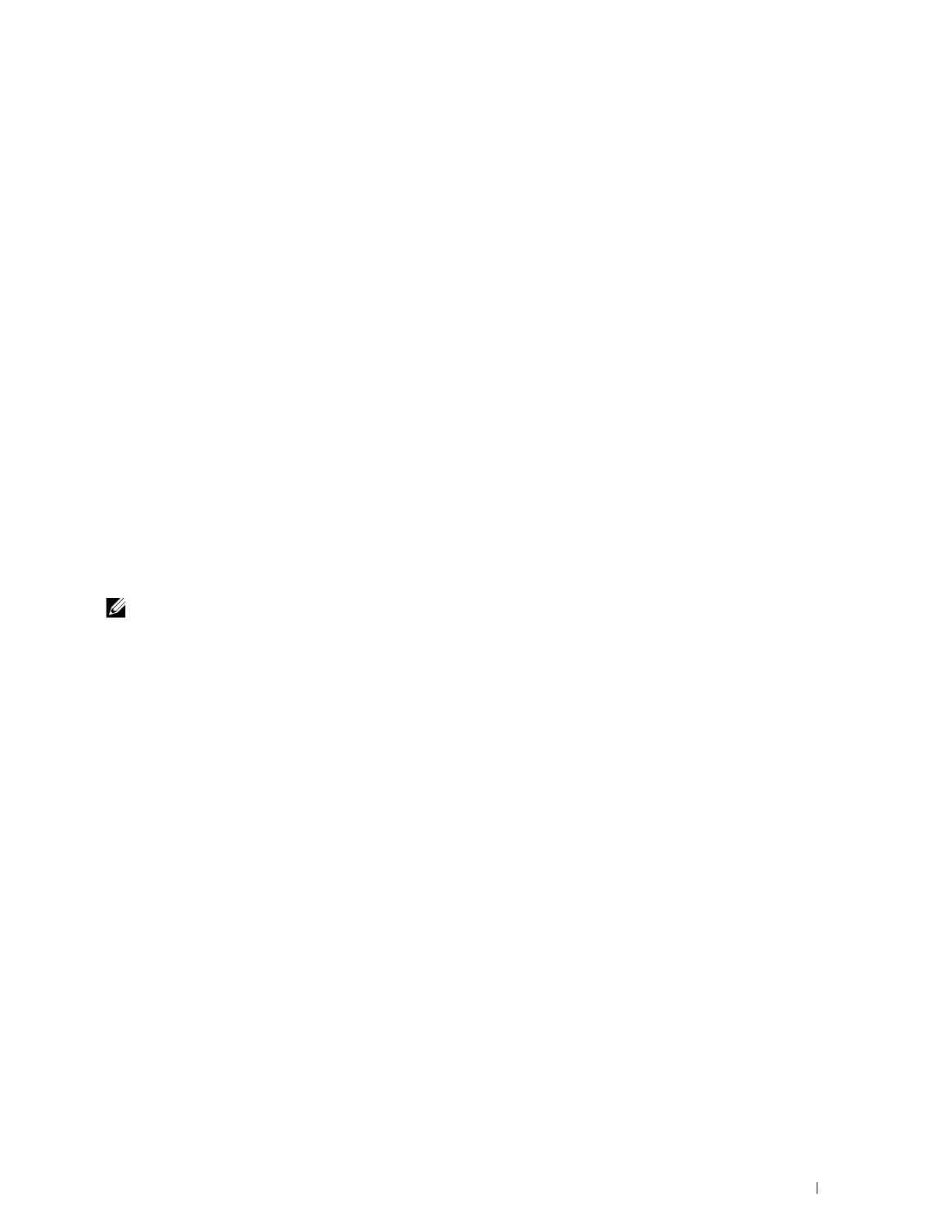
Installing Printer Drivers on Computers Running Windows
®
55
4
Select your printer or click
The printer that I want isn't listed
.
When you select your printer, go to step 7.
When you click
The printer that I want isn't listed
, go to step 5.
5
Select
Add a printer using a TCP/IP address or hostname
, and then click
Next
.
6
Select
TCP/IP Device
from
Device type
, and enter the IP address for
Hostname or IP address
, and then click
Next
.
7
Click
Have Disk
to display the
Install From Disk
dialog box.
8
Click
Browse
, and then select the extracted folder in step 1.
9
Click
OK
.
10
Select your printer name and click
Next
.
11
To change the printer name, enter the printer name in the
Printer name
text box, and then click
Next
.
Installation starts.
12
If you do not share your printer, select
Do not share this printer
. If you share your printer, select
Share this printer
so that others on your network can find and use it.
Click
Next
.
13
As the driver installation is completed, click
Print a test page
to verify installation. To use this printer as the default
printer, select the
Set as the default printer
check box.
14
Click
Finish
.
Use the Dell Printer Configuration Web Tool to monitor the status of your network printer without leaving your
desk. You can view and/or change the printer settings, monitor toner level, and acknowledge the timing of ordering
replacement consumables. You can click the Dell supplies link for ordering supplies.
NOTE:
The Dell Printer Configuration Web Tool
is not available when the printer is directly connected to a computer or a print
server.
To launch the Dell Printer Configuration Web Tool, enter the printer's IP address in your web browser. The printer
configuration appears on the screen.
You can set up the Dell Printer Configuration Web Tool
to send you an e-mail when the printer needs supplies or
intervention.
To set up e-mail alerts:
1
Launch the
Dell Printer Configuration Web Tool
.
2
Click
E-mail Alert
.
3
Enter the
Primary SMTP Gateway
,
Reply Address
, and your e-mail address in the e-mail list box.
4
Click
Apply New Settings
.
Setting Up for Web Services on Devices (WSD)
This section provides information for network printing with Web Services on Devices (WSD), the protocol of
Microsoft
®
for Windows Vista
®
, Windows
®
7, Windows
®
8, Windows
®
8.1, Windows Server
®
2008, Windows
Server
®
2008 R2, Windows Server
®
2012, and Windows Server
®
2012 R2.
Adding Roles of Print Services
When you use Windows Server
®
2008, Windows Server
®
2008 R2, Windows Server
®
2012, or Windows Server
®
2012 R2, you need to add the roles of print services to the Windows Server
®
2008, Windows Server
®
2008 R2,
Windows Server
®
2012, or Windows Server
®
2012 R2 client.