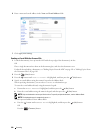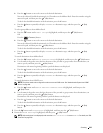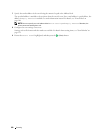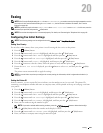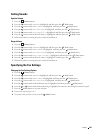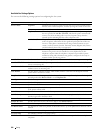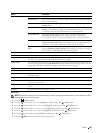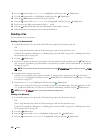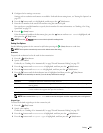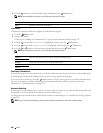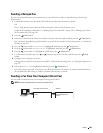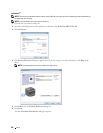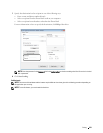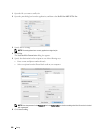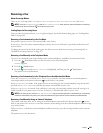226
Faxing
8
Press the button until
Prefix Dial
is highlighted, and then press the
(Set)
button.
9
Press the button until
On
is highlighted, and then press the
(Set)
button.
10
Press the
(Back)
button to return to the previous menu.
11
Press the button until
Prefix Dial Num
is highlighted, and then press the
(Set)
button.
12
Enter an up-to-five-digit prefix number from 0
–
9, *, and #.
13
Press the
(Set)
button when the prefix dial number on the display is correct.
14
Reboot the printer by turning the power switch off and then on.
Sending a Fax
You can fax data from your printer.
Sending a Fax Automatically
1
Load the document(s) face up into the ADF with the top edge of the document(s) in first.
OR
Place a single document face down on the document glass, and close the document cover.
For details about loading a document, see "Making Copies From the ADF" on page 191 or "Making Copies From
the Document Glass" on page 189.
2
Press the
(Fax)
button.
3
Enter the fax number of the remote fax machine using the numeric keypad, and then press the
(Set)
button.
You can also use speed dial or group dial numbers to specify the fax number. For more information, see "Automatic
Dialing" on page 235.
NOTE:
To call up the fax number the printer dialed last, press the
(Redial/Pause) button, and then press the (Set)
button.
4
Configure the fax settings as necessary.
Settings such as resolution and contrast are available. To configure these settings, press the button until
Preferences
is highlighted, and then press the
(Set)
button. For details about setting items, see "Setting
Fax Options" on page 227.
5
Ensure that
Start Fax
is highlighted, and then press the
(Start)
button.
When you are using the document glass, the display prompts you for another page. Press the button to select
Yes
to add more documents or to select
No
to send the fax immediately, and then press the
(Set)
button.
NOTE:
Press the (Cancel) button to cancel the fax job while sending the fax.
Sending a Fax Manually
1
Load the document(s) face up into the ADF with the top edge of the document(s) in first.
OR
Place a single document face down on the document glass, and close the document cover.
For details about loading a document, see "Making Copies From the ADF" on page 191 or "Making Copies From
the Document Glass" on page 189.
2
Press the
(Fax)
button.
3
Press the button until
OnHook
is highlighted, and then press the
(Set)
button.
4
Press the button until
Preferences
is highlighted, and then press the
(Set)
button.