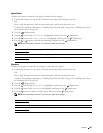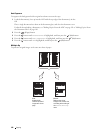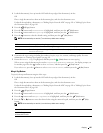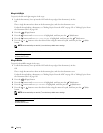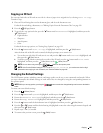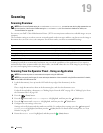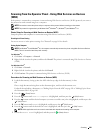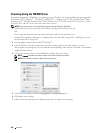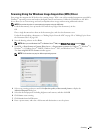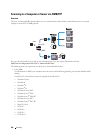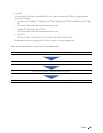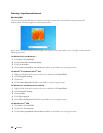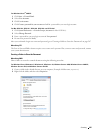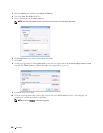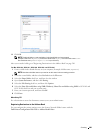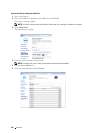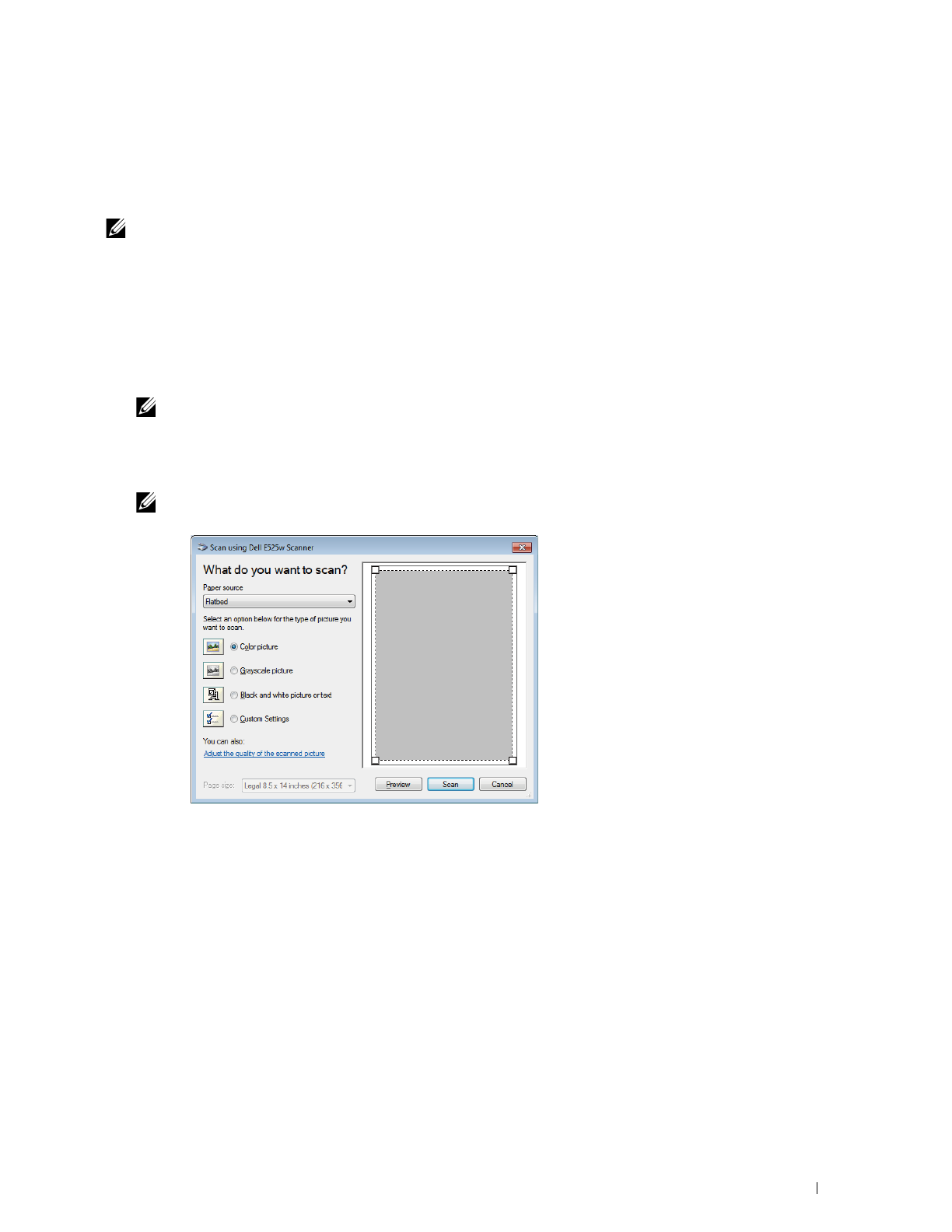
Scanning
203
Scanning Using the Windows Image Acquisition (WIA) Driver
Your printer also supports the WIA driver for scanning images. WIA is one of the standard components provided by
Windows
®
operating systems and works with digital cameras and scanners. Unlike the TWAIN driver, the WIA
driver allows you to scan an image and easily manipulate those images without using additional software.
NOTE:
Ensure that the printer is connected to the computer using the USB cable.
1
Load the document(s) face up into the ADF with the top edge of the document(s) in first.
OR
Place a single document face down on the document glass, and close the document cover.
For details about loading a document, see "Making Copies From the ADF" on page 191 or "Making Copies From
the Document Glass" on page 189.
2
Start the drawing software such as
Paint
.
NOTE:
When you use Windows Vista
®
or Windows Server
®
2008, use Windows Photo Gallery instead of Paint.
3
Click
File
From Scanner or Camera
(
Paint
button
From scanner or camera
for Windows
®
7, Windows
®
8,
Windows
®
8.1, Windows Server
®
2008 R2, Windows Server
®
2012, and Windows Server
®
2012 R2).
The
Scan using Dell E525w Scanner
window appears.
NOTE:
The illustration may vary for different operating systems.
4
Select your scanning preferences and click
Adjust the quality of the scanned picture
to display the
Advanced Properties
dialog box.
5
Select the desired properties including brightness and contrast, and then click
OK
.
6
Click
Scan
to start scanning.
7
Click
Save As
from the
File
menu.
8
Enter a picture name, and select a file format and destination to save the picture.