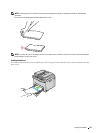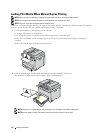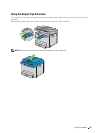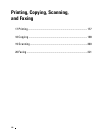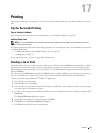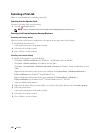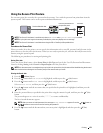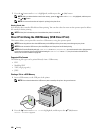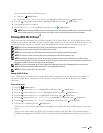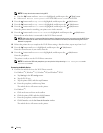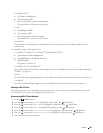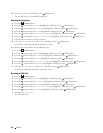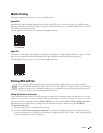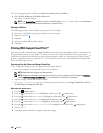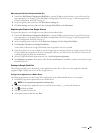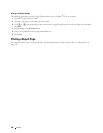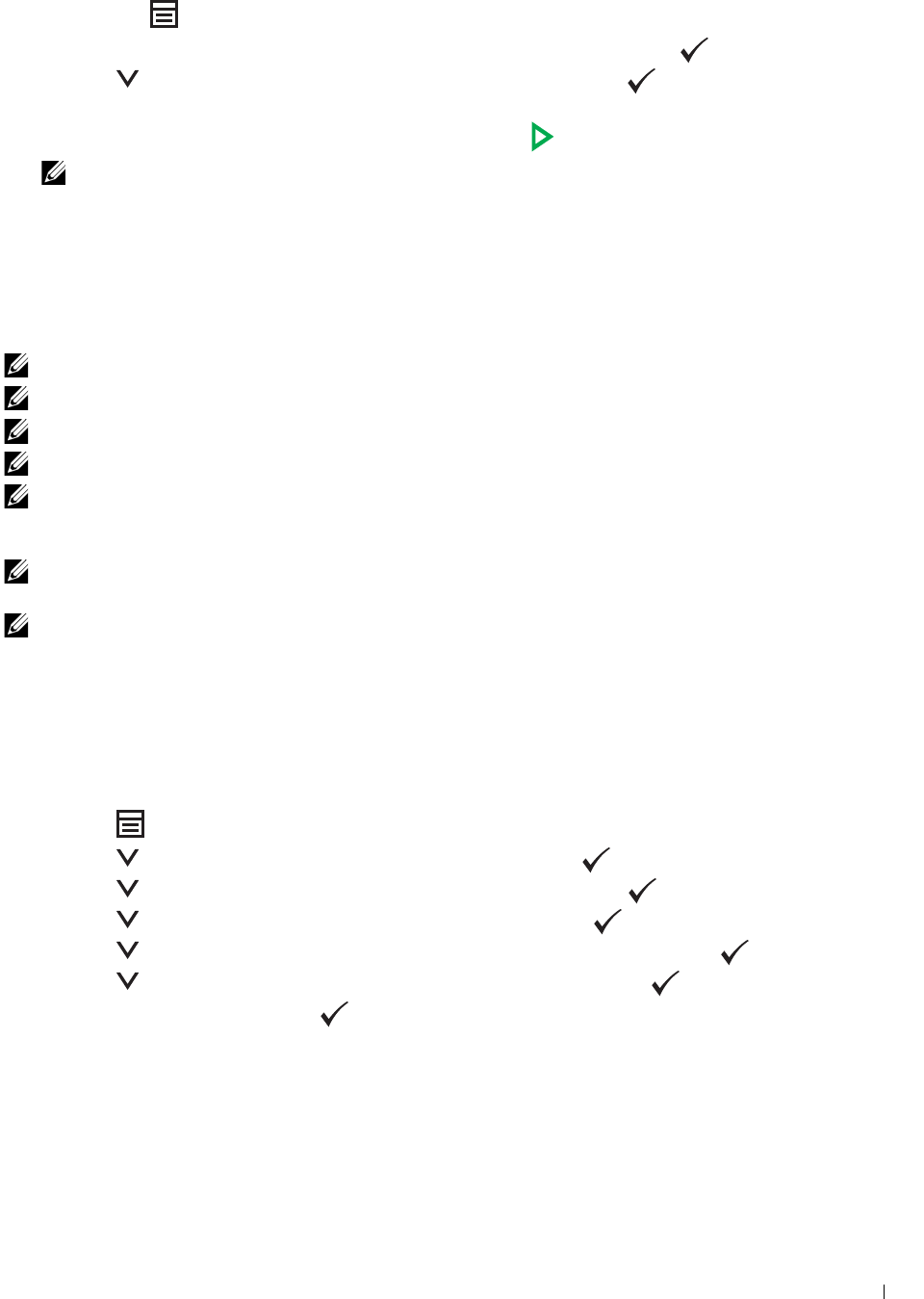
Printing
181
You can also print a file by the following steps.
a
Press the
(Menu)
button.
b
Ensure that
Print From USB Memory
is highlighted, and then press the (
Set
) button.
3
Press the button until the desired file is highlighted, and then press the
(Set)
button.
4
Select printing options as required.
5
Ensure that
Start Print
is highlighted, and then press the (
Start
) button.
NOTE:
Before removing the USB memory, ensure that the printer is not accessing the USB memory. If you remove the USB
memory while the printer is accessing, the data in the USB memory or the USB memory itself may be damaged.
Printing With Wi-Fi Direct
®
This section provides information for Wi-Fi Direct printing. Wi-Fi Direct allows your Wi-Fi mobile devices such as
computers, smart phone, and tablets, to connect to the printer directly via a Wi-Fi network. With Wi-Fi Direct, you
can print documents, photos, or e-mail on your Wi-Fi mobile devices directly without a wireless access point.
NOTE:
Wi-Fi Direct is available even if the printer is connected to your wireless network connection.
NOTE:
Only printing function is available via the Wi-Fi Direct network.
NOTE:
You cannot connect your mobile device to the Internet via the Wi-Fi Direct network of the printer.
NOTE:
The maximum number of devices that can be connected via the Wi-Fi Direct network is one.
NOTE:
Depending on the device, the channel used to connect the device to the printer via Wi-Fi Direct may differ from the
channel used by the printer to connect to a network via Wi-Fi infrastructure mode. In such a case, simultaneous connection with
Wi-Fi Direct and Wi-Fi infrastructure mode may not work properly.
NOTE:
The printer connected with Wi-Fi Direct supports the following protocols; LPD, Port9100, Web Services on Devices
(WSD) (print), Bonjour (mDNS), SNMPv1/v2c/v3, Dell Printer Configuration Web Tool.
NOTE:
Wi-Fi Direct network does not support IPv6.
Setting Up Wi-Fi Direct
To use Wi-Fi Direct, you need to first set up the Wi-Fi Direct settings from the operator panel of the printer. To
connect the mobile device to the printer via Wi-Fi Direct, you need to operate the mobile device to establish
connection.
Setting Up the Printer
1
Press the
(Menu)
button.
2
Press the button until
System
is highlighted, and then press the
(Set)
button.
3
Press the button until
Admin Menu
is highlighted, and then press the
(Set)
button.
4
Press the button until
Network
is highlighted, and then press the
(Set)
button.
5
Press the button until
Wi-Fi Direct Setup
is highlighted, and then press the
(Set)
button.
6
Press the button until
Wi-Fi Direct
is highlighted, and then press the
(Set)
button.
7
Select
Enable
, and then press the
(Set)
button.
When you use a Wi-Fi Direct-certified device (including device with the Wi-Fi Direct PIN function), proceed to
step 11.
When you use a device that is not Wi-Fi Direct certified, or a device with WPS-PBC (Wi-Fi Protected Setup™-
Push Button Configuration)/WPS-PIN (Wi-Fi Protected Setup-Personal Identification Number), proceed to step
8.