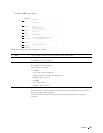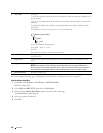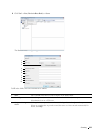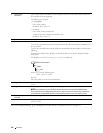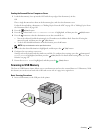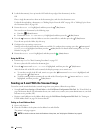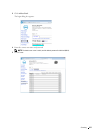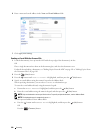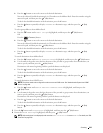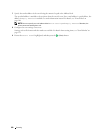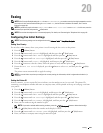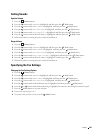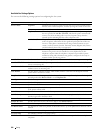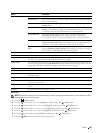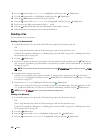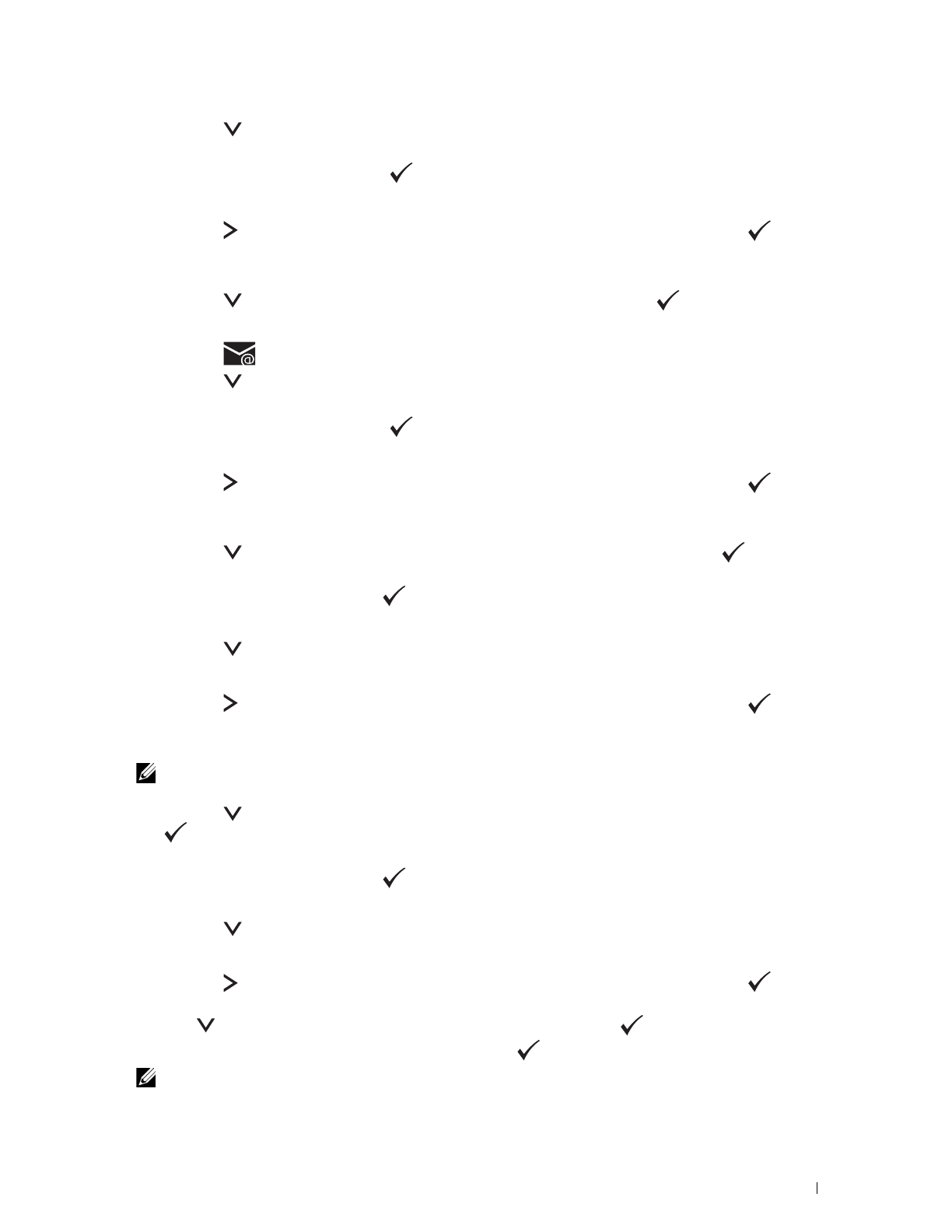
Scanning
219
b
Press the button to move the cursor to the desired destination.
You can also directly find the destination by its ID number on the Address Book. Enter the number using the
numeric keypad, and then press the
(Set)
button.
To check the detailed information of the destination, press the # button.
c
Press the button repeatedly to display
TO
or
BCC
as a destination type, and then press the
(Set)
button.
To select group addresses from Address Book:
a
Press the button until
E-mail Group
is highlighted, and then press the
(Set)
button.
OR
Press the
(Contacts)
button.
b
Press the button to move the cursor to the desired destination.
You can also directly find the destination by its ID number on the Address Book. Enter the number using the
numeric keypad, and then press the
(Set)
button.
To check the detailed information of the destination, press the # button.
c
Press the button repeatedly to display
TO
or
BCC
as a destination type, and then press the
(Set)
button.
To search destinations from Address Book:
a
Press the button until
Search Address Book
is highlighted, and then press the
(Set)
button.
b
Use the numeric keypad to enter the first character of the personal or group names whose destinations you
want to specify, and then press the
(Set)
button.
Destinations with names beginning with the specified character are displayed.
c
Press the button to move the cursor to the desired destination.
To check the detailed information of the destination, press the # button.
d
Press the button repeatedly to display
TO
or
BCC
as a destination type, and then press the
(Set)
button.
To search destinations from LDAP Server:
NOTE:
The printer needs to be configured in order to access an LDAP server. See "Authentication System" and "LDAP
Server" on page 108.
a
Press the button until
Search Network Address Book
is highlighted, and then press the
(Set)
button.
b
Use the numeric keypad to enter the first character of the personal or group names whose destinations you
want to specify, and then press the
(Set)
button.
Destinations with names beginning with the specified character are displayed.
c
Press the button to move the cursor to the desired destination.
To check the detailed information of the destination, press the # button.
d
Press the button repeatedly to display
TO
or
BCC
as a destination type, and then press the
(Set)
button.
5
Press the button until
Preferences
is highlighted, and then press the
(Set)
button.
6
Ensure that
From Setting
is highlighted, and then press
(Set)
button.
NOTE:
If this setting item is not displayed, make sure that
Edit From Field
is set to
Enable
. For details, see "Edit
From Field" on page 159.