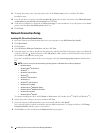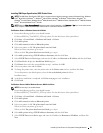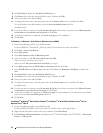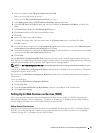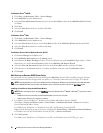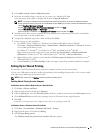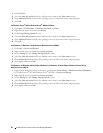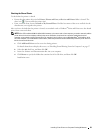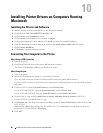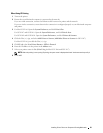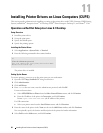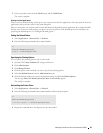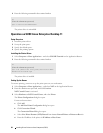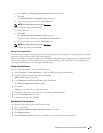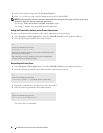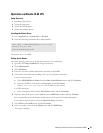60
Installing Printer Drivers on Computers Running Macintosh
10
Installing Printer Drivers on Computers Running
Macintosh
Installing the Drivers and Software
1
Run the
Software and Documentation
disc on the Macintosh computer.
2
Double-click the
Dell Color MFP E525w Installer
icon.
3
Click
Continue
on the
Introduction
screen.
4
Click
Continue
on the
License
screen, and then click
Agree
.
5
Confirm the installation location, and then click
Install
to perform the standard installation.
6
Enter the administrator's name and password, and then click
Install Software
(
OK
for Mac OS X 10.6).
7
Click
Continue Installation
.
8
Click
Restart
to finish installing the software.
Connecting Your Computer to the Printer
When Using a USB Connection
1
Turn on th e printer.
2
Connect the USB cable between the printer and Macintosh computer.
The printer is automatically added to your Macintosh computer.
When Using Bonjour
1
Turn on th e printer.
2
Ensure that your Macintosh computer is connected to the network.
If you use wired connection, connect the Ethernet cable between the printer and the network.
If you use wireless connection, ensure that wireless connection is configured properly on your Macintosh computer
and printer.
3
For Mac OS X 10.6: Open the
System Preferences
, and click
Print & Fax
.
For OS X 10.7 and OS X 10.8: Open the
System Preferences
, and click
Print & Scan
.
For OS X 10.9 and OS X 10.10: Open the
System Preferences
, and click
Printers & Scanners
.
4
Click the Plus (+) sign, and select
Add Printer or Scanner
(
Add Other Printer or Scanner
for OS X 10.7).
For Mac OS X 10.6, just click the Plus (+) sign.
5
Click
Default
, and select the printer connected via Bonjour from the
Name
(
Printer Name
for Mac OS X 10.6 and
OS X 10.7) list.
Name
and
Use
(
Print Using
for Mac OS X 10.6 and OS X 10.7) are automatically entered. Make sure that your
printer name is selected for
Use
or
Print Using
.
6
Click
Add
.