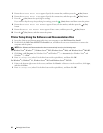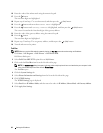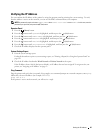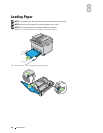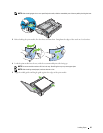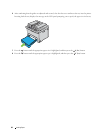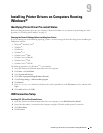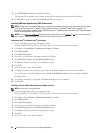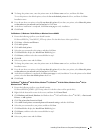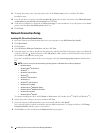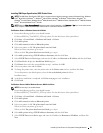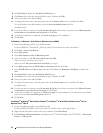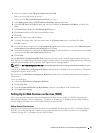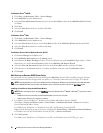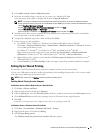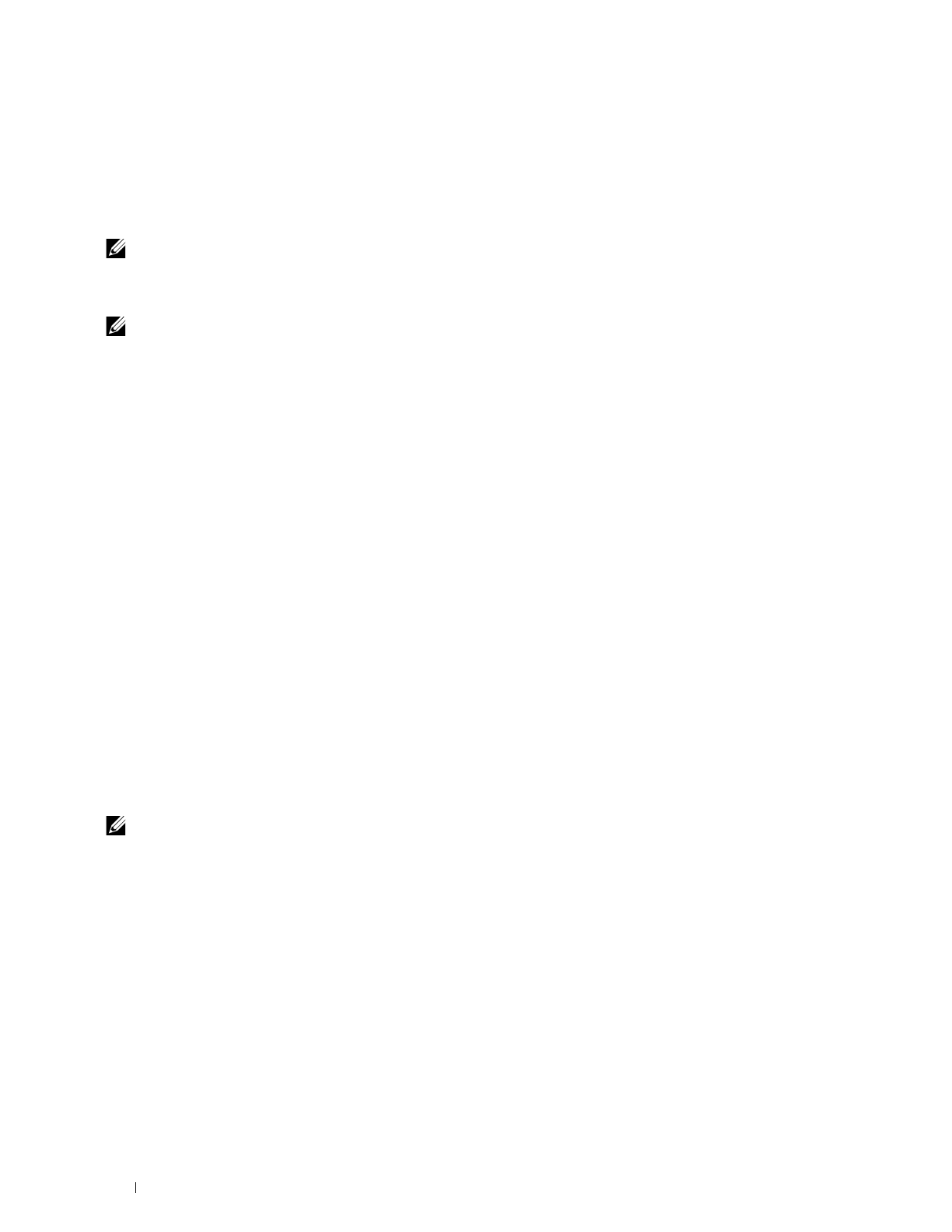
50
Installing Printer Drivers on Computers Running Windows
®
5
Select
USB Cable Connection
, and then click
Next
.
The Plug and Play installation starts and the required driver and software are automatically installed.
6
Click
Finish
to exit the wizard when the
Ready to Print!
screen appears.
Installing XML Paper Specification (XPS) Printer Driver
NOTE:
The XML Paper Specification (XPS) driver is supported on the following operating systems: Windows Vista
®
, Windows
Vista
®
64-bit Edition, Windows
®
7, Windows
®
7 64-bit Edition, Windows
®
8, Windows
®
8 64-bit Edition, Windows
®
8.1,
Windows
®
8.1 64-bit Edition, Windows Server
®
2008, Windows Server
®
2008 64-bit Edition, Windows Server
®
2008 R2, Windows
Server
®
2012 and Windows Server
®
2012 R2.
NOTE:
When the User Account Control dialog box appears during installation, click Continue or Yes if you are an administrator
on the computer; otherwise, contact your administrator to continue the desired action.
For Windows Vista
®
or Windows Vista
®
64-bit Edition
1
Extract the following zip file to your desired location.
D:\Drivers\XPS\Win_7Vista\XPS-V3_E525w.zip (where D is the drive letter of the optical drive)
2
Click
Start
Control Panel
Hardware and Sound
Printers
.
3
Click
Add a printer
.
4
Click
Add a local printer
.
5
Select the port connected to this printer, and then click
Next
.
6
Click
Have Disk
to display the
Install From Disk
dialog box.
7
Click
Browse
, and then select the extracted folder in step 1.
8
Click
OK
.
9
Select your printer name and click
Next
.
10
To change the printer name, enter the printer name in the
Printer name
text box, and then click
Next
.
To use this printer as the default printer, select the
Set as the default printer
check box, and then click
Next
.
Installation starts.
11
As the driver installation is completed, click
Print a test page
to verify installation.
12
Click
Finish
.
For Windows Server
®
2008 or Windows Server
®
2008 64-bit Edition
NOTE:
You must log in as an administrator.
1
Extract the following zip file to your desired location.
D:\Drivers\XPS\Win_7Vista\XPS-V3_E525w.zip (where D is the drive letter of the optical drive)
2
Click
Start
Control Panel
Hardware and Sound
Printers
.
3
Click
Add a printer
.
4
Click
Add a local printer
.
5
Select the port connected to this printer, and then click
Next
.
6
Click
Have Disk
to display the
Install From Disk
dialog box.
7
Click
Browse
, and then select the extracted folder in step 1.
8
Click
OK
.
9
Select your printer name and click
Next
.