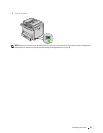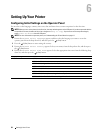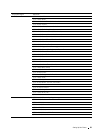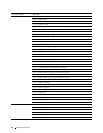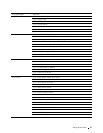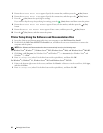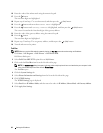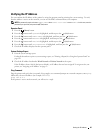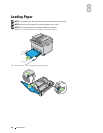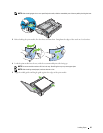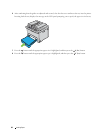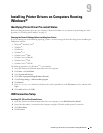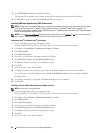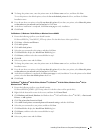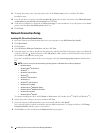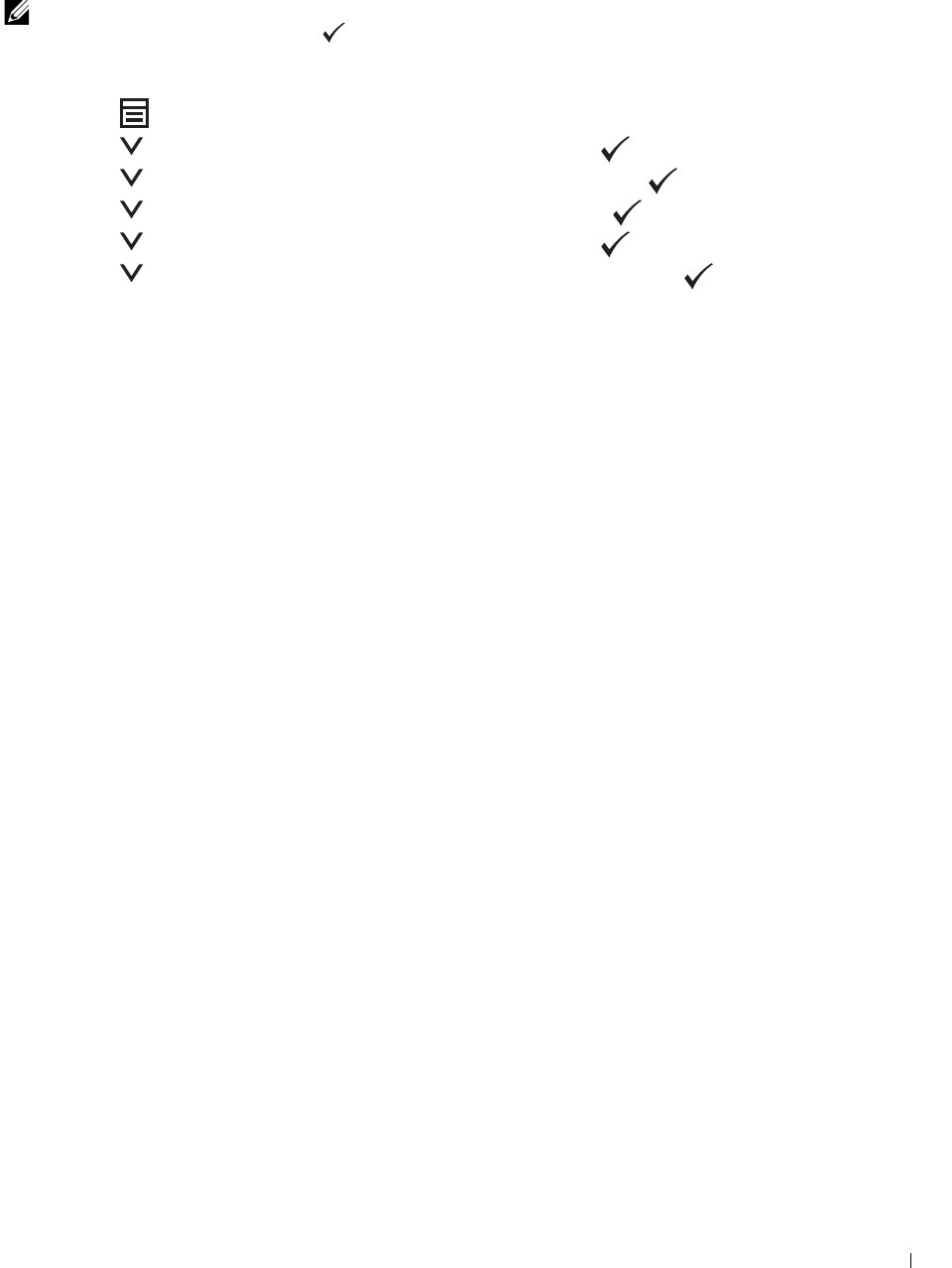
Setting the IP Address
45
Verifying the IP Address
You can confirm the IP address of the printer by using the operator panel or printing the system settings. To verify
that the address is active on the network, you can use the PING command from your computer.
NOTE:
A password is required to enter
Admin Menu
when
Panel Lock Set
is set to
Enable
. In this case, enter the
password you specified, and press the (Set) button.
Operator Panel
1
Press the (
Menu)
button.
2
Press the button until
System
is highlighted, and then press the
(Set)
button.
3
Press the button until
Admin Menu
is highlighted, and then press the
(Set)
button.
4
Press the button until
Network
is highlighted, and then press the
(Set)
button.
5
Press the button until
TCP/IP
is highlighted, and then press the
(Set)
button.
6
Press the button until
IPv4 Ethernet
is highlighted, and then press the
(Set)
button.
7
Check the IP address displayed on the operator panel.
System Settings Report
1
Print the system settings report.
For details about how to print a system settings report, see "Printing a Report/List Using the Operator Panel" on
page 129.
2
Check the IP address listed under
Wired Network
or
Wireless Network
in the report.
If the IP address shows 0.0.0.0 (the factory default), an IP address has not been assigned. To assign one for your
printer, see "Assigning an IP Address" on page 43.
Ping Command
Ping the printer and verify that it responds. For example, at a command prompt on a network computer, enter ping
followed by the new IP address (for example, 192.0.2.1):
ping 192.0.2.1
If the printer is active on the network, you will receive a reply.