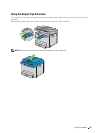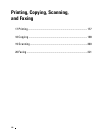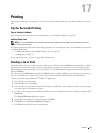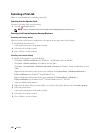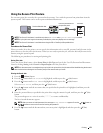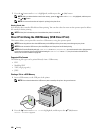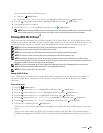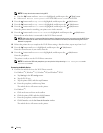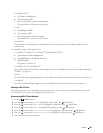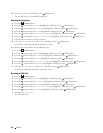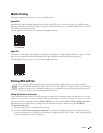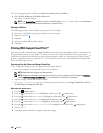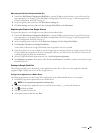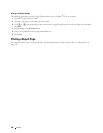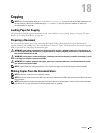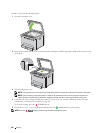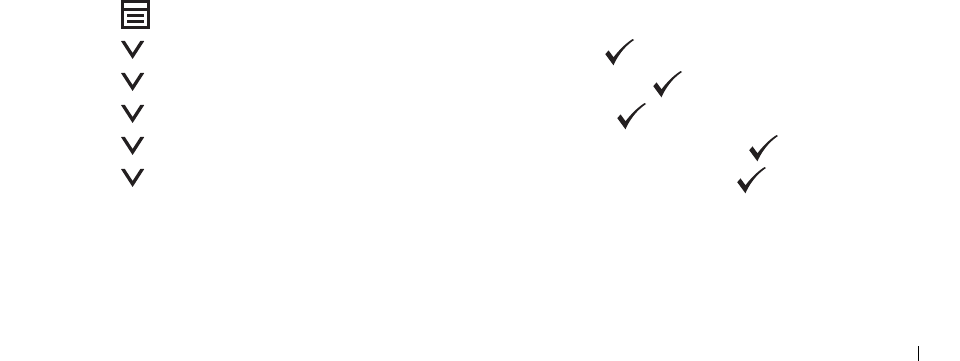
Printing
183
For Windows Vista
®
a
Click
Start
Connect To
.
b
Click the printer SSID.
c
Enter the passphrase, and then click
Connect
.
The mobile device will connect to the printer.
For iOS
a
Ta p
Settings
Wi-Fi
.
b
Tap the printer SSID.
c
Enter the passphrase, and then tap
Join
.
The mobile device will connect to the printer.
For Android™
The procedure varies depending on your mobile device you are using. Refer to the manual provided with your
mobile device.
2
Install the printer on the mobile device.
For Windows
®
8, Windows
®
8.1, Windows
®
RT, and Windows
®
RT 8.1
a
Ta p
Devices
in the
PC settings
menu.
b
Ta p
Add a device
in the
Devices
sub-menu.
c
Ta p
Dell_xxxxxx
.
The printer is ready for use.
For Windows Vista
®
, and Windows
®
7
You need to install the printer driver on the mobile device. See "Installing Printer Drivers on Computers Running
Windows
®
" on page 49.
For iOS
You need to install the printing application such as Mobile Print App for Dell, and then the printer is ready for use.
For Android
You need to install the printing application such as Dell Mobile Print, and then the printer is ready for use.
Printing via Wi-Fi Direct
The printing procedure varies depending on your mobile device you are using. Refer to the manual provided with
your mobile device to print as you normally do from the device.
Disconnecting Wi-Fi Direct Network
1
Press the
(Menu)
button.
2
Press the button until
System
is highlighted, and then press the
(Set)
button.
3
Press the button until
Admin Menu
is highlighted, and then press the
(Set)
button.
4
Press the button until
Network
is highlighted, and then press the
(Set)
button.
5
Press the button until
Wi-Fi Direct Setup
is highlighted, and then press the
(Set)
button.
6
Press the button until
Connection Status
is highlighted, and then press the
(Set)
button.
7
Select the device name to disconnect.