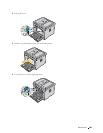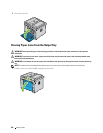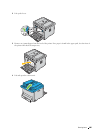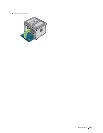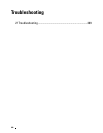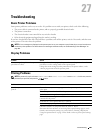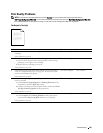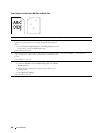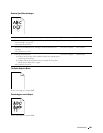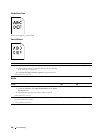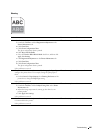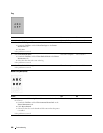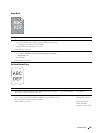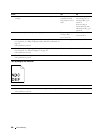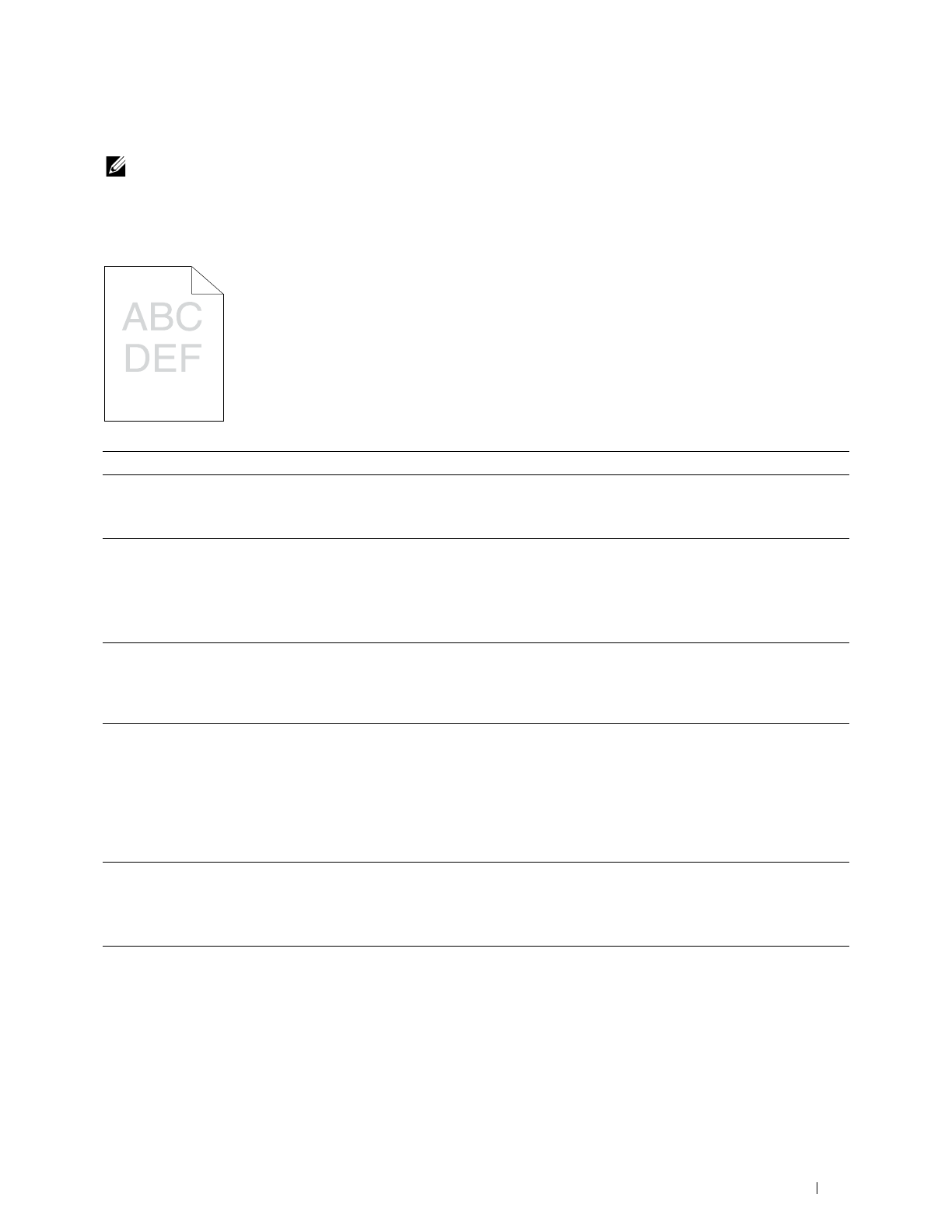
Troubleshooting
291
Print Quality Problems
NOTE:
In this section, some procedures that use the Tool Box can also be performed using the operator panel or
Dell Printer Configuration Web Tool. For information on how to use the operator panel and Dell Printer Configuration Web Tool,
see "Understanding the Printer Menus" on page 117 and "Dell™ Printer Configuration Web Tool" on page 75.
The Output Is Too Light
Action Yes No
1 If you use non-Dell brand toner cartridges, install Dell brand toner
cartridges.
Is the problem recovered?
The task is complete. Go to action 2.
2 The toner cartridges may be low or need to be replaced.
a
Check if the LCD panel on the operator panel shows the message
prompting you to replace a toner cartridge.
b
Replace the toner cartridges as necessary.
Is the problem recovered?
The task is complete. Go to action 3.
3
Verify that the print media is not damp and the correct print media is
used. See "Supported Paper Types" on page 167. If not, use the print
media recommended for the printer.
Is the problem recovered?
The task is complete. Go to action 4.
4
Verify that the
Paper Type
setting in the printer driver matches the print
media you loaded.
a
On the
General
or
Paper/Output
tab in
Printing Preferences
of the
printer driver, check the
Paper Type
setting.
b
Load dry (not damp) and corrected print media, and then click
Print
Test Page
in
Printer properties
of the printer driver.
Is the problem recovered?
The task is complete. Go to action 5.
5
Disable the
Toner Saving Mode
in the printer driver.
a
On the
Graphics
tab in
Printing Preferences
of the printer driver,
ensure that the
Toner Saving Mode
check box is not selected.
Is the problem recovered?
The task is complete. Contact Dell.