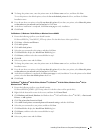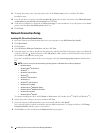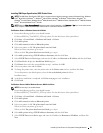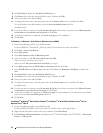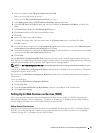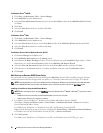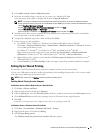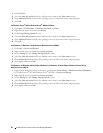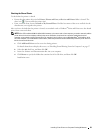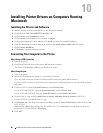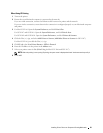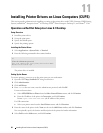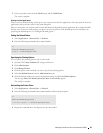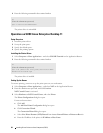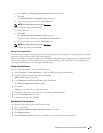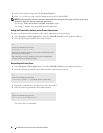Installing Printer Drivers on Computers Running Windows
®
59
Checking the Shared Printer
To check that the printer is shared:
• Ensure that the printer object in the
Printers, Printers and Faxes, or Devices and Printers
folder is shared. The
share icon is shown under the printer icon.
• From a network client, browse
Network or My Network Places
. Find the host name of the server and look for the
shared name you assigned to the printer.
After you have checked that the printer is shared, use methods such as Windows
®
Point and Print to use the shared
printer from a network client.
NOTE:
If the OS bit editions (32/64 bit edition) differ between a print server and a client computer, you need to manually add the
printer driver for the client computer edition on the server. Otherwise, the printer driver cannot be installed on the client
computer using methods such as Point and Print. For example, if the print server runs on Windows Vista
®
32-bit edition, while
the client computer runs on Windows
®
7 64-bit edition, follow the procedures below to additionally install the printer driver for
64-bit client on the 32-bit server.
a
Click
Additional Drivers
on the screen for sharing printers.
For details about how to display this screen, see "Enabling Shared Printing From the Computer" on page 57.
b
Select the
x64
check box, and then click
OK
.
c
Insert the
Software and Documentation
disc into your computer.
d
Click
Browse
to specify the folder that contains the 64-bit OS driver, and then click
OK
.
Installation starts.