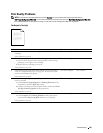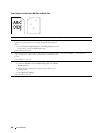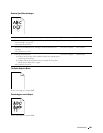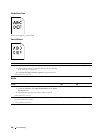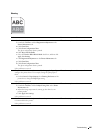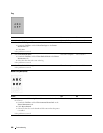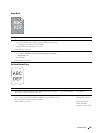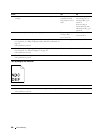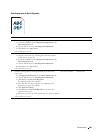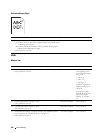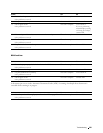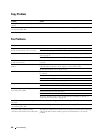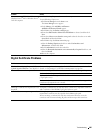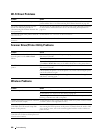Troubleshooting
299
Color Registration Is Out of Alignment
Action Yes No
1 Execute auto color registration adjustment.
a
Launch the
Tool Box
, and click
Registration Adjustment
on the
Printer Maintenance
tab.
b
Clear the
On
check box for
Auto Registration Adjustment
.
c
Click
Start
next to
Auto Correct
.
Is the problem recovered?
The task is complete. Go to action 2.
2
Clean the CTD sensor.
a
Clean the CTD sensor. See "Cleaning the Color Toner Density
(CTD) Sensor" on page 268.
b
Launch the
Tool Box
, and click
Registration Adjustment
on the
Printer Maintenance
tab.
c
Clear the
On
check box for
Auto Registration Adjustment
.
d
Click
Start
next to
Auto Correct
.
Is the problem recovered?
The task is complete. Go to action 3.
3
Print the color registration chart and manually correct the color
registration.
a
Click
Registration Adjustment
on the
Printer Maintenance
tab.
b
Clear the
On
check box for
Auto Registration Adjustment
.
c
Click
Start
next to
Print Color Regi Chart
.
The color registration chart is printed.
d
Select the value with the straight line. See "Adjusting Color
Registration" on page 269 for details.
e
Click
Apply New Settings
.
f
Click
Start
next to
Print Color Regi Chart
to print the color
registration chart again.
g
Adjust the values for every color until the lines at 0 are the straightest.
Is the problem recovered?
The task is complete. Contact Dell.