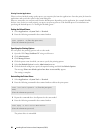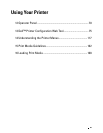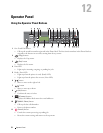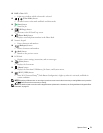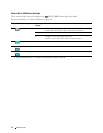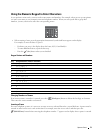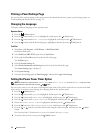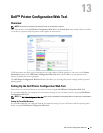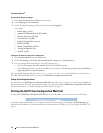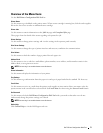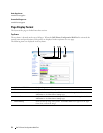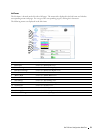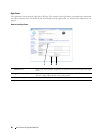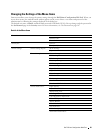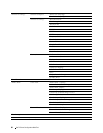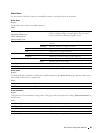76
Dell™ Printer Configuration Web Tool
For Internet Explorer
®
Setting Up the Display Language
1
Select
Internet Options
from
Tools
on the menu bar.
2
Select
Languages
in the
General
tab.
3
Specify the display language in order of preference in the
Language
list.
For example:
• Italian (Italy) [it-IT]
• Spanish (Traditional Sort) [es-ES tradnl]
• German (Germany) [de-DE]
• French (France) [fr-FR]
• English (United States) [en-us]
•Danish [da-DK]
• Dutch (Netherlands) [nl-NL]
• Norwegian (Bokmal) [no]
• Swedish [sv-SE]
Setting the IP Address of the printer to Non-Proxy
1
Select
Internet Options
from the
Tools
menu.
2
Click
LAN Settings
under
Local Area Network (LAN) settings
in the
Connections
tab.
3
You can configure the LAN settings in one of the following ways:
•Clear the
Use a proxy server for your LAN
check box under
Proxy server
.
•Click
Advanced
, and then specify the IP address of your printer in the
Do not use proxy server for addresses
beginning with
field under
Exceptions
.
After setting the language and proxy, enter <http://nnn.nnn.nnn.nnn/> (the IP address of your printer) in
the URL entry field of the browser to activate the Dell Printer Configuration Web Tool.
Setting Up From Operator Panel
You can launch the Dell Printer Configuration Web Tool only when EWS is set to Enable (the factory default) on
the operator panel. Check the operator panel setting if you cannot launch the Dell Printer Configuration Web Tool.
For more information, see "Understanding the Printer Menus" on page 117.
Starting the Dell Printer Configuration Web Tool
To launch the Dell Printer Configuration Web Tool, enter the IP address of your printer in your web browser.
If you do not know the IP address of your printer, print the System Settings or display the TCP/IP Settings page,
which lists the IP address. For details about how to find your printer's IP address, see "Verifying the IP Address" on
page 45.