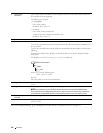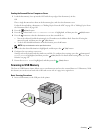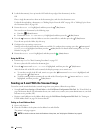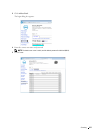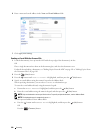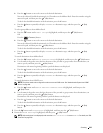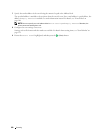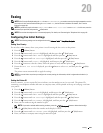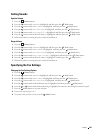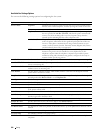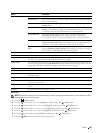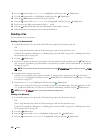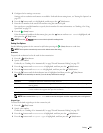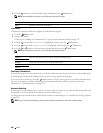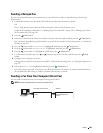222
Faxing
You can enter alphanumeric characters using the numeric keypad, including special symbols by pressing the 1, *,
and # buttons.
For details on how to use the numeric keypad to enter alphanumeric characters, see "Using the Numeric Keypad to
Enter Characters" on page 73.
10
Press the
(Set)
button when the name on the display is correct.
11
To return to the previous screen, press the
(Back)
button.
Setting the Time and Date
NOTE:
It may be necessary to reset the correct time and date if loss of power to the printer occurs.
1
Press the
(Menu)
button.
2
Press the button until
System
is highlighted, and then press the
(Set)
button.
3
Press the button until
Admin Menu
is highlighted, and then press the
(Set)
button.
4
Press the button until
System Settings
is highlighted, and then press the
(Set)
button.
5
Press the button until
Date & Time
is highlighted, and then press the
(Set)
button.
6
Ensure that
Set Date
is highlighted, and then press the
(Set)
button.
7
Enter the correct date using the numeric keypad, or press the button to select the correct date.
NOTE:
If you make a mistake while entering numbers, press the button to re-enter the digit.
8
Press the
(Set)
button when the date on the display is correct.
9
Press the button until
Set Time
is highlighted, and then press the
(Set)
button.
10
Enter the correct time using the numeric keypad, or press the button to select the correct time.
11
Press the
(Set)
button when the time on the display is correct.
12
To return to the previous screen, press the
(Back)
button.
Changing the Clock Mode
You can set the current time using either the 12-hour or the 24-hour format.
1
Press the
(Menu)
button.
2
Press the button until
System
is highlighted, and then press the
(Set)
button.
3
Press the button until
Admin Menu
is highlighted, and then press the
(Set)
button.
4
Press the button until
System Settings
is highlighted, and then press the
(Set)
button.
5
Press the button until
Date & Time
is highlighted, and then press the
(Set)
button.
6
Press the button until
Date Format
is highlighted, and then press the
(Set)
button.
7
Press the button until the desired format is highlighted, and then press the
(Set)
button.
8
To return to the previous screen, press the
(Back)
button.