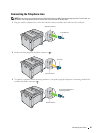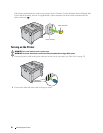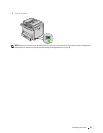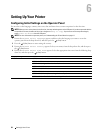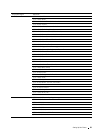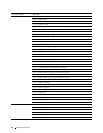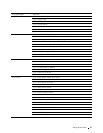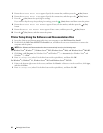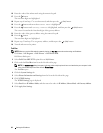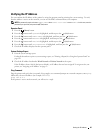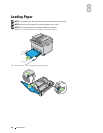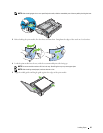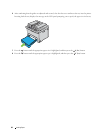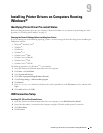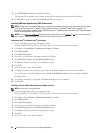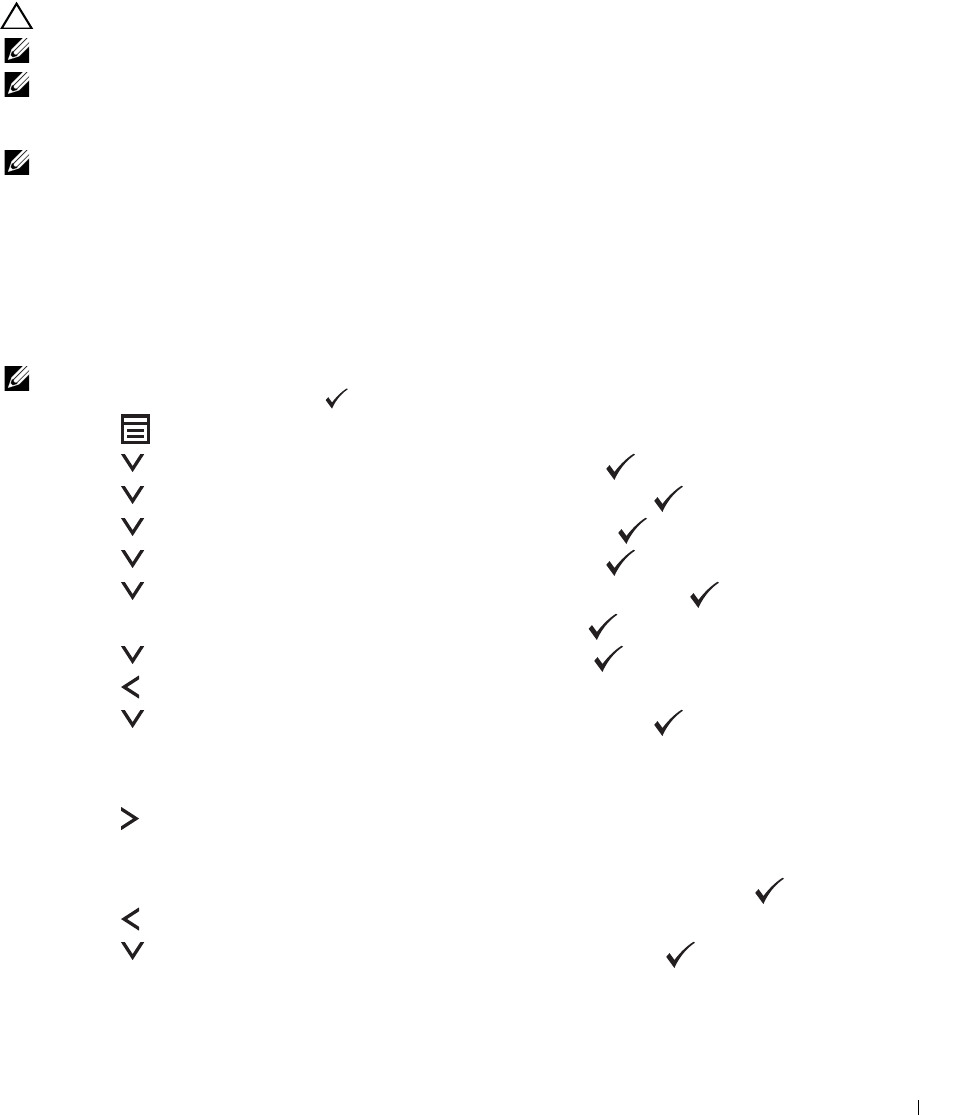
Setting the IP Address
43
7
Setting the IP Address
Assigning an IP Address
An IP address is a unique number that consists of four sections that are delimited by a period and can include up to
three digits in each section, for example, 192.0.2.1.
You can select the IP mode from Dual Stack and IPv4 Mode. If your network supports both the IPv4 and IPv6
mode, select Dual Stack.
CAUTION:
Assigning an IP address that is already in use can cause network performance issues.
NOTE:
Assigning an IP address is considered as an advanced function and is normally done by a system administrator.
NOTE:
When you assign an IP address manually in the IPv6 mode, use the Dell™ Printer Configuration Web Tool. To open the
Dell Printer Configuration Web Tool, use the link local address. To check a link local address, see "Verifying the IP Address" on
page 45.
NOTE:
Depending on the address class, the range of the IP address assigned may be different. On Class A, for example, an IP
address in the range from
0.0.0.0
to
127.255.255.255
will be assigned. For assignment of IP addresses, contact
your system administrator.
You can assign the IP address by using the operator panel or using the Tool Box. The following procedure describes
how to assign an IP address manually as an example.
Operator Panel
For more information on using your operator panel, see "Operator Panel" on page 70.
NOTE:
A password is required to enter
Admin Menu
when
Panel Lock Set
is set to
Enable
. In this case, enter the
password you specified, and press the (Set) button.
1
Press the
(Menu)
button.
2
Press the button until
System
is highlighted, and then press the
(Set)
button.
3
Press the button until
Admin Menu
is highlighted, and then press the
(Set)
button.
4
Press the button until
Network
is highlighted, and then press the
(Set)
button.
5
Press the button until
TCP/IP
is highlighted, and then press the
(Set)
button.
6
Press the button until
IPv4 Ethernet
is highlighted, and then press the
(Set)
button.
7
Ensure that
Get IP Address
is highlighted, and then press the
(Set)
button.
8
Press the button until
Panel
is highlighted, and then press the
(Set)
button.
9
Press the button and ensure that
Get IP Address
is highlighted.
10
Press the button until
IP Address
is highlighted, and then press the
(Set)
button.
The cursor is located at the first three digits of the IP address.
11
Enter the value of the IP address using the numeric keypad.
12
Press the button.
The next three digits are highlighted.
13
Repeat step 11 and step 12 to enter all of the digits in the IP address, and then press the
(Set)
button.
14
Press the button and ensure that
IP Address
is highlighted.
15
Press the button until
Subnet Mask
is highlighted, and then press the
(Set)
button.
The cursor is located at the first three digits of the subnet mask.