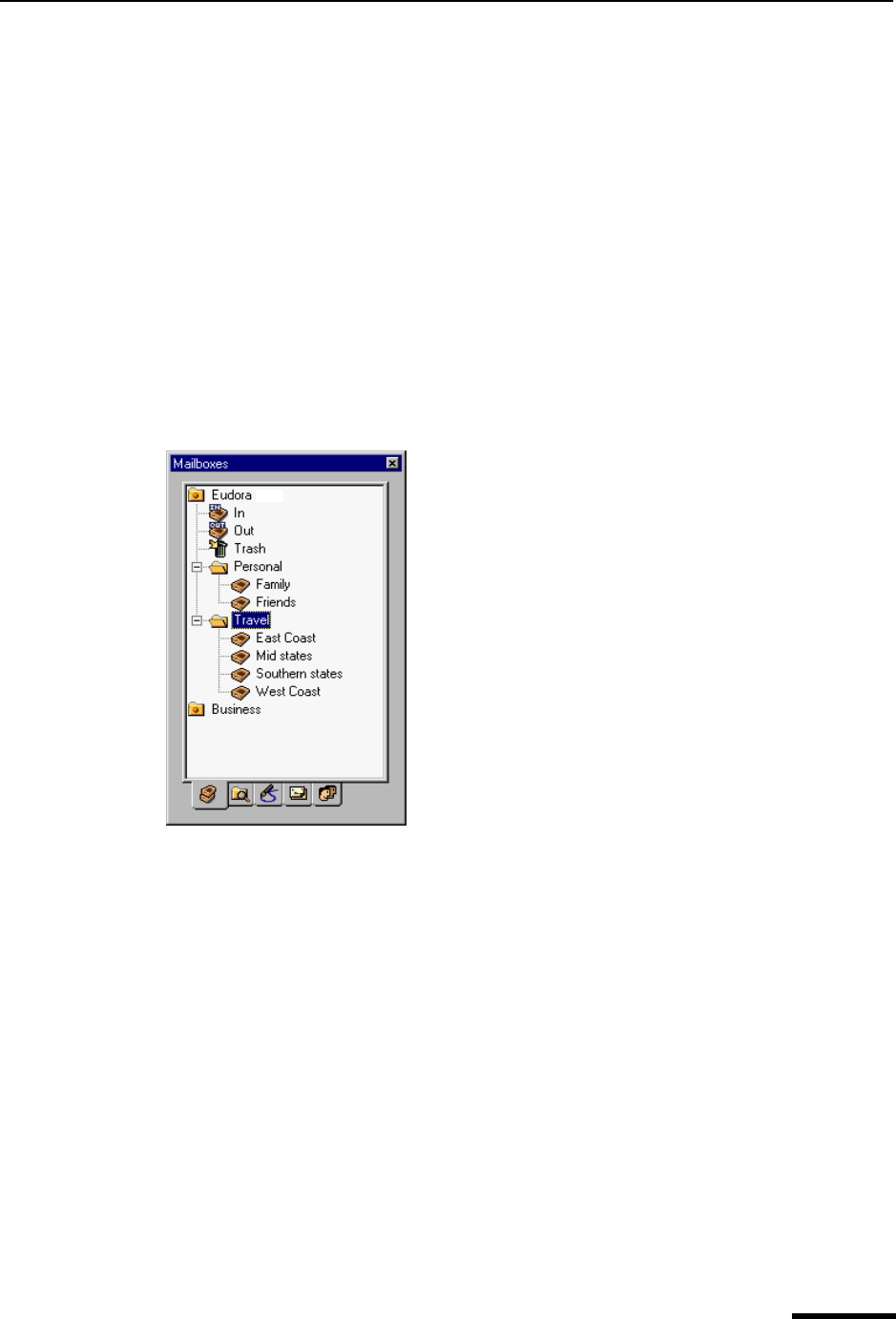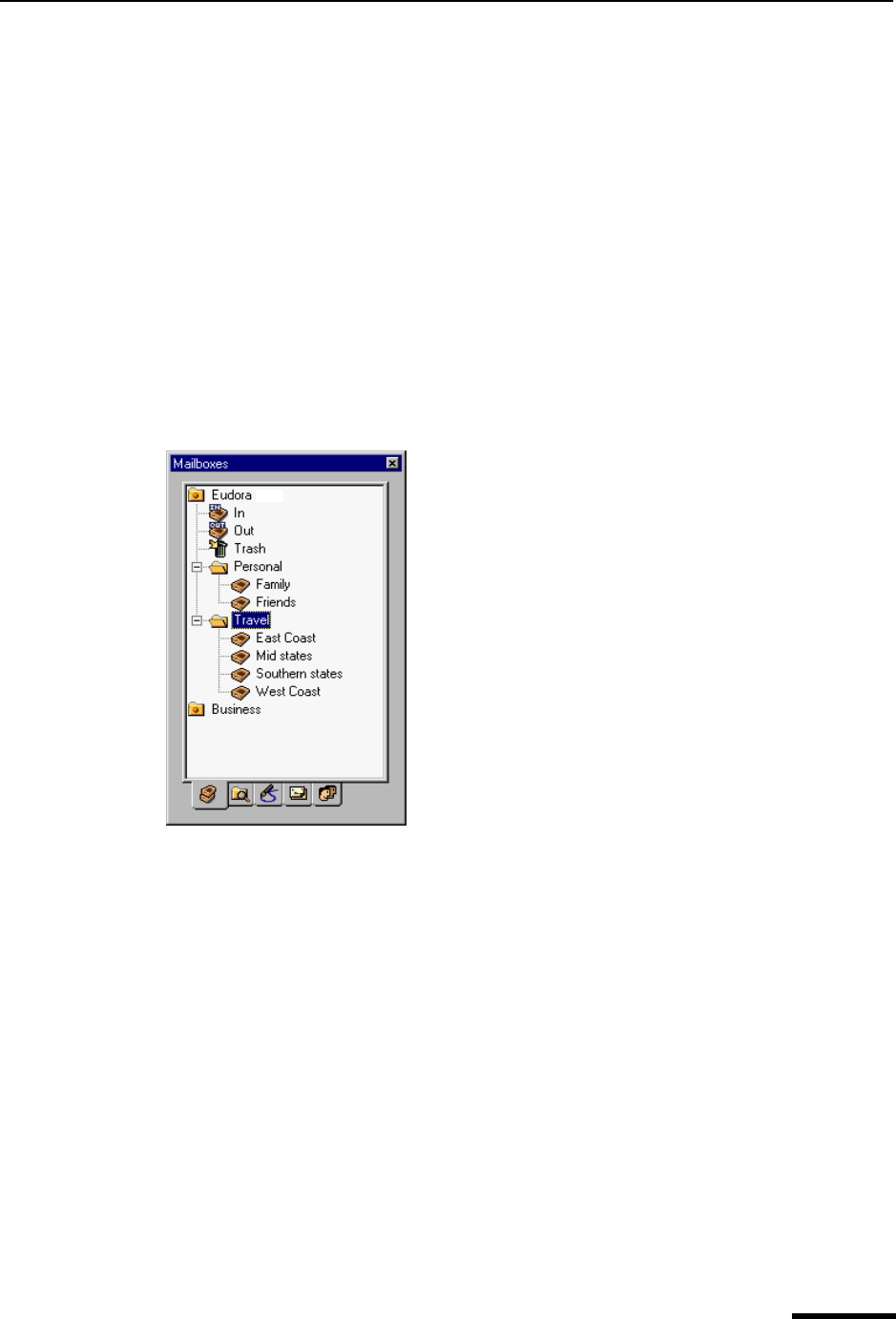
Using the Mailboxes Window Eudora User Manual
101
QUALCOMM Incorporated
Using the Mailboxes Window
The Mailboxes window lets you create new mailboxes and folders, remove and rename
them, and move mailboxes among folders. Mailboxes or folders that are bolded have
unread messages.
By default, the Mailboxes window is provided as the first window in a five-window tool
group docked vertically to the left side of the main Eudora window.
To manage mailboxes and folders from the Mailboxes window, do the following.
1 From the Tools menu, choose Mailboxes, or click the Mailboxes window’s tab if it is
part of a visible tabbed window group.
For more information on how to manipulate the Mailboxes window alone and as part of
a tabbed window group, see “Managing Windows in Eudora” on page 129. Click the
page number to display the topic.
Mailboxes window
2 To open a mailbox or folder within the window, double-click it, or click it once and press
Enter. You can move among the folders and mailboxes using the up and down arrow
keys, or close or open folders using the left and right arrow keys.
3 You may start typing the name of the mailbox or folder you want, and it is highlighted
when you have typed enough unique characters to identify it (the item must be
displayed, so a mailbox that is in a closed folder cannot be selected).
4 Right-click any item in the Mailboxes window and a drop-down list appears whose
commands let you, depending on the item, create, find messages, remove, and
rename mailboxes and folders, open existing mailboxes and folders, and empty the
trash from the Trash mailbox.
The folder trees displayed in the Mailboxes window, and some of the operations available
from the drop-down list, depend on what protocol your mail server uses, POP or IMAP. For
more information on these differences, see “Mailbox and Folder Management: POP vs.
IMAP Server” on page 103. Click the page number to display the topic.