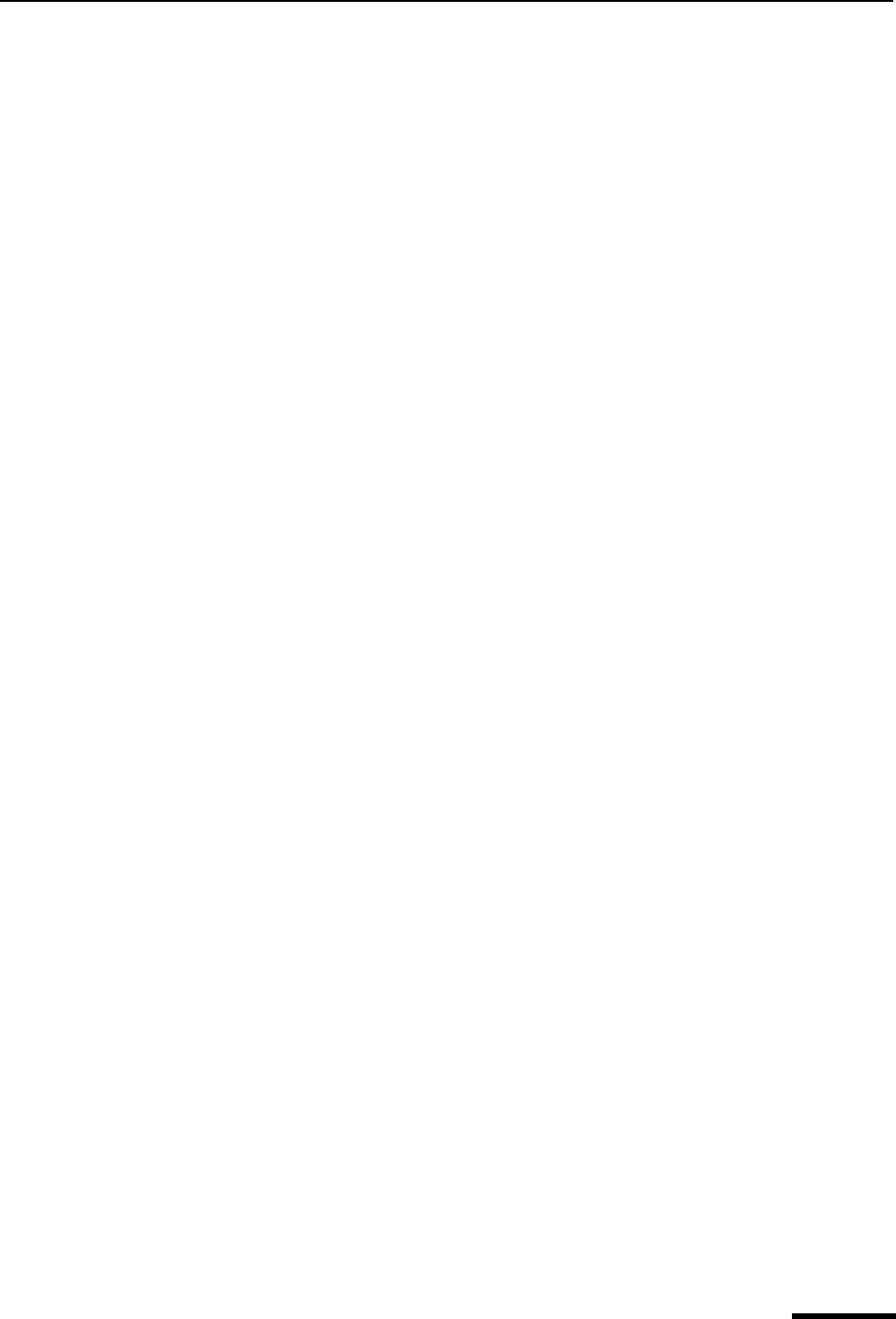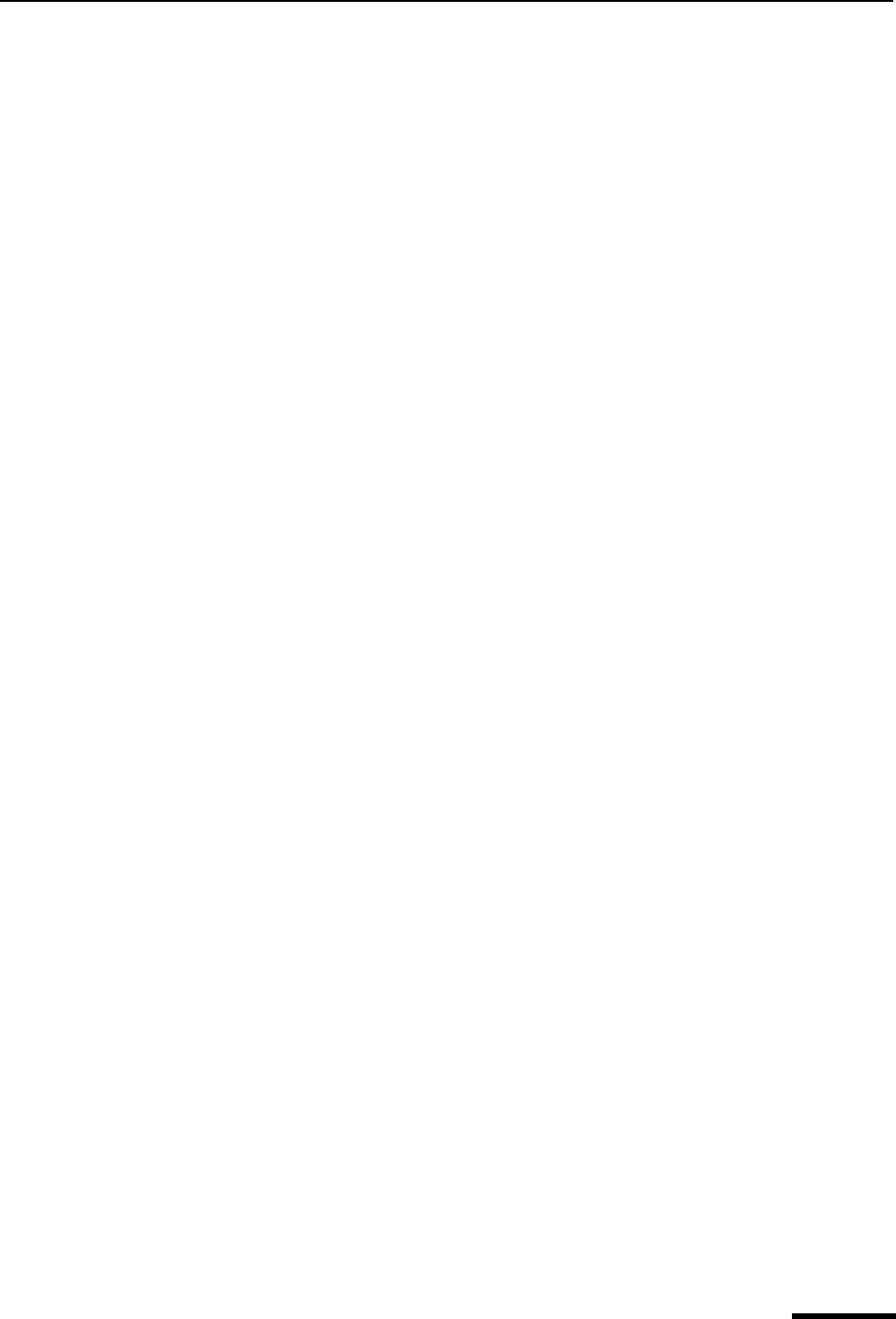
Formatting Text (Sponsored and Paid modes only) Eudora User Manual
29
QUALCOMM Incorporated
■ Click Now to queue the notification message in your Out mailbox. It will be sent the
next time queued messages are sent.
■ Click Later to close the message without sending a notification. Note that each
time you open the message and then close it (or if you try to delete it), the notifica-
tion request will appear until you click either Now or Never.
■ Click Never to cancel the notification request without ever sending a request for
notification message.
■ Click Cancel to dismiss the request for notification request from the screen while
the return receipt message is open. Note that if you close the message, the notifi-
cation dialog box will appear again.
The Return Receipt options may or may not work as described, depending on your recipi-
ents’ email software.
Formatting Text
(Sponsored and Paid modes only)
You can use standard text-editing options to format the text of your outgoing messages,
your text files, and your signatures. The formatting is delivered to your recipients using
text-editing standards in common use today. In Eudora, styled and plain text formatting is
delivered to your recipients using the Hypertext Markup Language format, HTML. This
enables you to compose and send messages styled with different fonts, colors, font sizes,
etc. However, the formatting your recipients see depend on how well their email packages
support this standard.
HTML is the text formatting standard used in the World Wide Web by Web browsers and
newer email applications. As well as allowing you to use enriched text, HTML also lets you
embed pictures and create bullet lists in the messages you send.
It’s important to remember that you cannot completely control what happens on your
recipients’ computers. Depending on the type of computers they are using, their installed
fonts, their options or preferences, etc., they could end up viewing something other than
what you had intended. Also, the formatting changes you make are sent to your recipient,
but your default text settings are not. Any text that you did not make changes to appears
using your recipient’s default text settings, which may be different from yours.
In Eudora, you can select preferences for sending text in your messages as follows.
1 From the Tools menu, choose Options.
2 Scroll through the category list and select Styled Text.
3 In the Styled Text options window, you can select whether you want Eudora to send
your messages with both plain and styled text, with styled text only, or with plain text
only. Also, you can set a warning each time you send a message with styled text.
However, the default is to send both styled and plain text. For details, see “Styled Text”
on page 213.
Text in outgoing messages, text files, and signature files can be formatted using the
commands on the Edit menu, the Text submenu, and the formatting toolbar. See the “Text
Toolbar” section above for information on using the formatting part of the toolbar. The
following Text submenu commands are described.