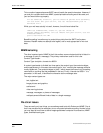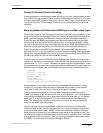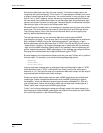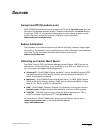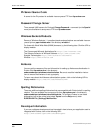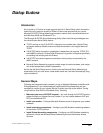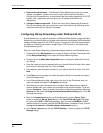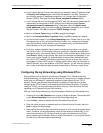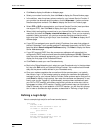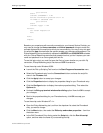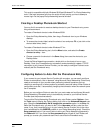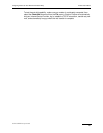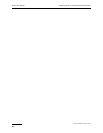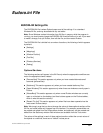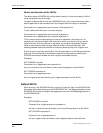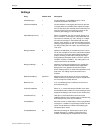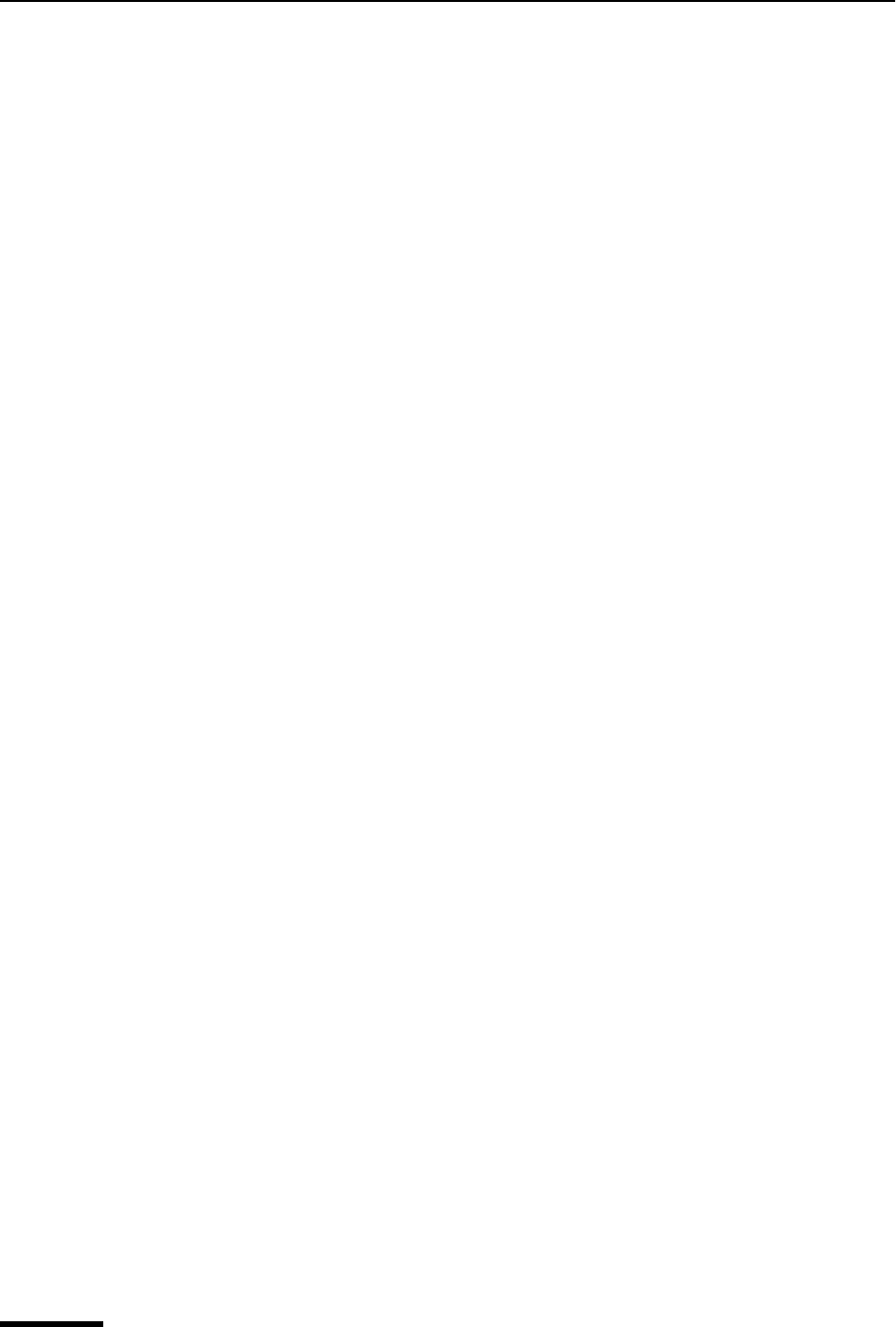
Eudora User Manual Defining a Login Script
262
QUALCOMM Incorporated
5 Click Next to display the Modem or Adapter page.
6 Select your modem from the list, then click Next to display the Phone Number page.
7 In the edit box, enter the primary phone number for your Internet Service Provider. If
your provider has alternate phone numbers, click the Alternates… button and enter
the alternate phone numbers. Click Next to display the Serial Line Protocol page.
8 Select PPP or SLIP as appropriate to your Internet Service Provider (most providers
now support PPP), then click Next to display the Login Script page.
9 When initially testing dialup connections to your Internet Service Provider, we recom-
mend that you select the Display a terminal window option. Once you can manually
establish a dialup connection, you can then automate the dialup connection with a
login script (see “Defining a Login Script” later for details). Click Next to display the IP
Address page.
10 If your ISP has assigned you a specific (static) IP address, then enter that address in
the field. Otherwise, if your provider assigns IP addresses dynamically via DHCP, then
keep the default Server assigned IP address setting. Click Next to display the Name
Server Addresses page.
11 If your ISP supports DHCP, then the name server addresses will automatically be
configured by DHCP and you should leave the default addresses of 0.0.0.0. Otherwise,
enter the server addresses assigned by your Internet Service Provider. Click Next to
display the final page of the Phonebook Wizard.
12 Click Finish to create your new Phonebook entry.
13 Back in the Dialup Networking tool, select your new Phonebook entry in the drop-down
list, then click Dial to dial your Internet Service Provider. Your modem should immedi-
ately dial the phone number defined in your Phonebook entry.
14 Once your modem negotiates the connection with the remote system, you typically
then have to “log in” to that remote system by entering the username and password
assigned to you by your Internet Service Provider. Some systems require that you first
press Enter to display a login prompt, then enter the username and password. In any
event, once you are “logged on” (authenticated), some providers automatically start
your SLIP or PPP session, while others require that you take an extra step, such as
typing ppp, to initiate a PPP session. Carefully note the exact steps you must take in
order to manually log in and establish a SLIP/PPP session: you will need this informa-
tion in order to automate the login process, as described in “Defining a Login Script.”
Defining a Login Script
Here is a sample login script for an Annex terminal server:
proc main
transmit "^M"
waitfor "Annex username:" until 30
if FALSE == $SUCCESS then
goto Failure
endif
transmit $USERID + "^M"
waitfor "Annex password:" until 30
if FALSE == $SUCCESS then