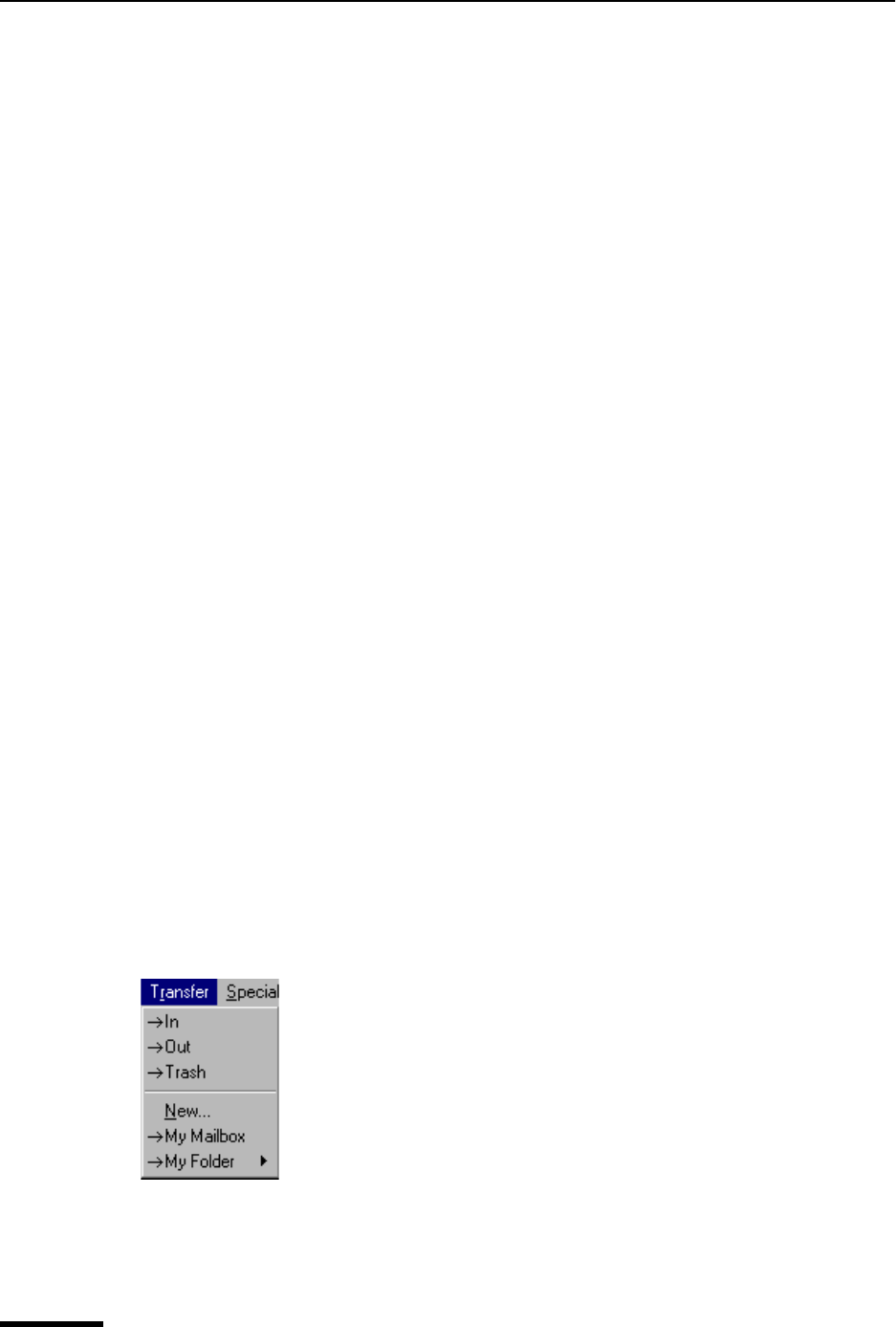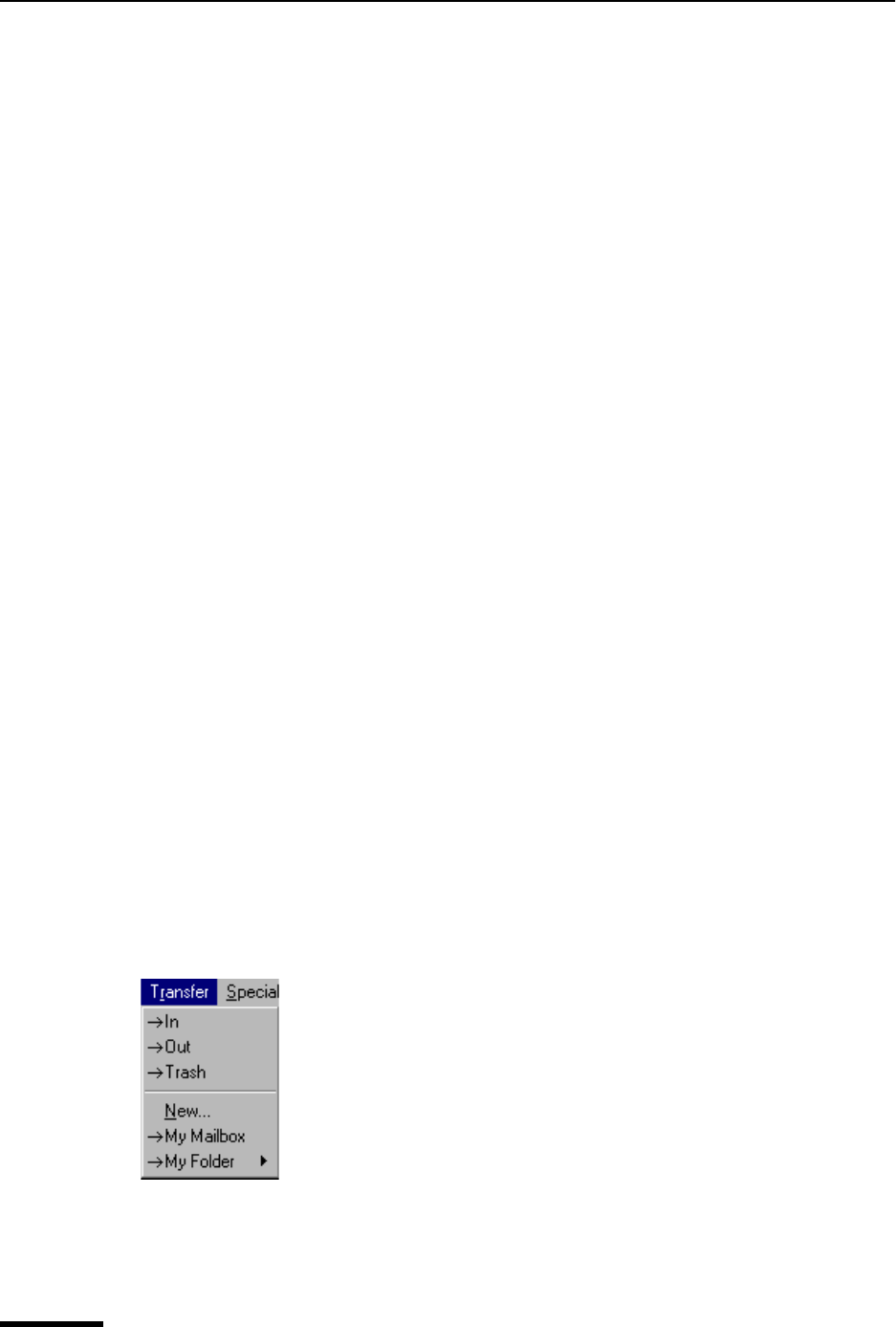
Eudora User Manual Transfer Menu
190
QUALCOMM Incorporated
Reply With—Open a reply message with the selected stationery. Reply to the sender of
the message only.
Reply to All With—Open a reply message with the selected stationery. Reply to the
sender and all original recipients of the message.
Send File or Attach file—Attach a file to the current message or a new message, respec-
tively.
Attach—Use an attachment plug-in to create and attach a special file to the current
message or a new message. Example: A QUALCOMM PureVoice voice-message attach-
ment. See “Plug-ins (Extended Messaging Services)” on page 242. Click the page number
to display the topic.
Send Immediately or Queue For Delivery—Send the message right now, or put it in the
queue to be sent the next time queued messages are sent depending on whether Imme-
diate send is selected in the Sending Mail options. See “Sending Mail” on page 203. Click
the page number to display the topic.
Change—Change the queuing, status, priority, label, server status, or personality of the
selected messages or current message.
Note. Changing the personality changes the associated stationery and signature.
Delete—Transfer the current message into the Trash mailbox (POP server), or mark the
message for deletion (IMAP server).
UnDelete—Unmark the message for deletion (IMAP server only).
Purge Messages—Remove all messages marked for deletion (IMAP server only).
Removes these messages from both your PC and the IMAP server.
Transfer Menu
This menu lets you transfer the current message(s) to another mailbox, either an existing
mailbox or a new mailbox that you create.
Note. Holding down the Shift key while selecting any of the items on the Transfer menu
transfers a copy of the current message(s) to the selected mailbox and leaves the original
messages where they are.
Transfer menu
In—Transfer the current message(s) to the In mailbox.
Out—Transfer the current message(s) to the Out mailbox.