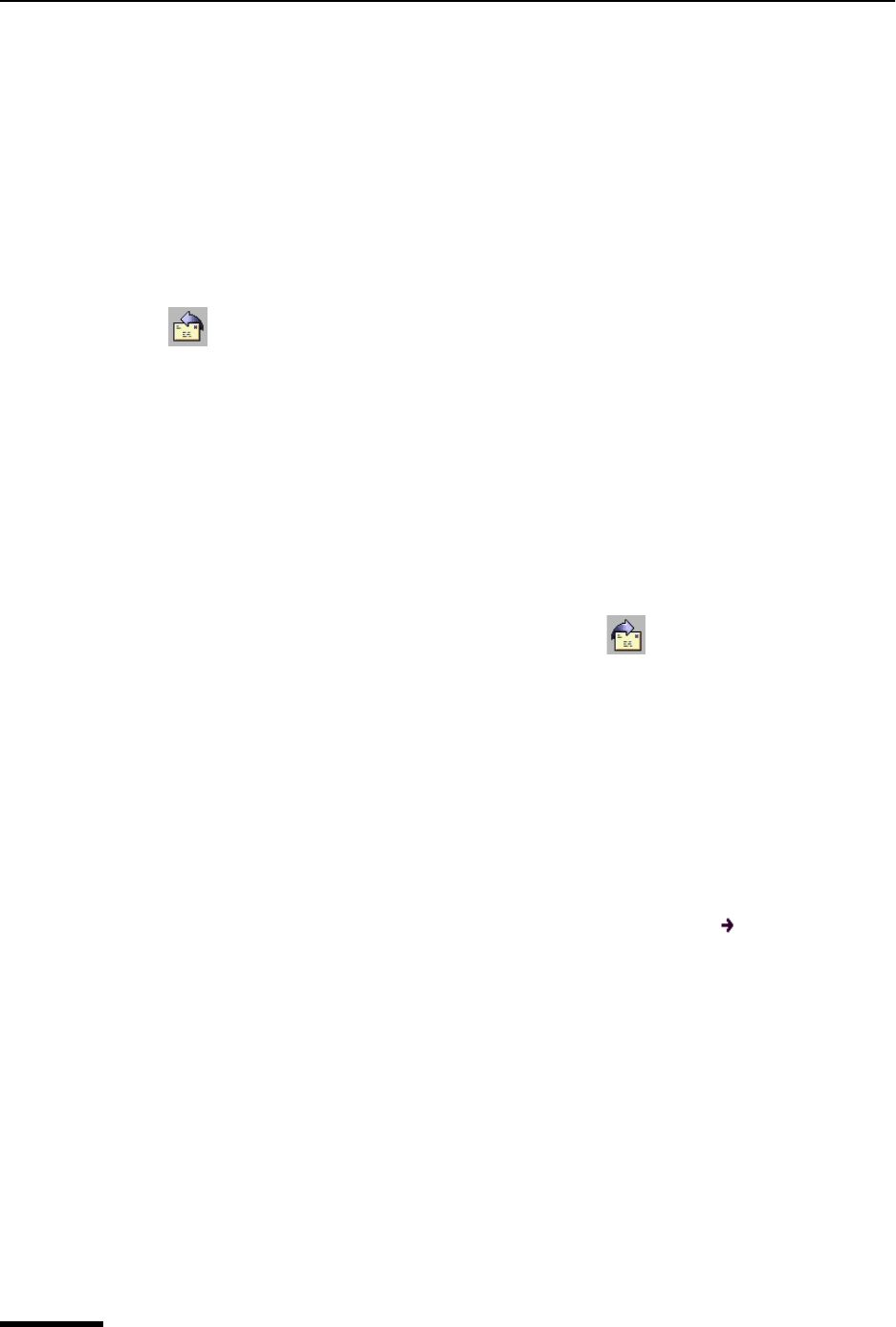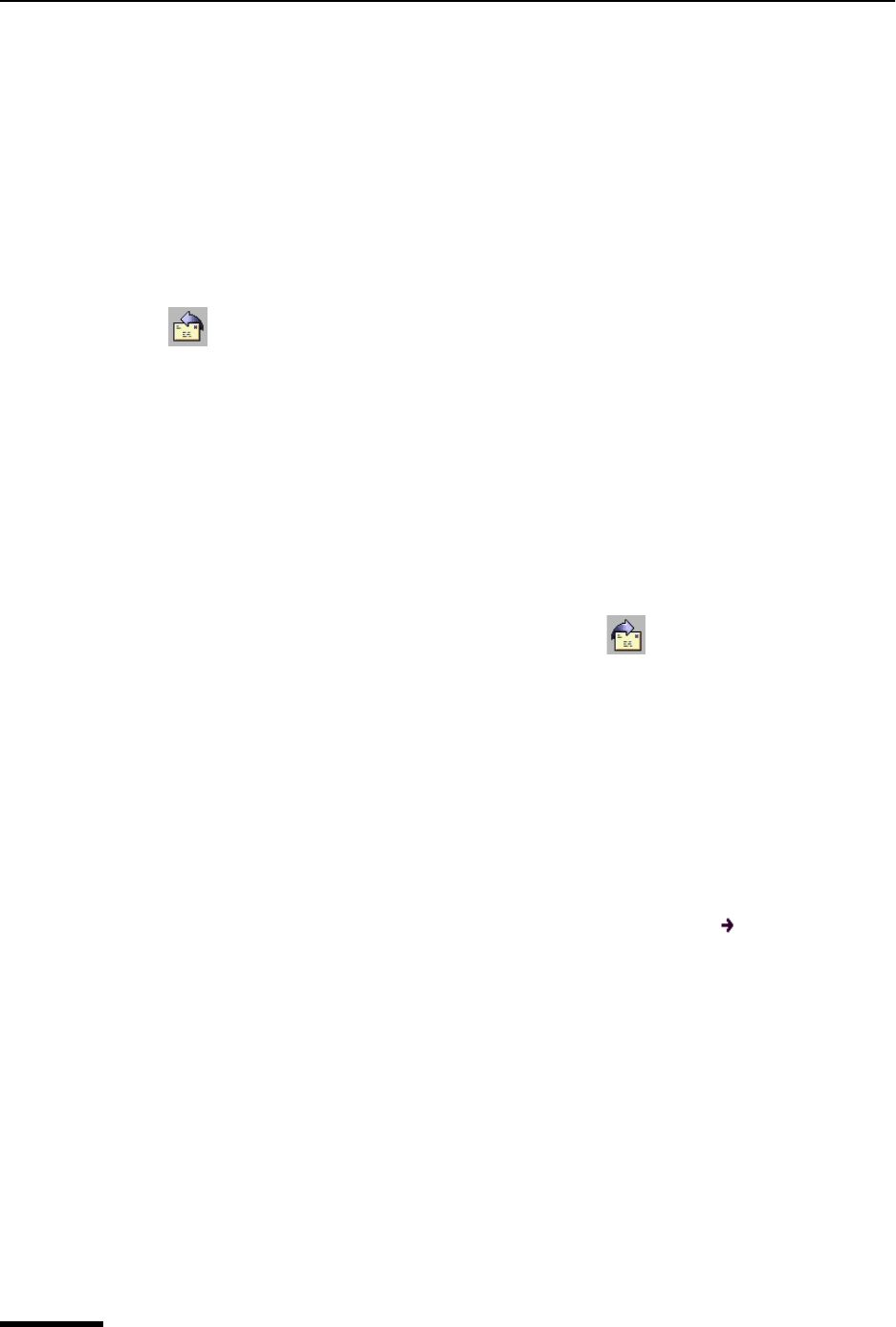
Eudora User Manual Reply with Selected Text
64
QUALCOMM Incorporated
Reply with Selected Text
If you receive a message from someone, and you would like to reply to this message by
using a selected part of the message, you can do so by just highlighting the text you want
to appear in your reply.
To select text to include in a reply, do the following.
1 In a received message, click and drag to highlight the text you want to include in your
reply.
2 Once the selected text is highlighted, choose Reply from the Message menu or click
. The selected text now appears in your message reply.
3 Add more response, if needed.
4 To send, click Send (or Queue).
Forwarding a Message
Any message can be forwarded to someone else. You forward a message to someone
who would consider the message as important as you do. To forward the current
message, do the following.
■ From the Message menu, choose Forward or click .
A new message window appears with your address in the From: field, the original subject
preceded by “Fwd” and a space in the Subject: field, the original sender’s text quoted in
the message body, and any original attachments in the Attached: field. For details on how
text is quoted, see the section “Replying to a Message” on page 63. Click the page
number to display the topic. Make any changes or add any comments you want, and enter
the recipient’s address in the To: field. The message can then be sent or saved for further
changes.
Note. If you forward an outgoing message (a message you sent), the attachments are not
automatically included.
Messages that have been forwarded are identified with a right arrow in the Status
column of their message summary.
Other ways to forward a message:
■ With the desired message open or selected in a mailbox window, open the
Personalities window, right-click on a personality, and choose Forward As from the
Message submenu of the drop-down list.
■ Set up a filter that uses the Forward To filter action. For more information, see
“Filtering Messages” on page 108 and “Filter Actions” on page 115. Click the page
number to display the topic.