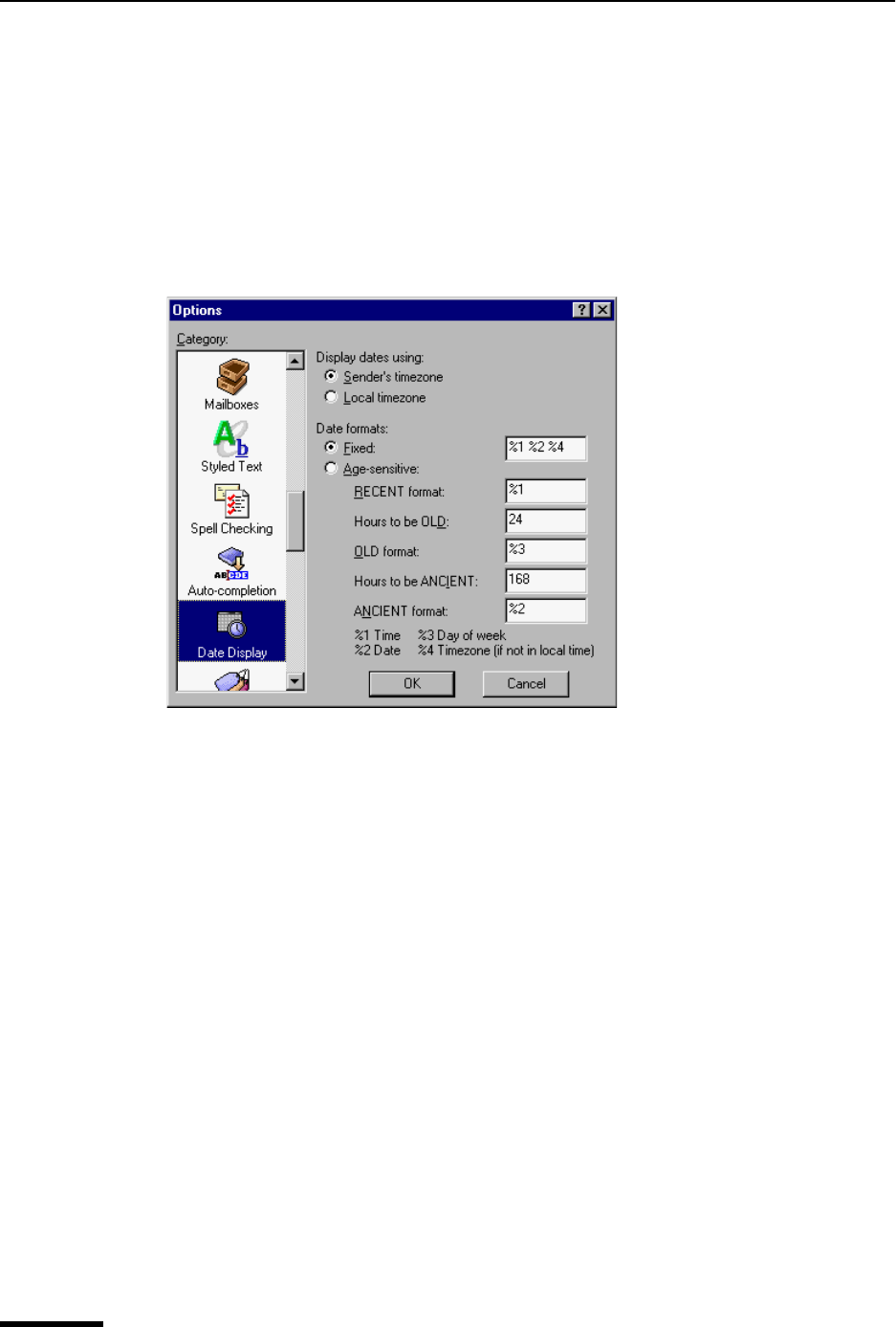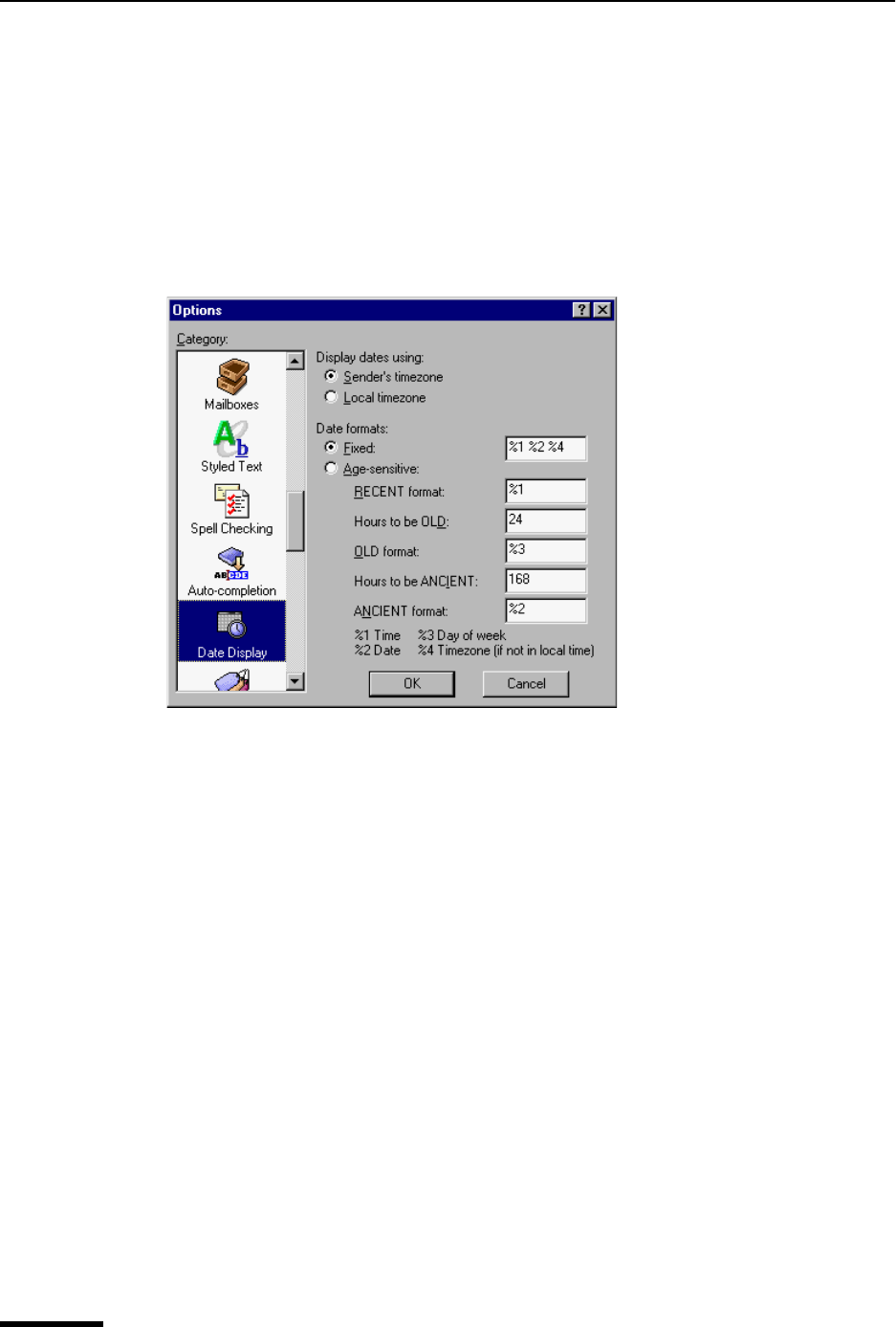
Eudora User Manual Date Display
218
QUALCOMM Incorporated
Date Display
The Date Display options determine how Eudora displays message dates in the Date
column of mailbox window message summaries.
To display the Date Display options window, do the following.
1 From the Tools menu, choose Options.
2 Scroll and click the Date Display icon. The Date Display options window appears.
Date Display options window
Select the options you want to change. Options are described below.
Display dates using—This specifies what time zone to use to display dates.
Sender’s timezone—If selected, messages appear with the sender’s time and date,
as determined by the sender’s time zone.
Local timezone—If selected, messages appear with your time and date, based on
your local time zone.
Date formats [default: Fixed]—These options and fields specify how to display message
dates whether with a fixed or an age-sensitive format and the specific formatting for the
selected option. A fixed format means that all dates appear under the same formatting
rule. An age-sensitive format means that message dates appear differently depending on
how old the messages are. Formatting is entered in the text fields using the format key at
the bottom of the Date Display Options window (discussed further below).
Fixed [defaults: %1 %2 %4]—If this is selected, all message dates appear using the
formatting entered in the edit field, based on the formatting key (see below). The
default format (%1%2%4) specifies that all message dates will be in this format:
message time followed by message date followed by message time zone (but only if
the message did not originate from your local time zone). Example:
02:56PM11/21/97-0800.