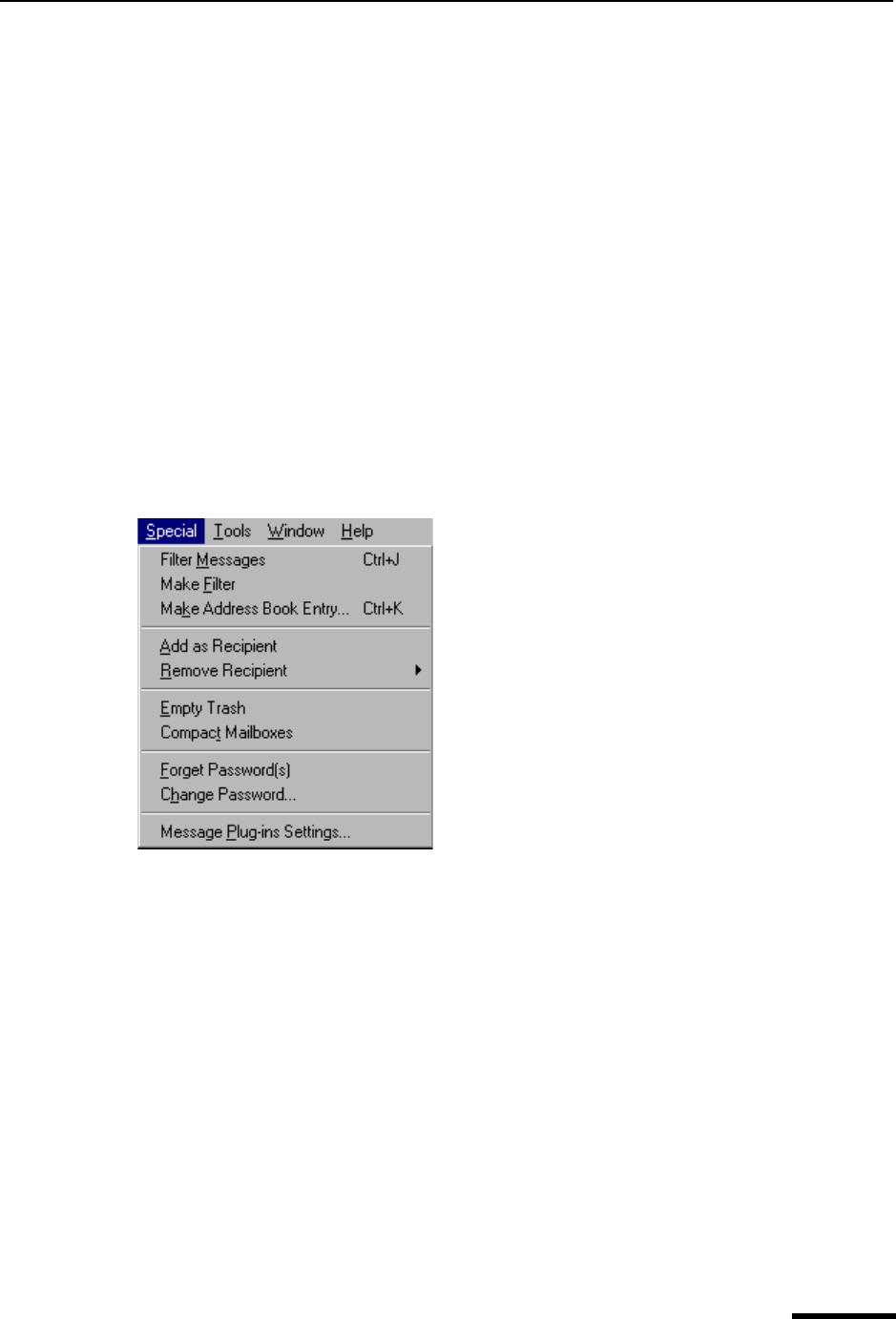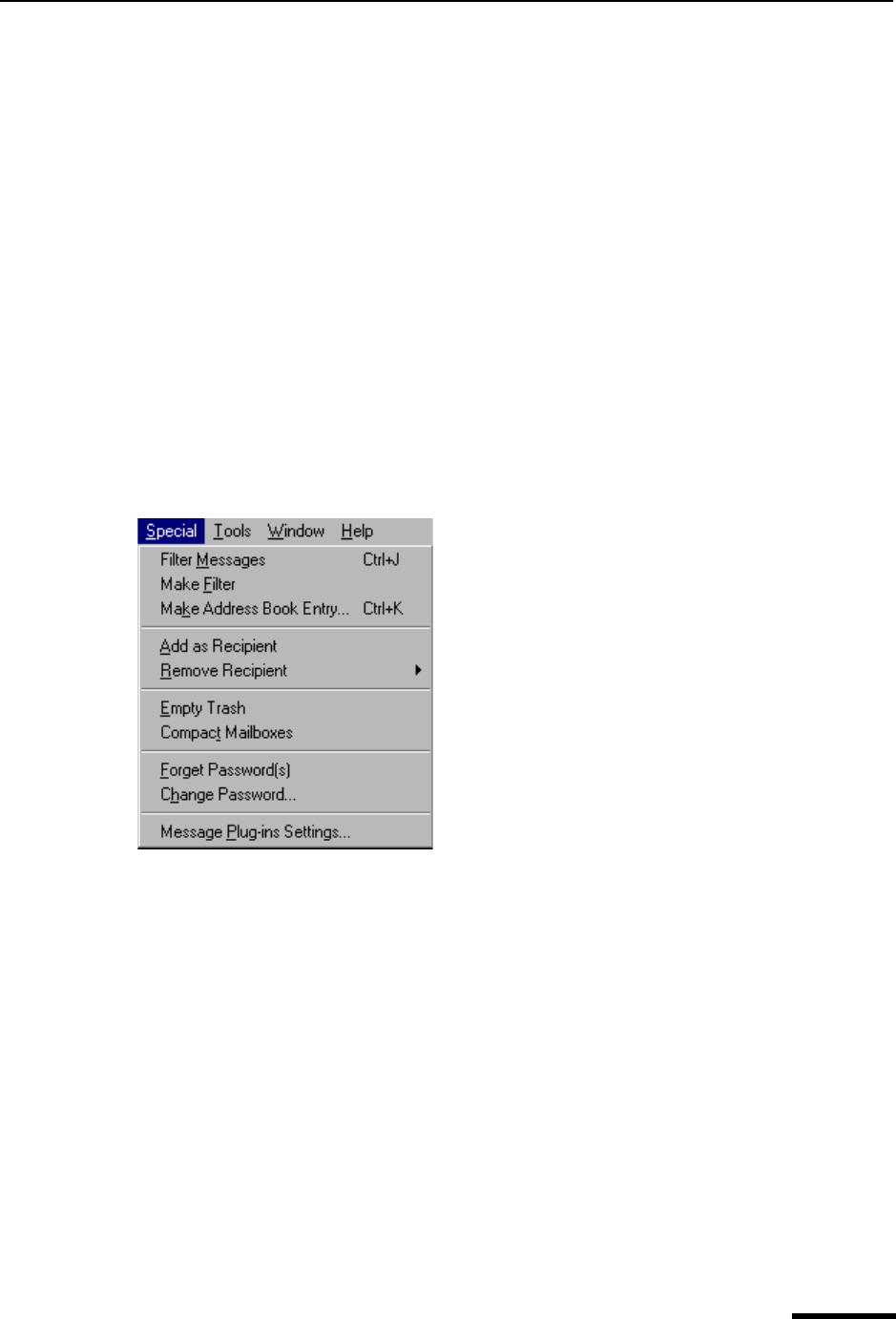
Special Menu Eudora User Manual
191
QUALCOMM Incorporated
Trash—Transfer the current message(s) to the Trash mailbox.
New...—Display the New Mailbox dialog box to create a new mailbox and transfer the
current message(s) into that mailbox, all in one step. You can specify to create the mailbox
only, and not transfer the messages.
[Your Mailboxes]—Transfer the current message(s) into the selected mailbox that you
have created, or into a new mailbox that you create. Below the New command on the
Transfer menu, all of your top-level mailboxes are listed, followed by all of your top-level
mail folders. (Mail folders can contain other mail folders as well as mailboxes.) Navigate
through the menu system to transfer the current message(s) to a mailbox that resides
within a folder, or to create a new mailbox within that folder and transfer the current
message(s) into that mailbox, all in one step, using the New command on the folder
submenu.
Special Menu
This menu lets you use additional Eudora functions.
Special menu
Filter Messages—Filter the open message or the selected message(s) against all the
manual filters in your Filters list. Useful for filtering messages after you have received
them, especially after creating new filters.
Make Filter—Open the Make Filter dialog box to create a simple transfer filter based on
information in the open message or the selected message(s).
Make Address Book Entry...—Create an Address Book entry from the current message,
the Address Book, or the Directory Services window.
Add as Recipient—Add the selected text, usually a full email address, to your Quick
Recipient List.
Remove Recipient—Select a recipient from this submenu to remove the recipient from
your Quick Recipient List.
Empty Trash—Delete all messages from the Trash mailbox. As a result of this action,
these messages are completely removed from your computer.