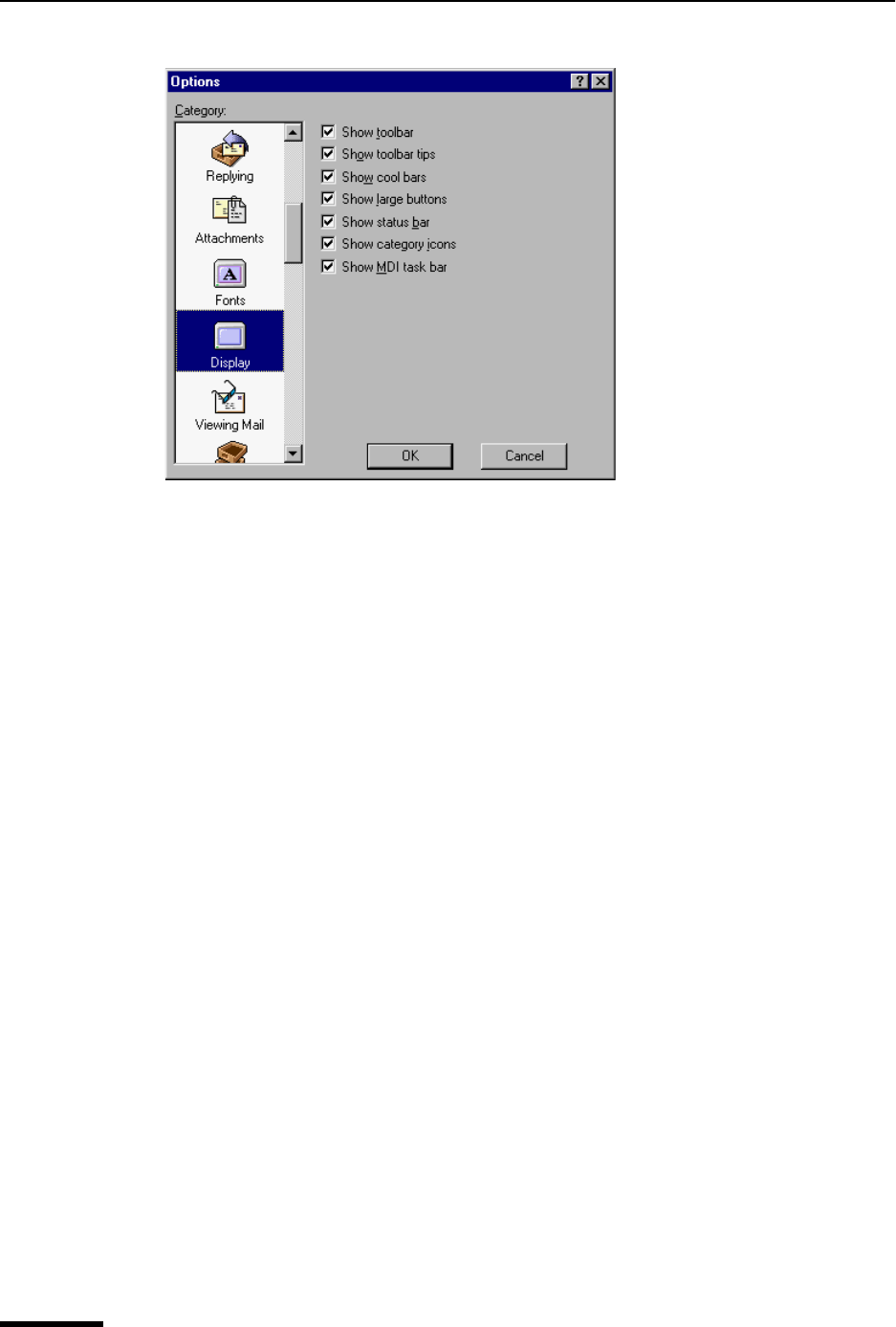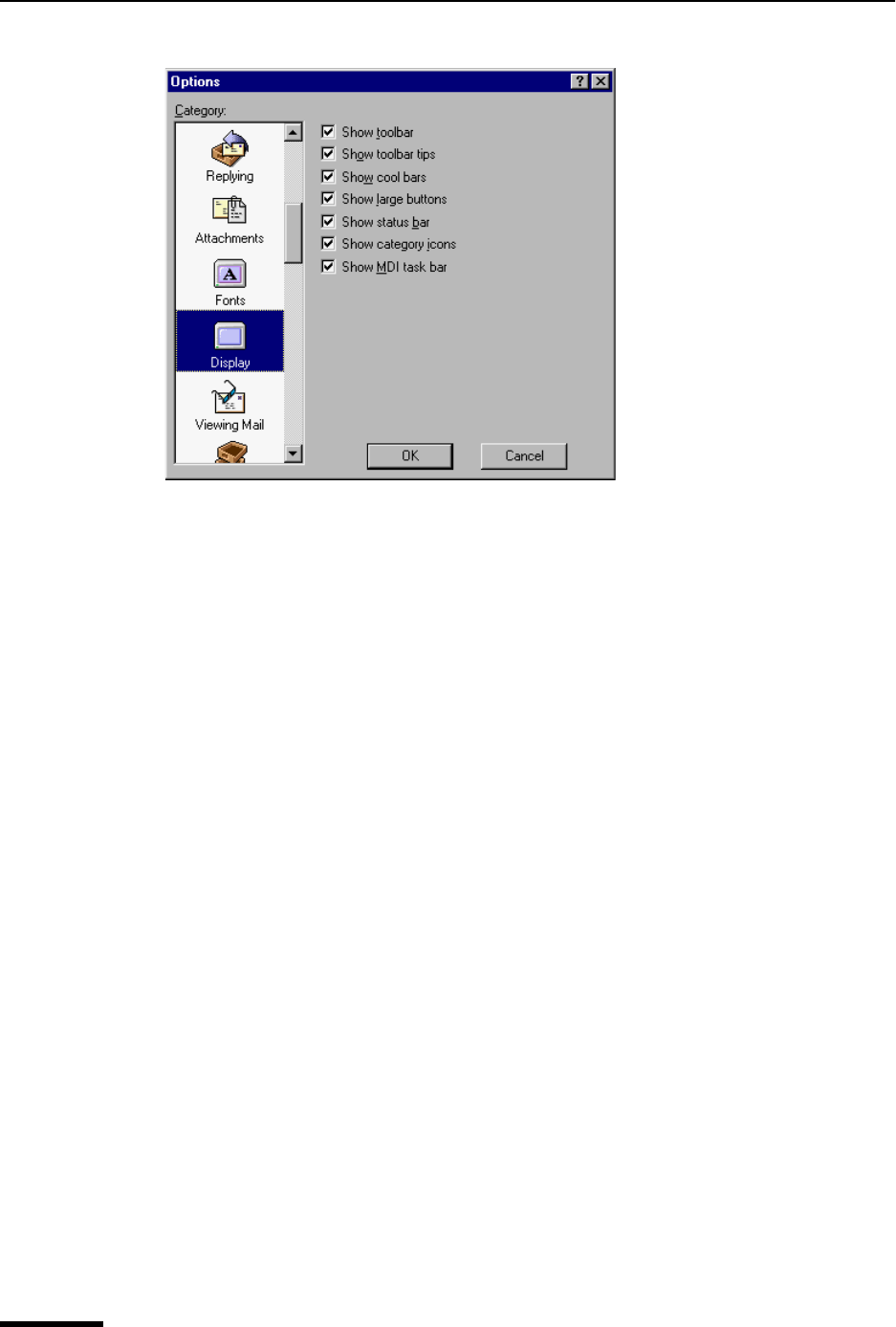
Eudora User Manual Viewing Mail
210
QUALCOMM Incorporated
Display options window
Select the options you want to change. Options are described below.
Show toolbar—If this option is selected, Eudora displays the main window toolbar.
Show toolbar tips—If this option is selected, holding the mouse pointer over a button in
the main window toolbar displays a very brief description of that button’s function.
Show cool bars—If this option is selected, the main window toolbar buttons have a flat
look and only become raised when you position the mouse pointer over the button. If this
option is turned off, the main window toolbar buttons always have a raised look.
Show status bar—If this option is selected, Eudora displays a status bar at the bottom of
the main window. The status bar provides a brief description of menu items and toolbar
buttons. Also information about background tasks, if running, appears.
Show category icons—This option allows you to turn the Category icons in Options on
and off.
Show MDI task bar—If this option is selected, Eudora displays the Eudora taskbar at the
bottom of the window work area. This taskbar contains buttons for all open and minimized
normal Eudora windows, such as mailboxes, email, and Address Book.
Viewing Mail
The Viewing Mail options determine how Eudora displays incoming and outgoing
message windows and the message preview pane in mailbox windows.
To display the Viewing Mail options window, do the following.
1 From the Tools menu, choose Options.
2 Scroll and click the Viewing Mail icon. The Viewing Mail options window appears.