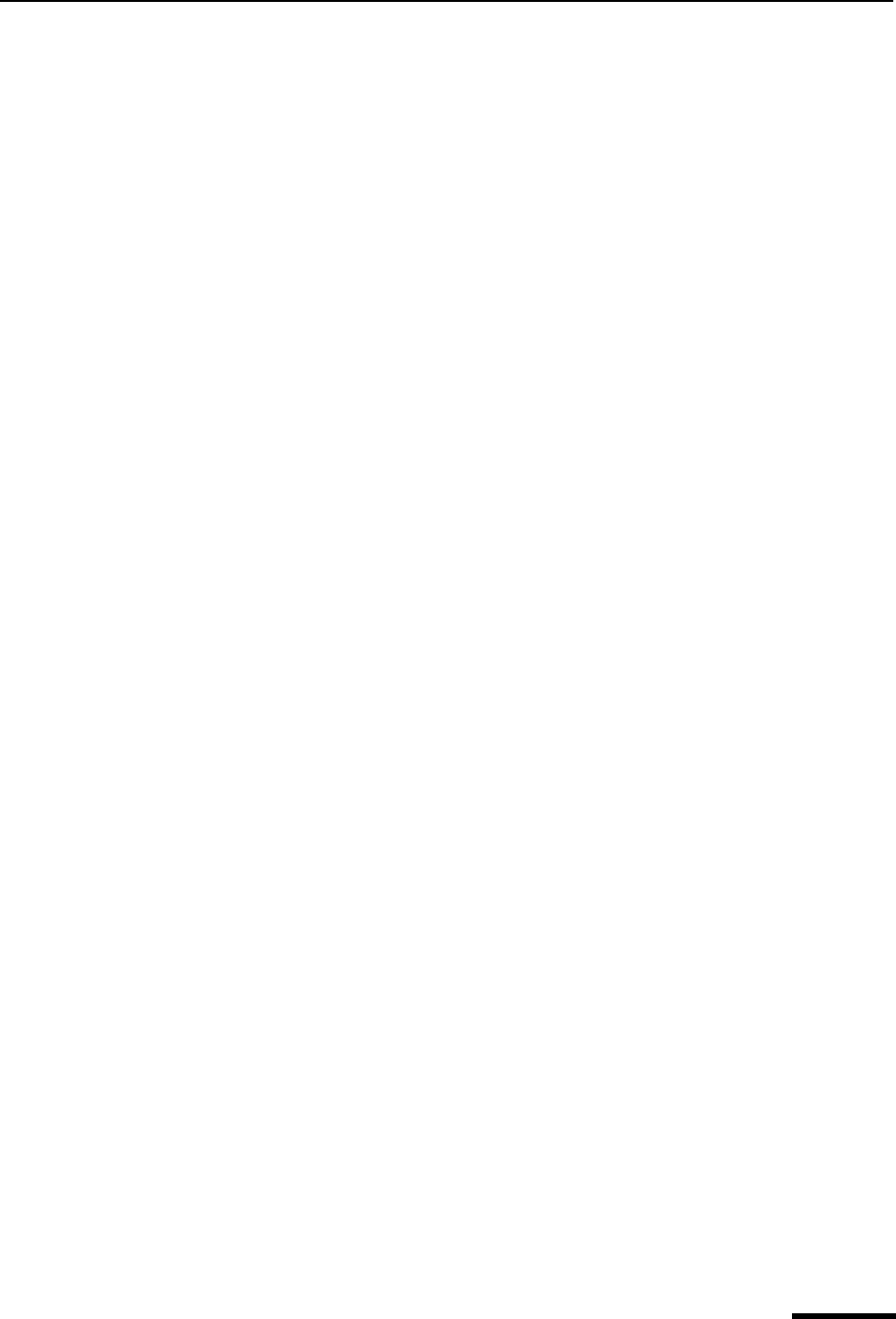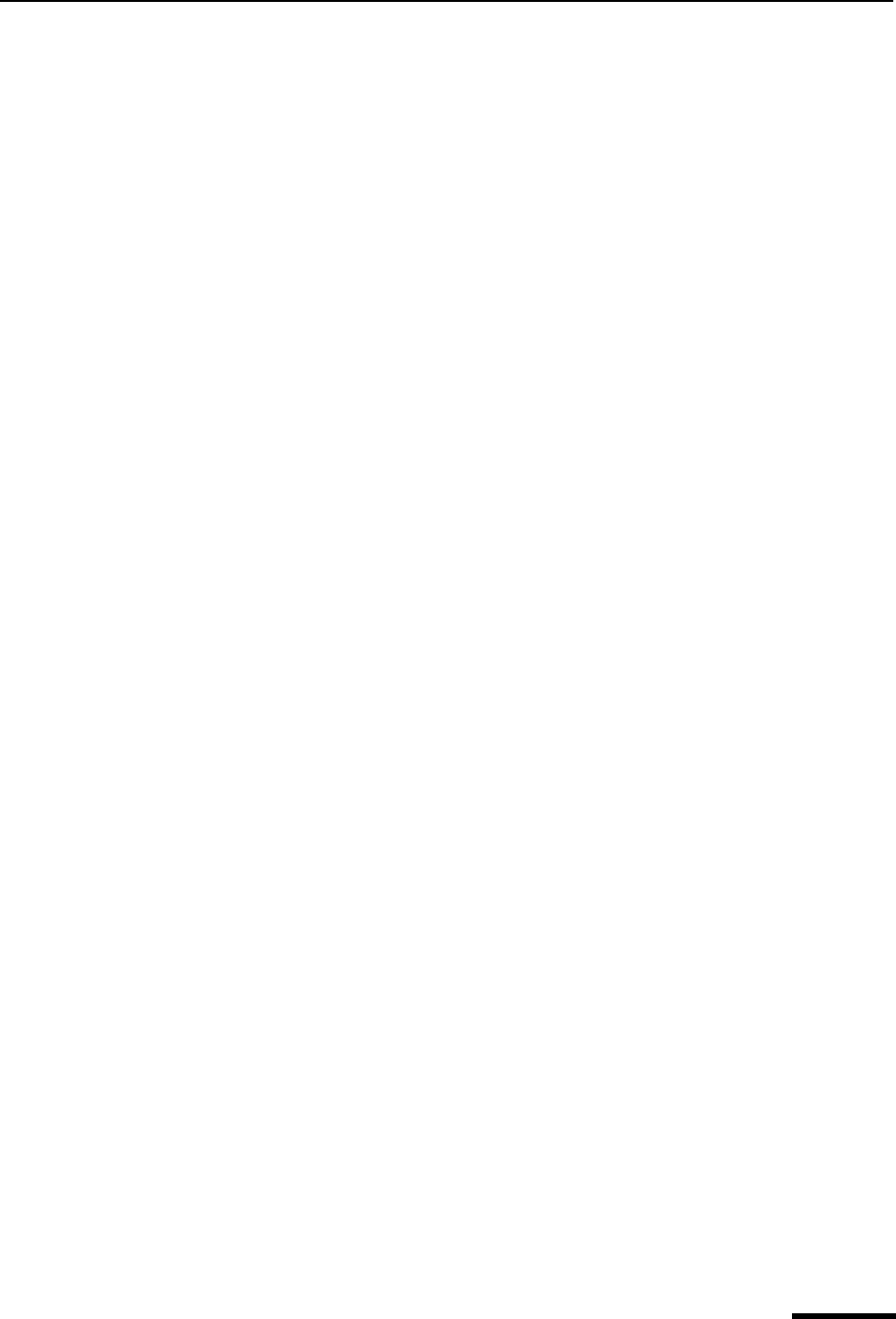
Reading Query Results Eudora User Manual
169
QUALCOMM Incorporated
Reading Query Results
Your query results are listed in the left half of the Directory Services window, in the results
list (top view) and the details pane (bottom view). You can resize the two views relative to
each other by dragging the separator up or down.
The results list consists of one-line summaries of the “hits” or successful targets of your
query. These are listed by four columns:
■ Name—indicates the username (or other name) of the target.
■ Email—is the email address of the target.
■ Phone—is the target’s telephone number.
■ Database—tells you in which of your selected databases the target was found.
Click a column heading to sort the results list alphabetically or numerically by that column.
Shift-click to sort in reverse order.
To resize the columns, drag the divider line to the right of the desired column to the left or
right. Note that the columns resize dynamically during a query, to accommodate the width
of each target’s data.
The Status field displays the status of your query, such as Ready, Connecting, Getting
Data, etc. and the number of items found as shown in your summary list. This number is
updated dynamically until the query is complete or you stop it.
If the results list does not fit in the available viewing space, scroll bars appear to let you
navigate through the remaining part of the list.
To view the details of a result in the details pane, select the result in the results list by
clicking once on it. The full data appears in the details pane. If nothing is selected in the
results list, the details pane is blank. If multiple summaries are selected in the results list,
the details pane lists the details for each item, with each item separated by a divider line.
To select multiple items in the results list, use the Shift key to select a continuous range, or
use the Ctrl key to make non-consecutive selections.
Scroll bars appear in the details pane if the displayed information cannot fit in the viewing
space.