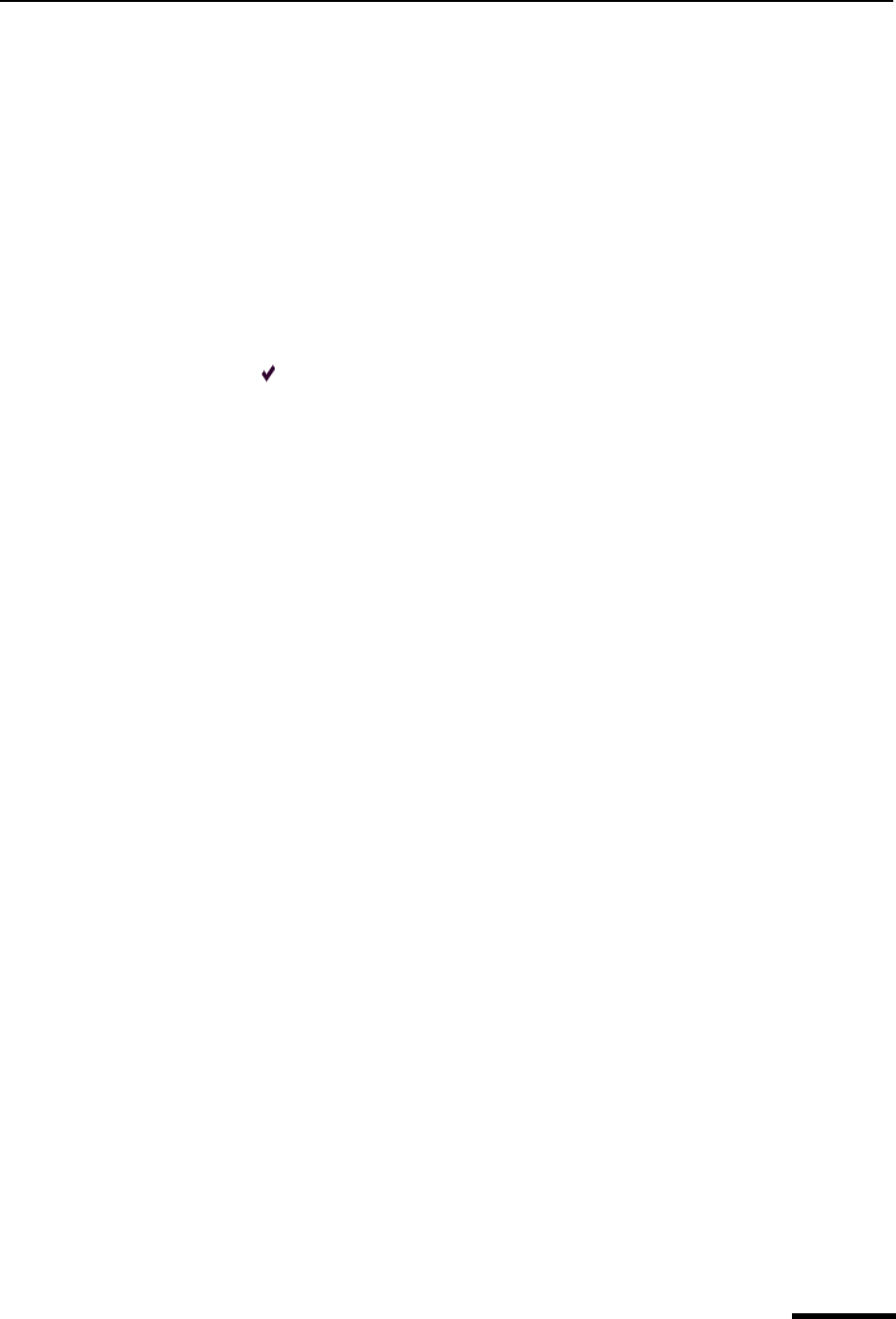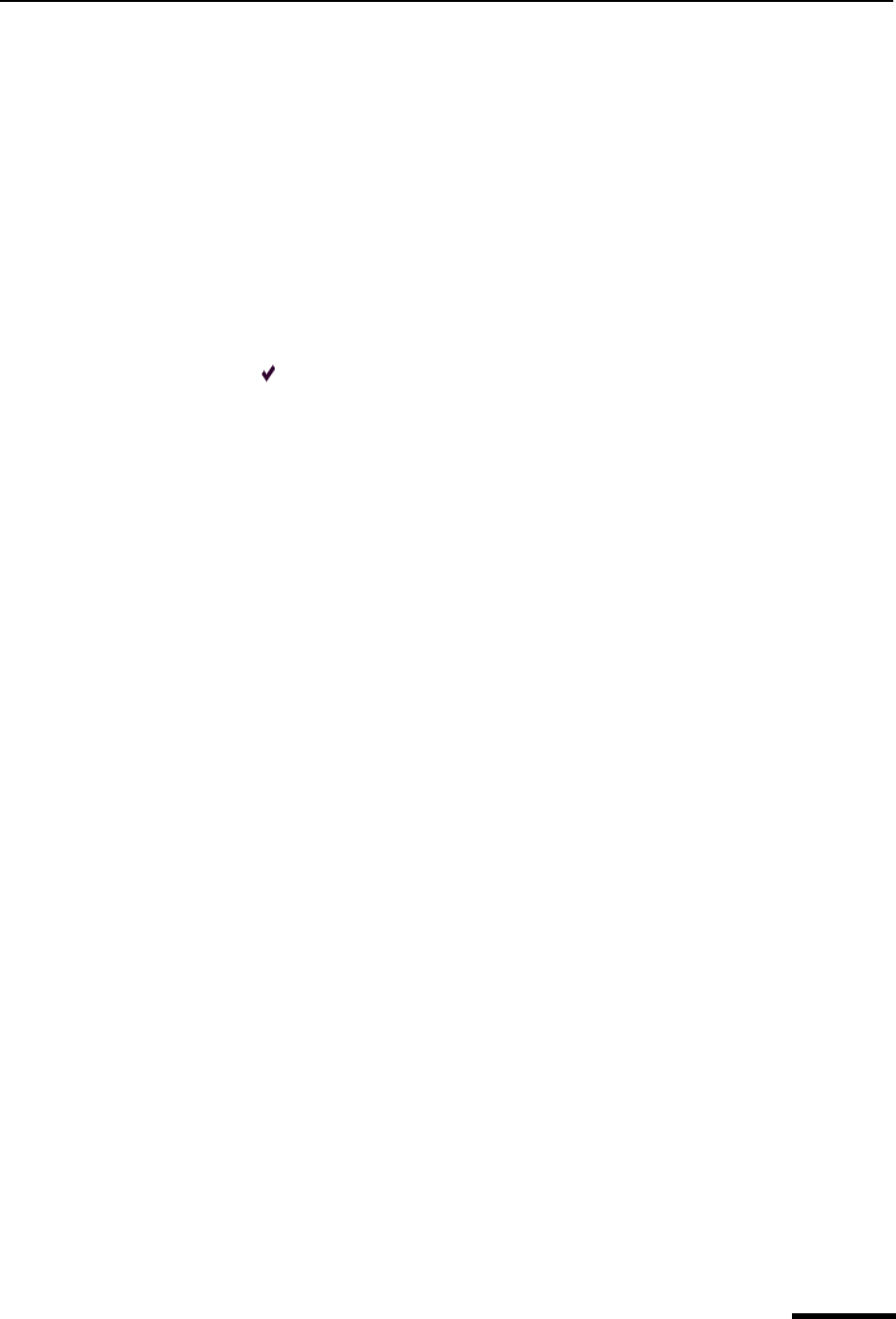
Keeping Copies of Outgoing Messages Eudora User Manual
47
QUALCOMM Incorporated
Keeping Copies of Outgoing Messages
Following are the three ways to keep copies of your outgoing messages:
■ To put a copy of every outgoing message in the Out mailbox, turn on the Keep copies
option in the Sending Mail options window. See “Sending Mail” on page 203. Click the
page number to display the topic.
■ To put a copy of the current outgoing message in the Out mailbox, select the Keep
Copy button in the message toolbar.
■ To put a copy of the current outgoing message in a particular mailbox, right-click in the
body of the message and select the mailbox from the Fcc submenu.
In all these cases, when the messages are sent, they are put in the specified mailbox with
a checkmark ( ) in the Status column, indicating that the message has been sent.
If none of these options are used, outgoing messages are put into the Trash mailbox after
they have been sent.
Note. You can also set up a filter to save outgoing messages in particular mailboxes
based on information contained in the message. See “Filtering Messages” on page 108
for more information. Click the page number to display the topic.
Checking for Incoming Mail
The incoming mail server is where your mail is received and stored until it is transferred by
Eudora to your PC. You can use several different mail accounts with Eudora. Your main
account, or “dominant personality,” is specified in the Getting Started options. Additional
mail accounts, or “multiple personalities,” are set up in the Personalities window and the
Account Settings dialog box. For more information on personalities and the Account
Settings dialog box, see “Using Multiple Personalities (Sponsored and Paid modes only)”
on page 75 and “Account Settings Dialog” on page 83. Click the page number to display
the topic.
Note. To better understand how the incoming mail server functions with Eudora, see “Mail
Transport” on page 245. Click the page number to display the topic.
There are two ways to check your incoming mail server and transfer mail to your PC: auto-
matically or manually. These are described in the sections below.
You can also control how your mail is transferred from the server, and what happens to it
on the server. For details, see “Managing Your Mail on the POP Server” on page 55 and
“Managing Your Mail on the IMAP Server” on page 59. Click the page number to display
the topic.
Checking for Mail Automatically
To set up Eudora to automatically check your incoming mail account and transfer new
mail, do the following.