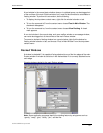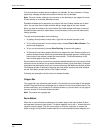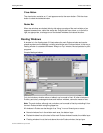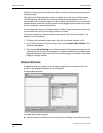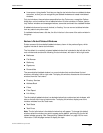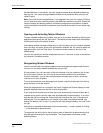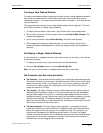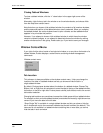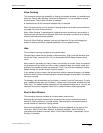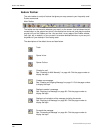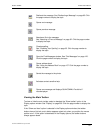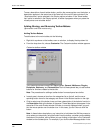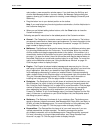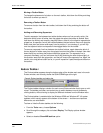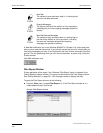Window Context Menu Eudora User Manual
139
QUALCOMM Incorporated
Allow Docking
This command controls the dockability of floating and docked windows. It is available only
when the “Float In Main Window” command is deselected. It is not available for normal
windows when “Float In Main Window” is selected.
A checkmark next to the command indicates that it is selected.
When this command is on for a docked or floating window, the window can be docked to
any edge of the main Eudora window.
When “Allow Docking” is deselected for a docked window, the window is converted to a
floating window and cannot be redocked. When the command is turned off for a floating
window, the window cannot be docked.
Even with “Allow Docking” selected, you can hold down the Ctrl key while dragging a
docked or floating window to suspend dockability until you release the key.
Hide
This command is always available on the context menu.
Choose Hide to close the tool window or tabbed window. “Hide” performs the same func-
tion as the “Close” command (Ctrl+F4) on the standard MS Windows window context
menu.
Note, however, that when you hide or close a tool window, its content, state, and position
are all preserved. And when you hide or close a tabbed window, the content, state, and
position of all member windows are preserved. Thus, if you hide and redisplay a floating
tabbed window, the window floats in its same position.
If you attempt to hide or close a tool window that contains unsaved changes, or a tabbed
window in which the active window contains unsaved changes, Eudora asks if you want to
save your changes.
To redisplay a tool window after you’ve hidden it, choose it from the Tools menu. To redis-
play a tabbed window after you’ve hidden it, choose one of its member windows from the
Tools menu. The tabbed window redisplays with the selected window active. You can use
keyboard shortcuts to reappears hidden tool or tabbed windows where appropriate.
Float In Main Window
This command is always available on the drop-down context menu.
Selecting this command (indicated by a checkmark next to the command) converts a
docked or floating window to a normal window. Deselecting this command converts a
normal window to a docked or floating window.
Note that the availability of the “Allow Docking” command depends on the state of this
command. “When Float In Main Window” is selected (checked), “Allow Docking” is
unavailable (the window is normal). When “Float In Main Window” is deselected, “Allow
Docking” is available.