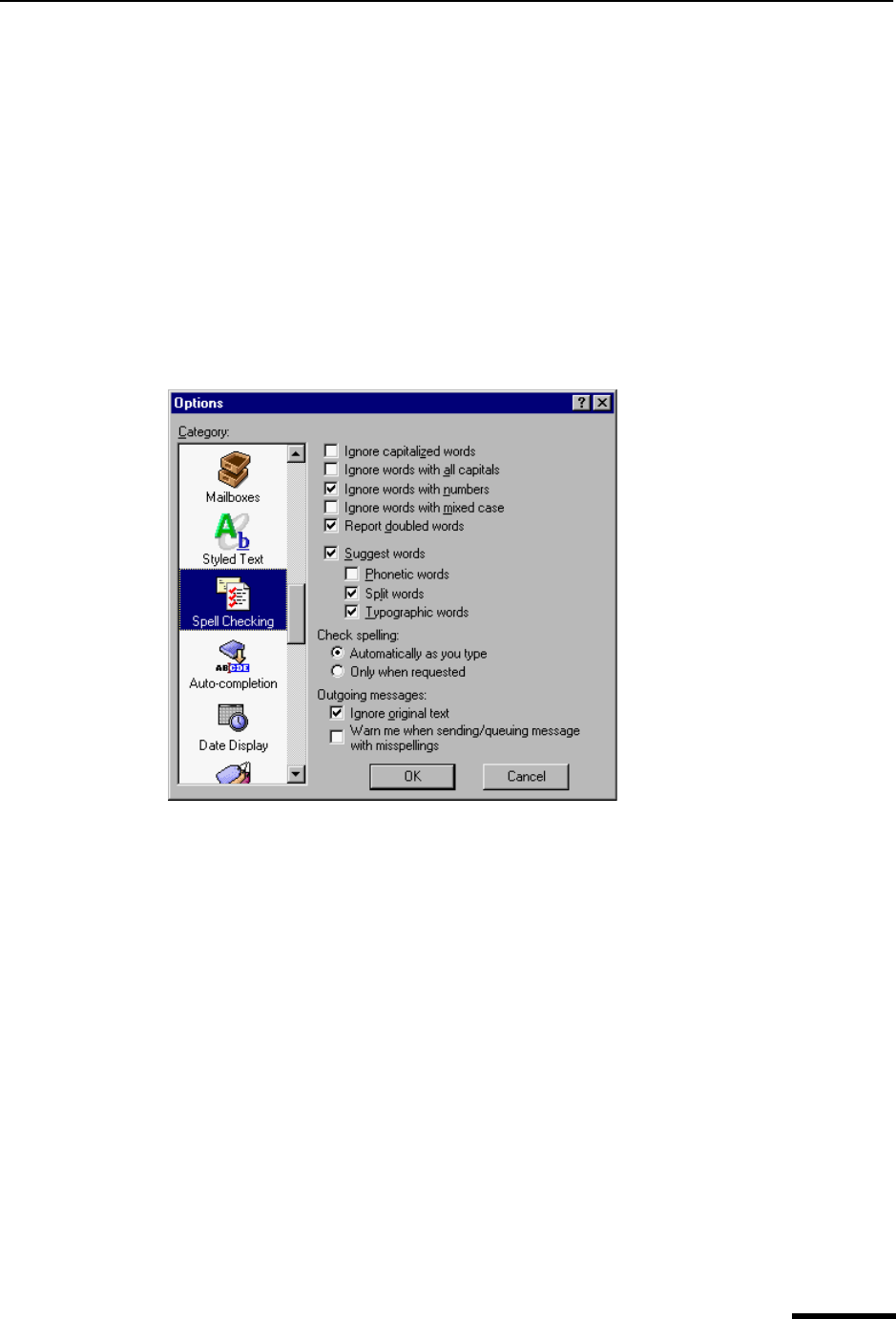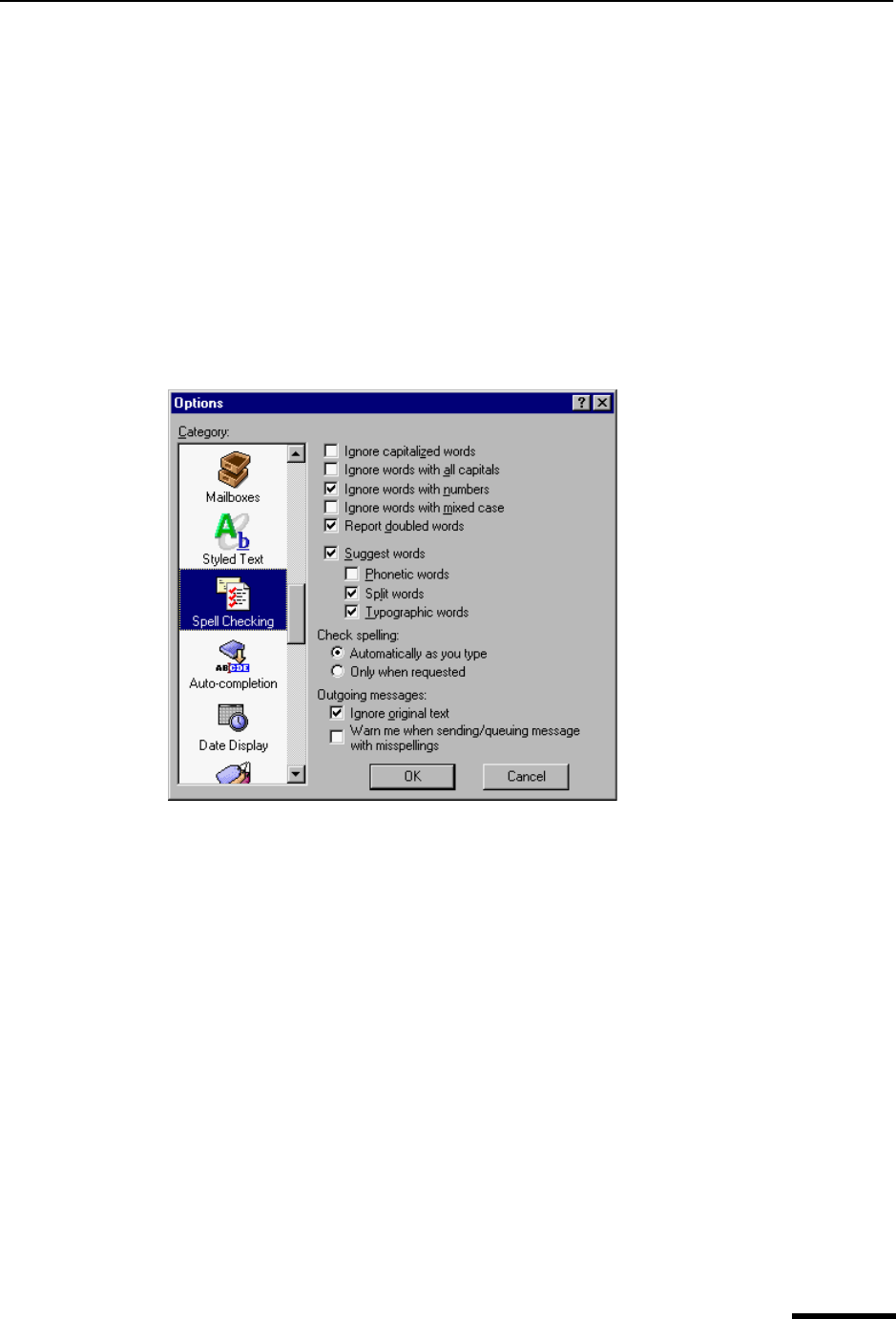
Spell Checking (Sponsored and Paid modes only) Eudora User Manual
215
QUALCOMM Incorporated
Spell Checking
(Sponsored and Paid modes only)
The Spell Checking options control the behavior of Eudora’s built-in spelling checker when
it performs a spelling check on the body of a message composition window, a text file, or a
signature file. You can also change these options from the Spelling Options dialog box,
accessed by clicking the Options button in the Check Spelling dialog box (accessed via
the Edit menu).
To display the Spell Checking options window, do the following.
1 From the Tools menu, choose Options.
2 Scroll and click the Spell Checking icon. The Spell Checking options window appears.
Spell Checking options window
Select the options you want to change. Options are described below.
Ignore capitalized words—The spelling checker ignores words that begin with a capital
letter, such as proper nouns.
Ignore words with all capitals—The spelling checker ignores words that contain all
capital letters, such as acronyms.
Ignore words with numbers—The spelling checker ignores words that contain numbers.
Ignore words with mixed case—The spelling checker ignores words that contain a
mixture of uppercase and lowercase characters.
Report doubled words—The spelling checker reports words that appear twice in
sequence in text and identifies them as Doubled words.
Suggest words—If this is selected, then when the spelling checker encounters an
unknown word, it displays Eudora’s suggestions for the correct spelling of the word in the
Suggestions field of the Check Spelling dialog box. You can also select any combination of
the suggestion options: Phonetic words (off by default), Split words (on by default), Typo-
graphic words (on by default).