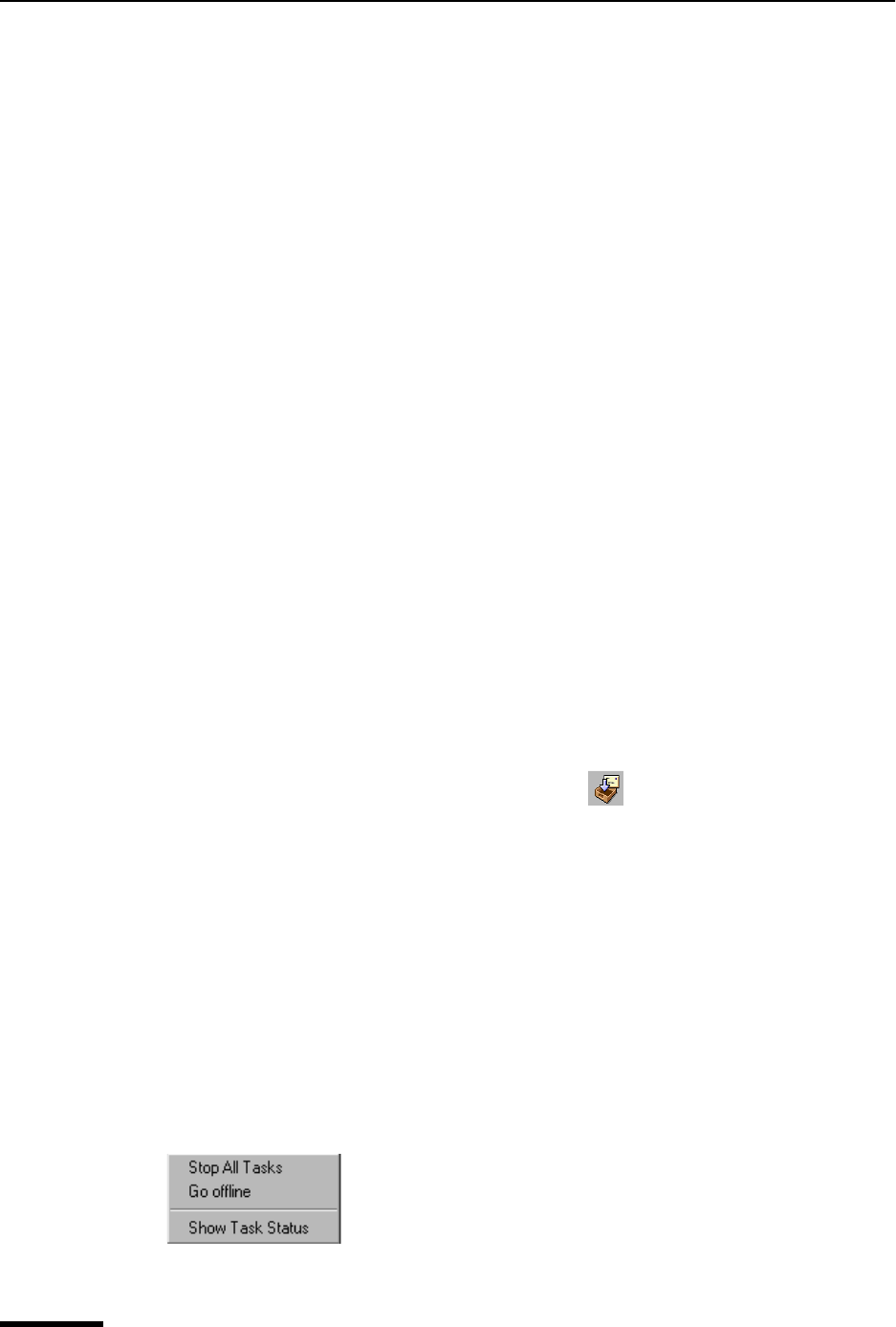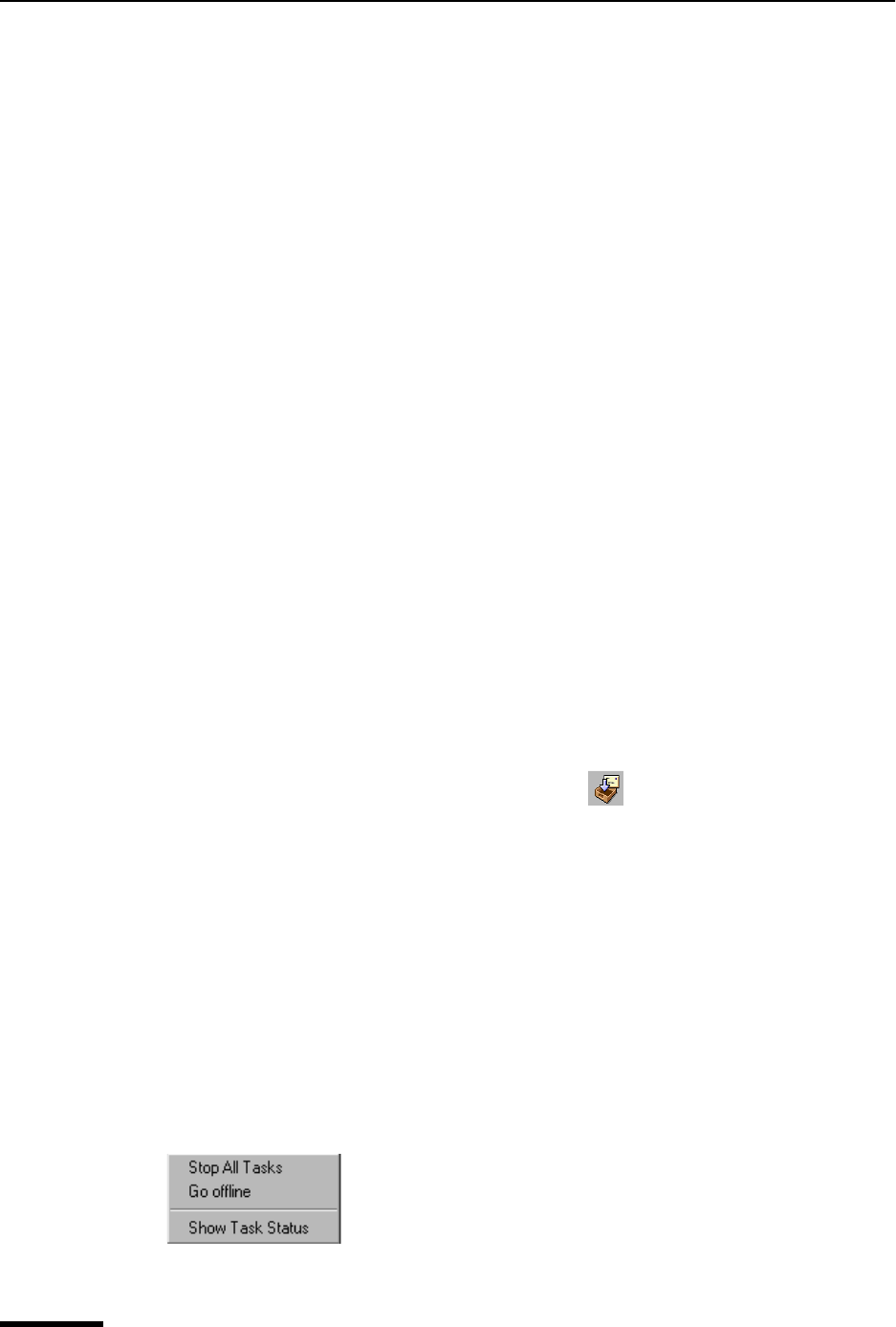
Eudora User Manual Checking for Incoming Mail
48
QUALCOMM Incorporated
1 From the Tools menu, choose Options.
2 Scroll through the category list and choose Checking Mail. The Checking Mail option
window appears. For more information, see “Checking Mail” on page 199. Click the
page number to display the topic.
3 In the Check for mail every _ minutes field, enter the number of minutes that you
want between mail checks.
Note. Fifteen minutes is a good minimum interval because checking mail more
frequently puts an unnecessary load on your incoming mail server. If the field is empty
or is set to 0, mail is not automatically checked.
If automatic checking is set, the Check Mail command under the File menu shows you
the next scheduled time for an automatic check.
4 From the Tools menu, choose Personalities. The Personalities window opens. See
“Personalities Window” on page 75 for more information. Click the page number to
display the topic.
5 For each personality you want automatically checked, right-click the personality to
display the drop-down context menu.
6 From the context menu, choose Properties. The Account Settings dialog box appears.
7 Turn on the Check Mail option for that personality.
The Check Mail option also specifies that an account should be checked for new mail
when a manual mail check is done.
Checking for Mail Manually
To manually check for new mail at any time, do the following.
1 From the File menu, choose Check Mail or click .
Any account that has the Check Mail option turned on in the Account Settings dialog box
is checked. If you haven’t successfully entered your password since opening the Eudora
program, a prompt appears for each personality being checked. A Task Status window
can also appear indicating retrieval of your incoming mail. See “Task Status Window” on
page 151. Click the page number to display the topic.
Stopping a Mail Check
If you want to stop a mail check in the middle of the process, do the following.
1 On the Eudora status bar, right-click on the progress indicator or envelope. A
drop-down context menu appears.
Task indicator’s context menu
2 From the drop-down list, choose Stop All Tasks to stop the mail check.