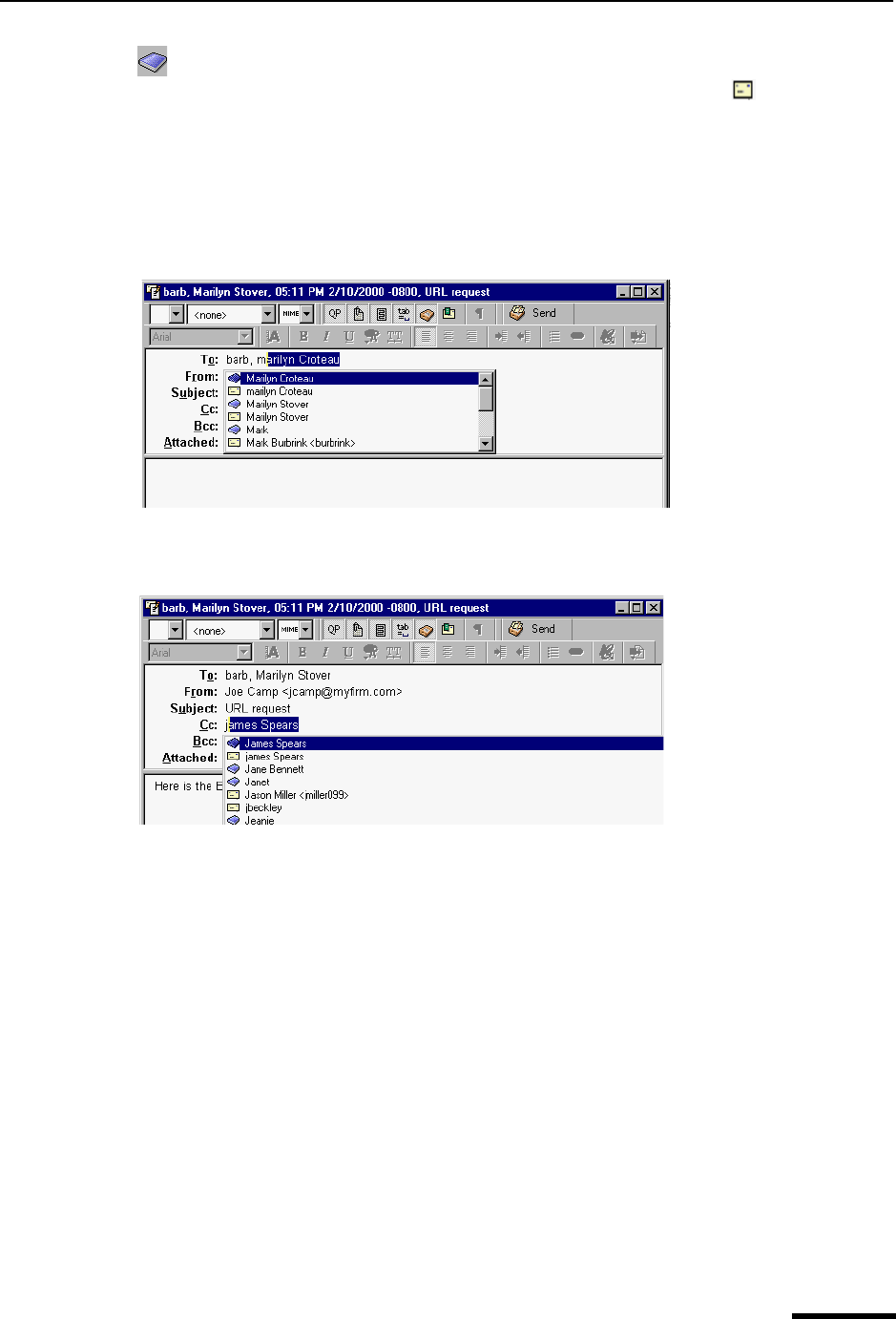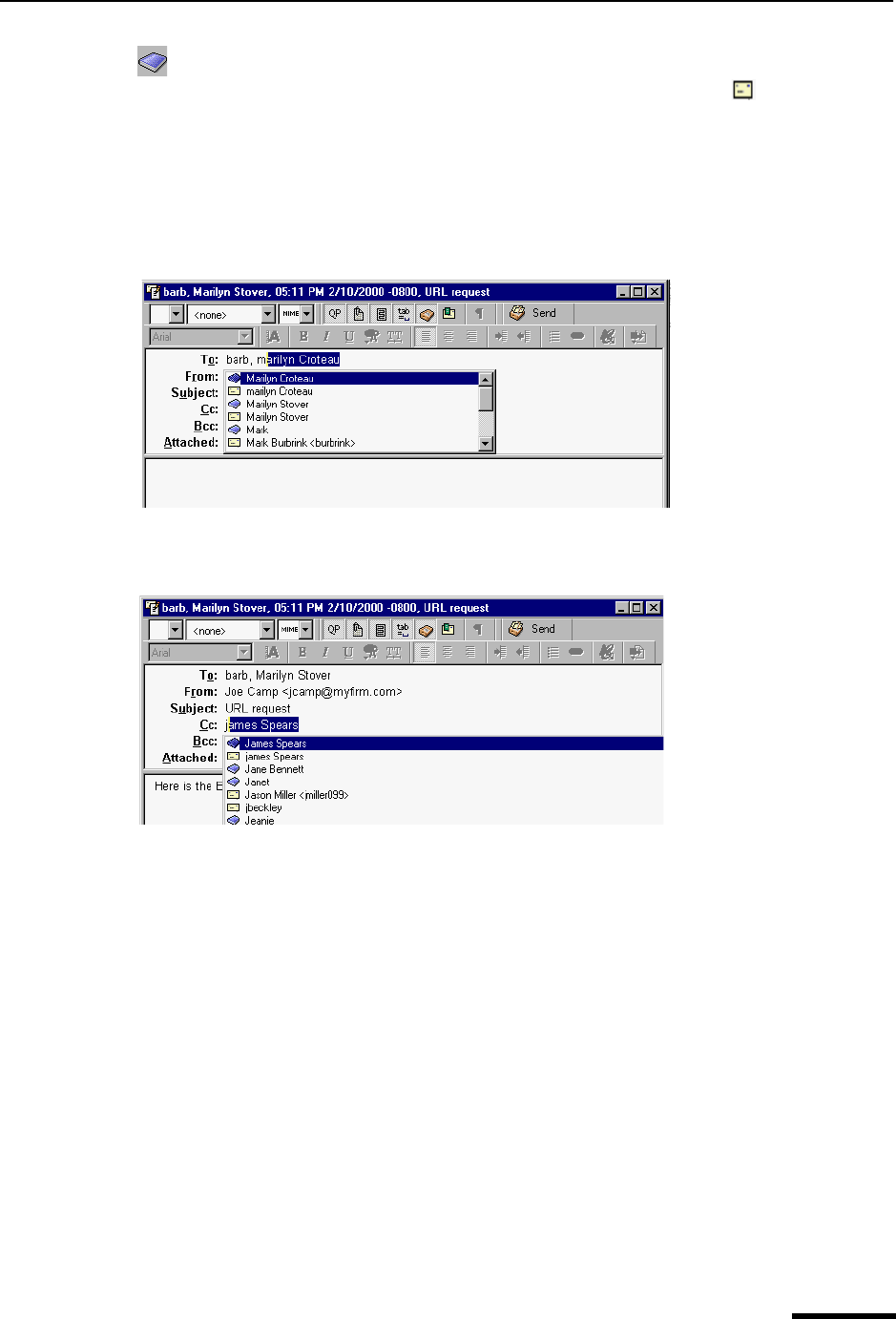
Setting the Message Priority Eudora User Manual
27
QUALCOMM Incorporated
indicates that the name came from your address book. If the name is from your
address book, only the nickname appears in the drop-down name list. indicates that
the name came from your history file. If the name is from your history file, both the user-
name and email address appear in the drop-down name list as you type.
To complete the name in the field, select the correct name from the drop-down list. If you
want to add another name in the To: field, type a comma (,) after the first recipient’s name.
Then you can begin to add another recipient’s name as shown in the example below.
Second name auto-completion in the To: field
The example below shows auto-completion in the Cc: field.
Name auto-completion in the Cc: field
Note. To turn the name auto-completion feature off, go to the Tools menu, choose
Options, and then select Auto-completion. Turn off Address Book and History File and
click OK.
Setting the Message Priority
You can assign a priority to incoming and outgoing messages. The priority identification is
only for you and your recipients; it does not affect the way mail transport systems handle
the messages.
There are five priority levels available, with 1 being the highest and 5 being the lowest.
Each is represented by a small symbol in the Toolbar of a message window and the
Priority column of a message summary. Priority 3 (normal) is used for messages that have
no assigned priorities, and it is not displayed. The highest priority symbol, a double-caret,
is red; the lowest priority symbol, an inverted double-caret, is blue.
New messages are created with a normal priority. To change the priority of the current
message, use the Priority drop-down list.