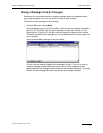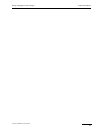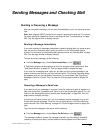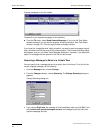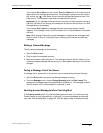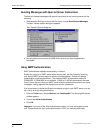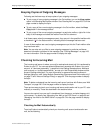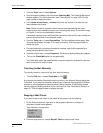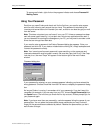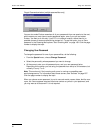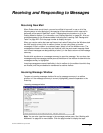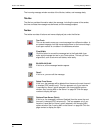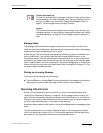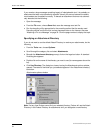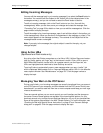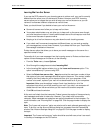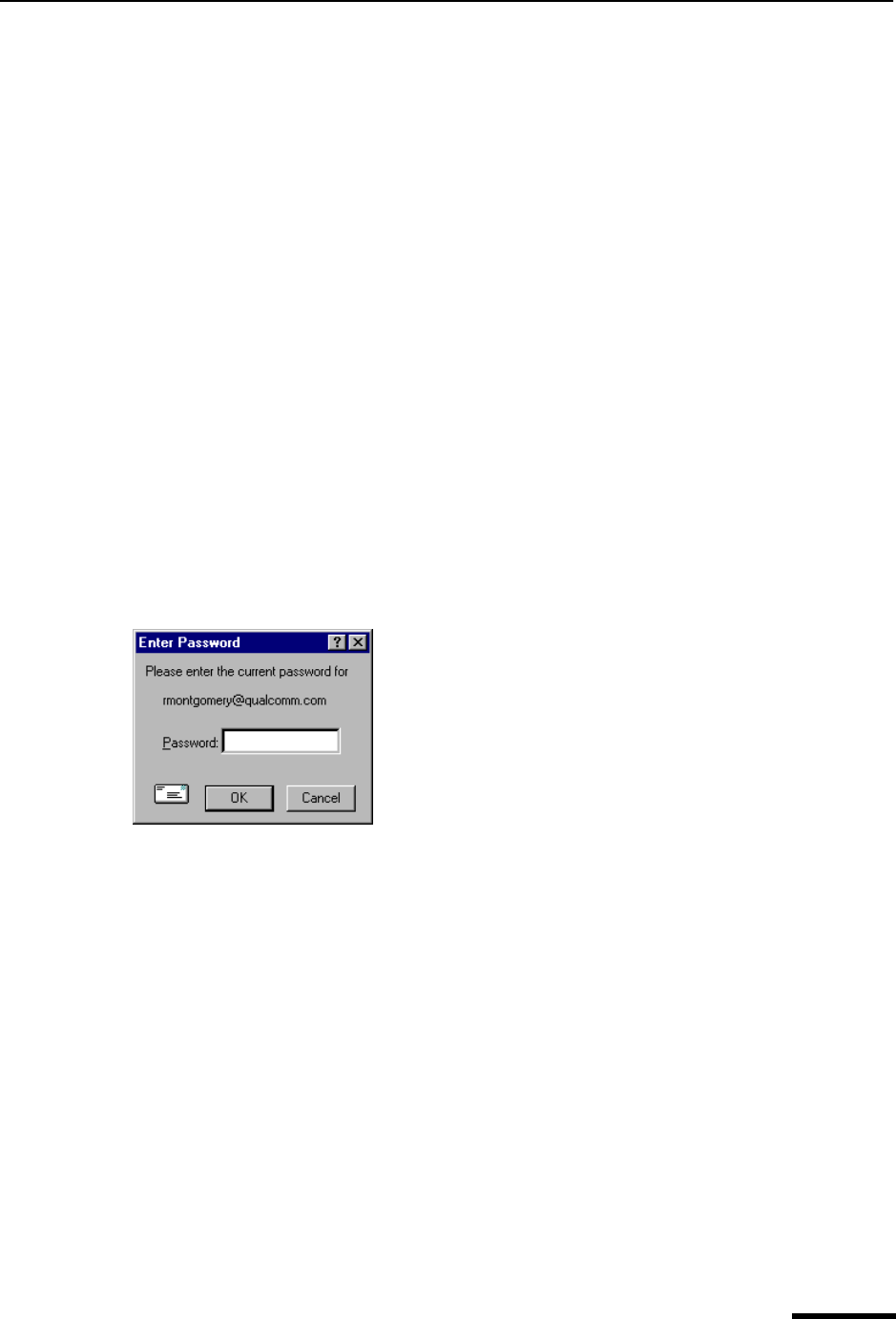
Using Your Password Eudora User Manual
49
QUALCOMM Incorporated
To resume mail check, right-click on the progress indicator and choose Process All
Waiting Tasks.
Using Your Password
Each time you open Eudora and check mail for the first time, you need to enter a pass-
word for each incoming mail account that you have. This password is required by the
incoming mail server before it will transfer your mail, so that no one else can get your mail
from the server.
Note. This does not protect your mail once it is on your PC. Unless a message has been
sent with some type of security, it is just plain text, which many applications can read. If
you are interested in securing the messages on your PC, you may want to consider a disk
driver that can encrypt hard disk data.
If you need to enter a password, the Eudora Password dialog box appears. Enter your
password and click OK. If you make a mistake before clicking OK, simply backspace and
re-enter the password correctly.
Note. Your incoming mail account password is case-sensitive, so the uppercase and
lowercase characters must be typed in exactly. Be sure that Caps Lock is off. If the Caps
Lock key is on, the word “Caps” will appear on the bottom-right of the main Eudora
window.
Password dialog box
If your password is rejected, an error message appears indicating you have entered the
wrong password. Choose Check Mail from the File menu to redisplay the password dialog
box.
As long as Eudora is running, it remembers all of your passwords. If you don’t want it to
remember (for example, if you are away from your PC), choose Forget Password(s) from
the Special menu. The next time you check mail for any account, Eudora prompts you for
your password again.
Note. If you have more than one personality, a window appears listing the names of your
personalities. You can select the personalities whose passwords you want Eudora to
forget. All the personalities are selected by default. Deselect the personalities you don’t
want Eudora to forget.