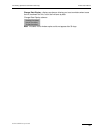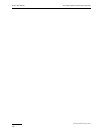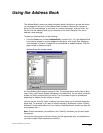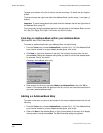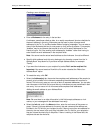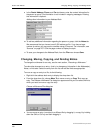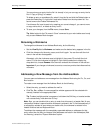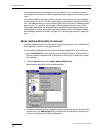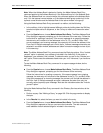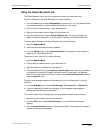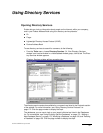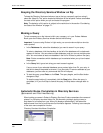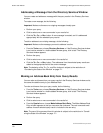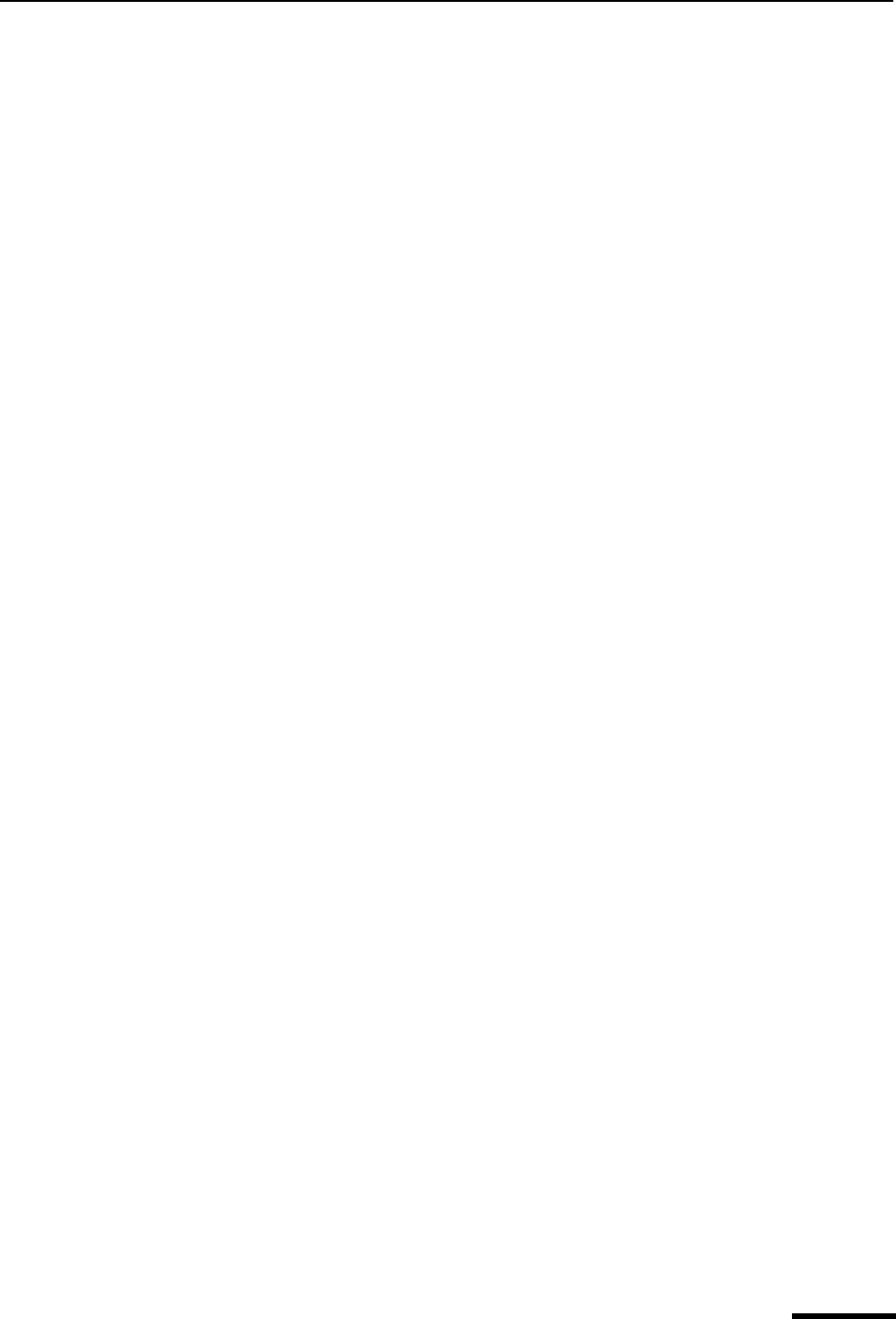
Make Address Book Entry Command Eudora User Manual
163
QUALCOMM Incorporated
Note. When the Address Book is docked or floating, the Make Address Book Entry
command applies to the Address Book only if the keyboard focus is in the Address Book.
When the Address Book is a normal window, this command applies to the Address Book
only if it is the topmost normal window, or if the tabbed window group containing it is the
topmost normal window and the Address Book is the active window in the group.
Using the Make Address Book Entry command in a mailbox, do the following.
1 In the mailbox, click to highlight several different entries by holding down the Shift key
to select multiple entries in sequence, or the Ctrl key to make non-consecutive selec-
tions.
2 From the Special menu, choose Make Address Book Entry. The Make Address Book
Entry dialog box appears prompting you for the nickname of the new entry. Follow the
instructions for creating a new entry. If the current message is an outgoing message,
the new entry will include all of the addresses in the To:, Cc:, and Bcc: fields. If the
current message is an incoming message, the new entry will include the address in the
From: field. If multiple messages are current; that is, if several message summaries are
selected in a mailbox window, addresses are taken from each message and are all put
in the new entry.
Note. The Make Address Book Entry command uses the Replying options. If the “Include
yourself” option is selected, your address is included in the new entry. If this option is
deselected, your address is not included. To determine who you are for the “Include your-
self” option, Eudora uses the addresses listed under your “me” nickname, if you have one
set up.
To use the Make Address Book Entry command in an open message window, do the
following.
■ From the Special menu, choose Make Address Book Entry. The Make Address Book
Entry dialog box appears, prompting you for the nickname of the new entry.
Follow the instructions for creating a new entry. If the open message is an outgoing
message, the new entry will include all of the addresses in the To:, Cc:, and Bcc: fields.
If the open message is an incoming message, the new entry will include the address in
the From: field. If multiple messages are open, addresses are taken from only the
currently active (topmost) open message. Also see the note above about the “Include
yourself” option.
Using the Make Address Book Entry command in the Directory Services window, do the
following.
1 Perform a query. See “Making a Query” on page 168. Click the page number to display
the topic.
2 In the Results list, select the items you want to include in the entry.
3 From the Special menu, choose Make Address Book Entry. The Make Address Book
Entry dialog box appears so that you can name the nickname. The real name and
email address of each selected target is included in the new entry.