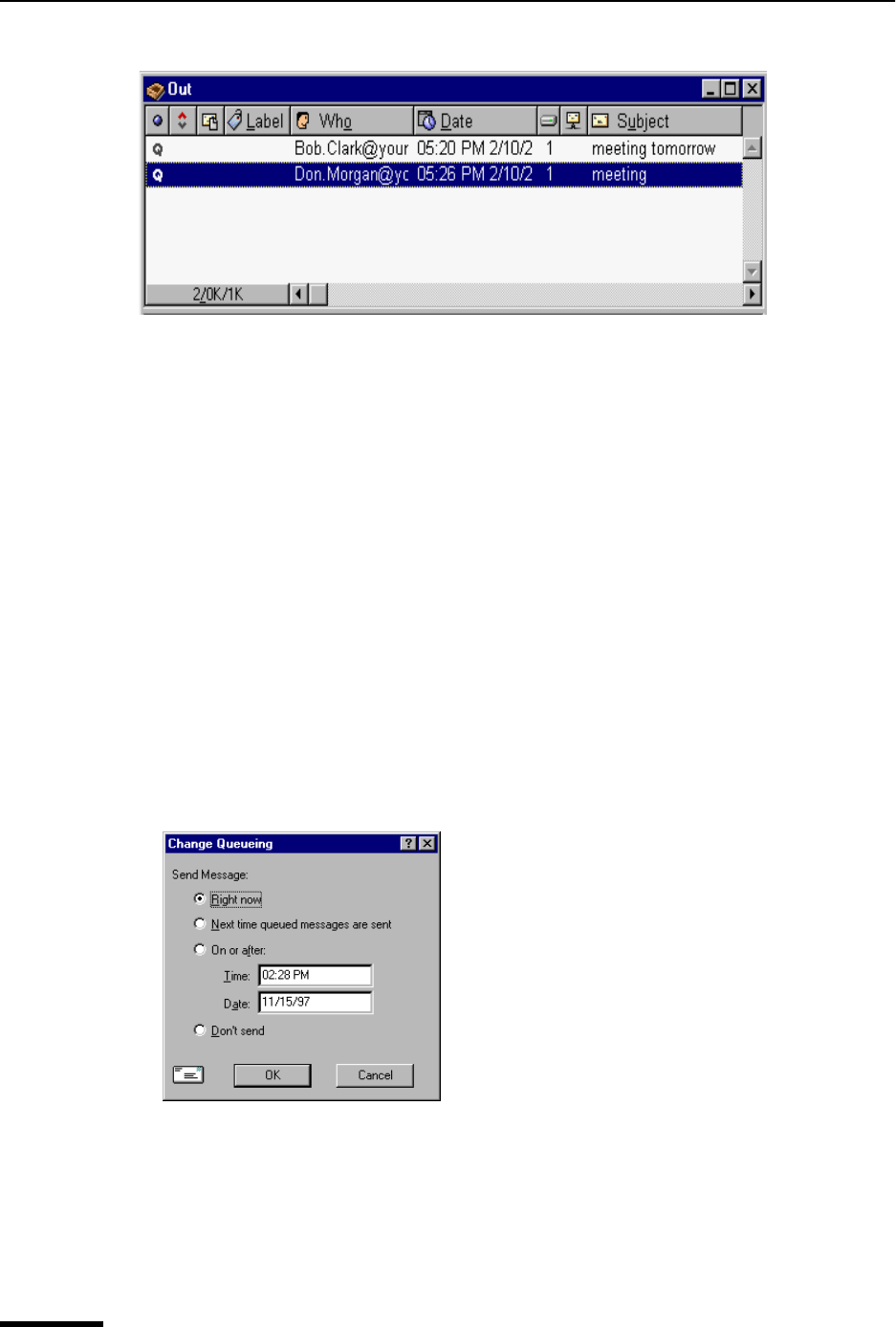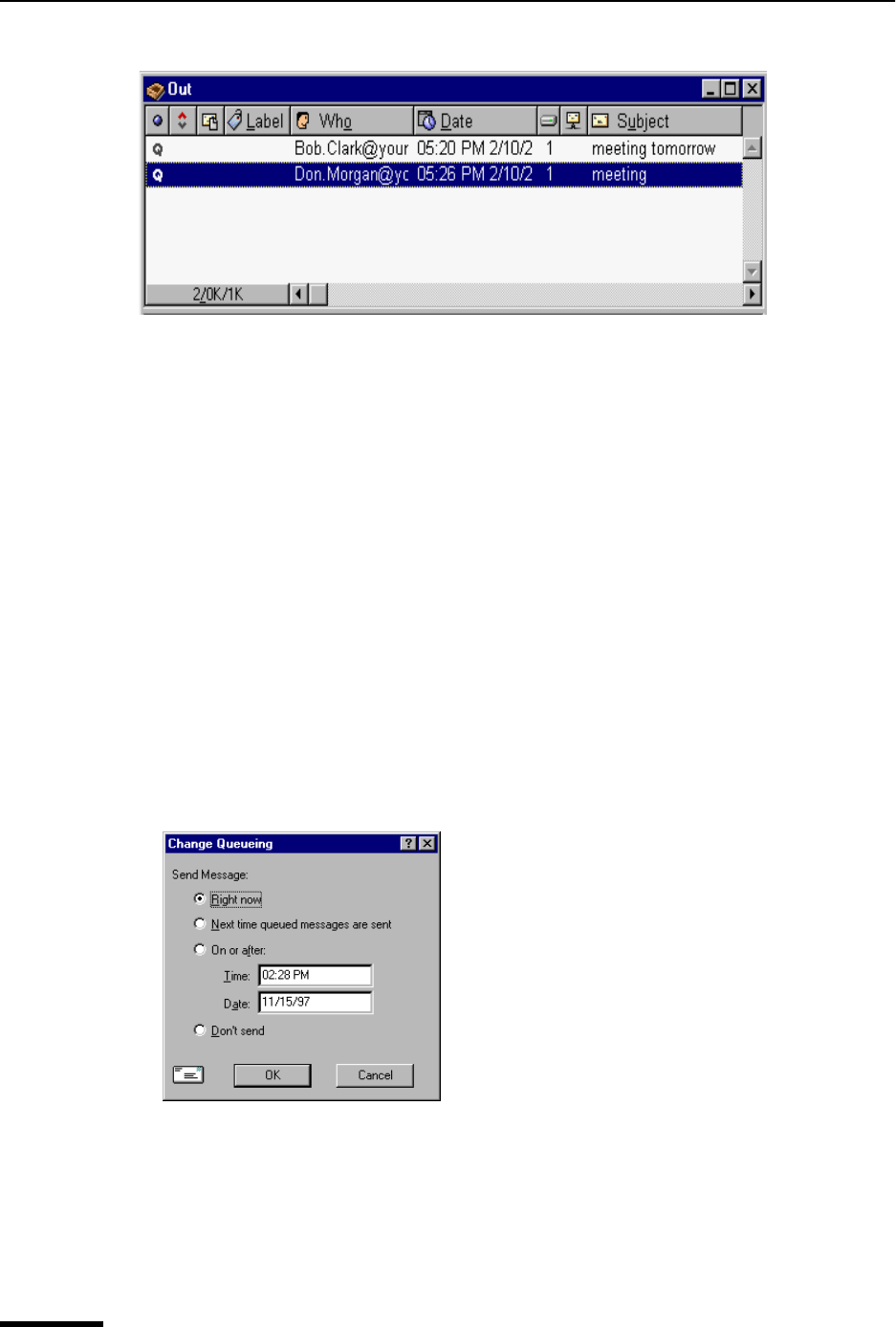
Eudora User Manual Sending or Queueing a Message
44
QUALCOMM Incorporated
Queued messages in the Out mailbox
To send all of your queued messages, do the following.
■ From the File menu, select Send Queued Messages. If you have the Task Status
window displayed, you can see the progress of the transmission. See “Task Status
Window” on page 151. Click the page number to display the topic.
If you have the “Immediate send” option turned on, but want to send a message immedi-
ately, hold down the Shift key and click the Queue button. The Change Queueing dialog
box appears, and you can select “Send Message Right Now.” However, if you select this
option, all messages that are queued in the Out box will be sent.
Queueing a Message to Send at a Certain Time
You can specify that a message be sent at a certain time in the future. To do this for the
current outgoing message, do the following.
1 From the Message menu, choose Change.
2 From the Change submenu, choose Queueing. The Change Queueing dialog box
appears.
Change Queueing dialog box
3 If you choose Right now, the message is sent immediately when you click OK. If you
choose Next time queued messages are sent, the message is sent the next time
queued messages are sent.