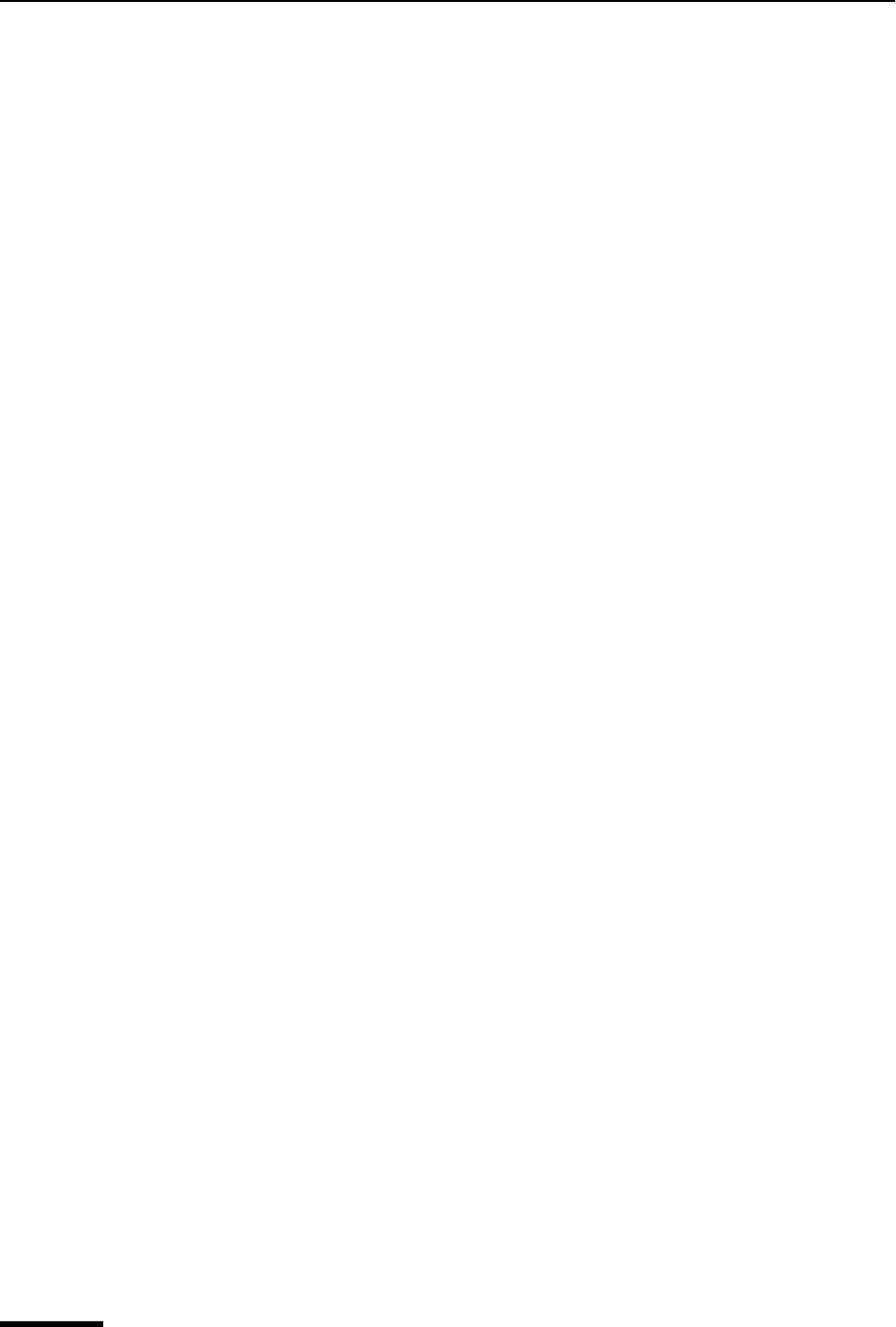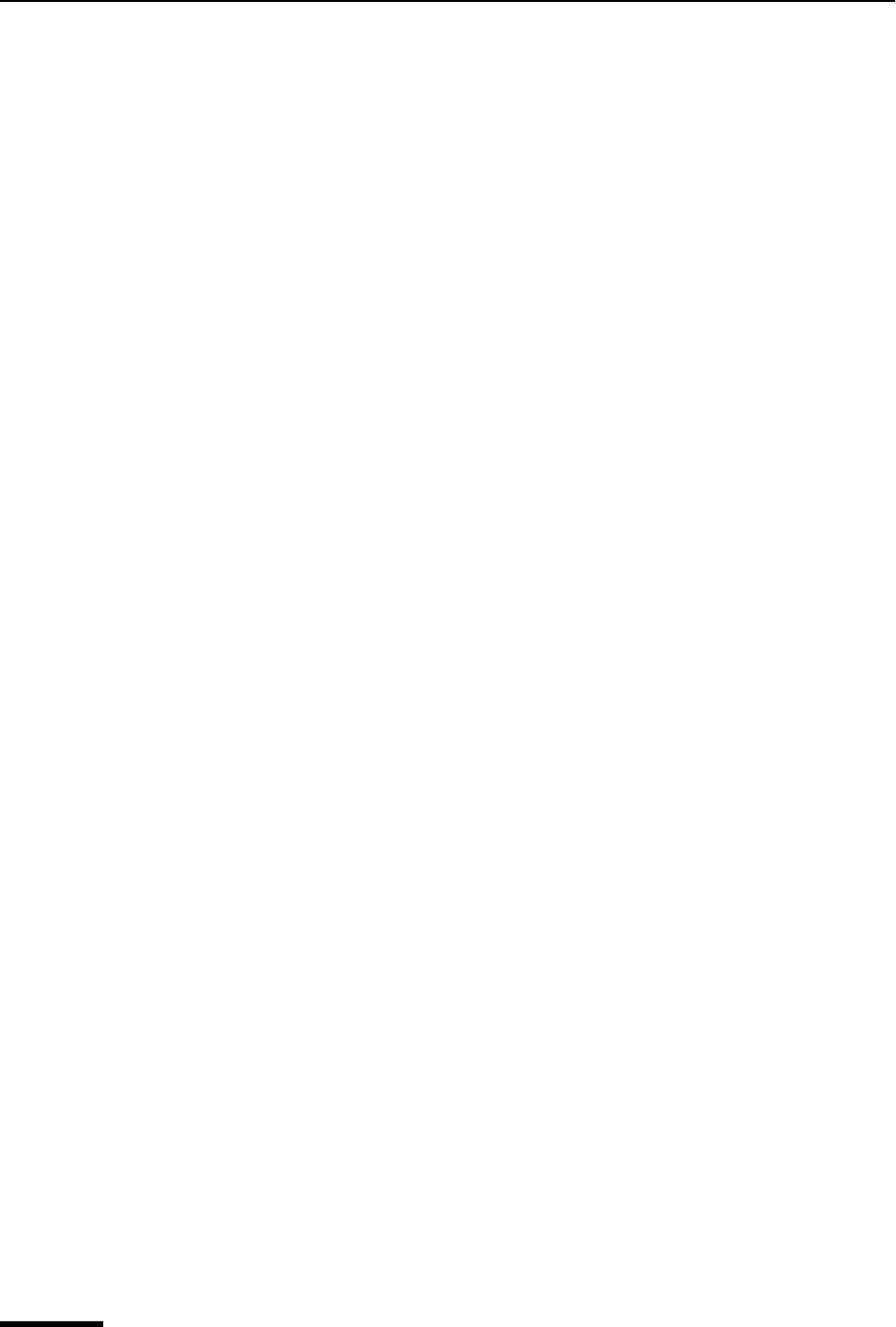
Eudora User Manual Managing Your Mail on the POP Server
58
QUALCOMM Incorporated
Note. If you only have one personality (dominant), only the left side of this dialog box
appears.
2 Set the options you want and click OK to continue checking for mail.
The Mail Transfer Options fields are described below.
Retrieve new mail—Transfer your new mail from the POP server to your computer.
Send queued messages—Send all the queued messages (marked Q) in your Out
mailbox.
Delete messages marked for deletion—Delete from the POP server the messages that
are marked Delete in Eudora. This is for messages that were retrieved only in part, either
with:
■ “Leave mail on server” or “Skip messages over _ K” in size options found in the
Incoming Mail options window for your main account or the Account Settings dialog
box for your multiple personalities.
■ Or the “Fetch all message headers to In mailbox” option found in the Mail Transfer
options window.
Retrieve messages marked for retrieval—Retrieve from the POP server the messages
that are marked “Fetch” or “Fetch then Delete” in Eudora. This is for messages that were
retrieved only in part with:
■ Skip messages over _ K in size option found in the Incoming Mail options window for
your main account or the Account Settings dialog box for your multiple personalities.
■ Or with the Fetch all message headers to In mailbox option found in the Mail
Transfer options window.
To mark a message “Fetch,” “Delete,” or “Fetch then Delete,” either click the buttons in the
incoming message window, or select an option from the Server Status drop-down list of
the message summary.
Delete all messages that have been retrieved—Delete all of the messages from the
POP server that have already been fully transferred to the computer you are using.
Messages that have been partially downloaded are not deleted from the server.
Delete all messages on server—Delete all of your messages from the POP server even
the messages that have never been downloaded. Be absolutely sure this is what you want
to do, because there is no way to undo it!
Fetch all message headers to In mailbox—Retrieve from the POP server the header
and the first few lines of every new message. If you select this option, the messages are
not filtered. Set the Server Status in the message summaries to specify what you want to
do with the messages the next time you check mail.
Important. If you delete the message header, and you have the “Delete from server
when emptied from Trash” option on in either the Incoming Mail options window for
your main account or the Account Settings dialog box for an alternate personality, the
message is gone completely from Eudora and the POP server.
How should checking/sending be performed—If you have multiple personalities, you
can check or send mail based on the options on the left of the Mail Transfer Options (turn
on Using options at left), or as specified in the Incoming Mail options window for your