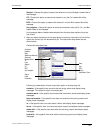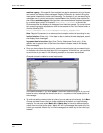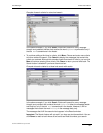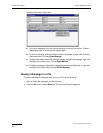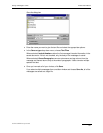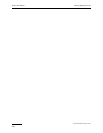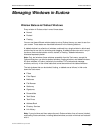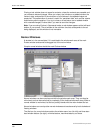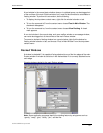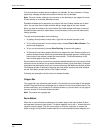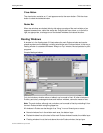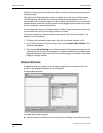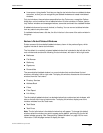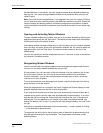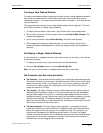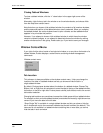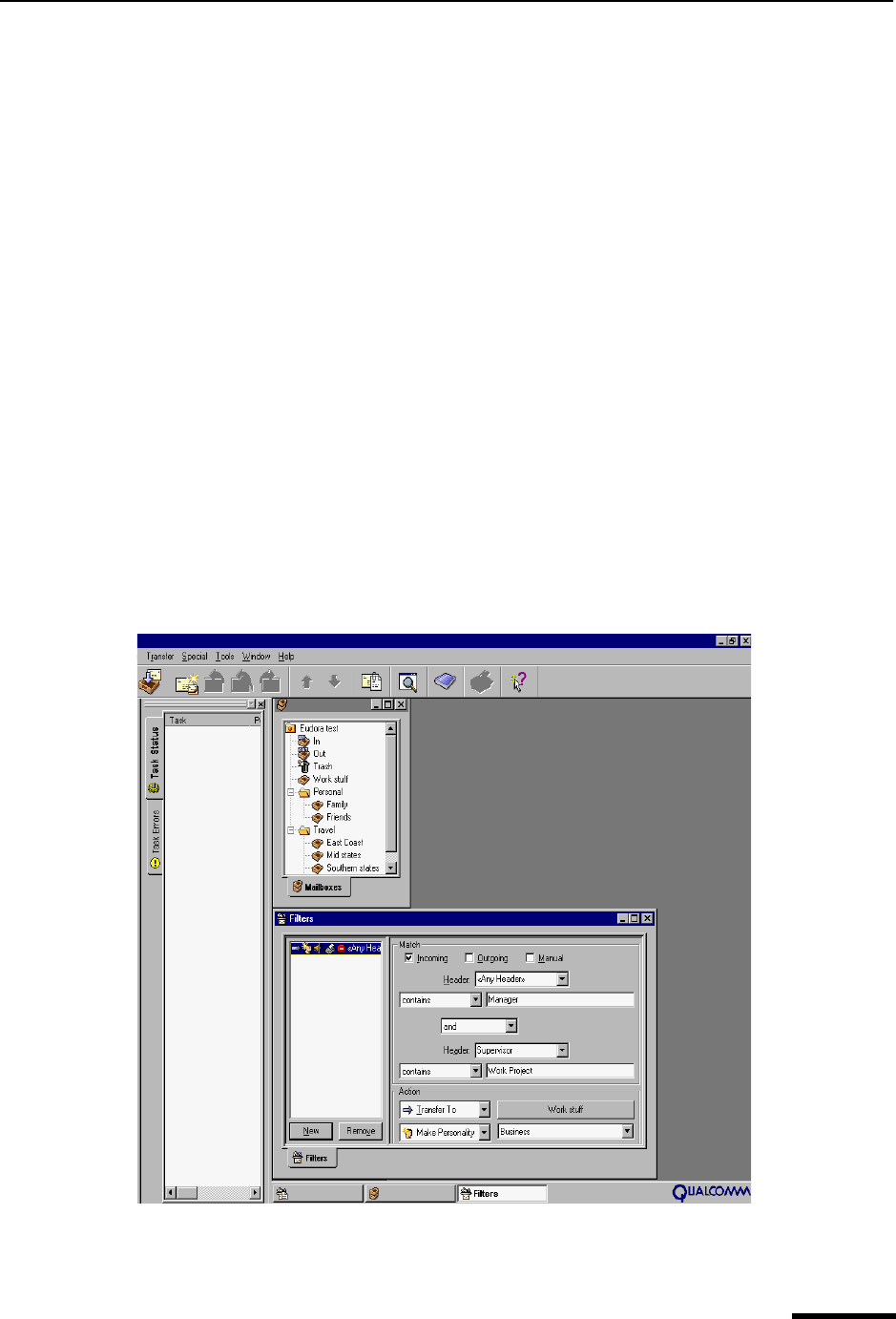
Docked Windows Eudora User Manual
131
QUALCOMM Incorporated
A tool window in the normal state, whether alone or in a tabbed group, can be dragged out
of the confines of the main Eudora window, but it must first be converted to a dockable or
floating window. To perform this conversion, do the following.
1 To display the drop-down context menu, right-click the window’s border or tab.
2 To turn the command off, from the context menu choose Float In Main Window. The
checkmark disappears.
3 To turn the command on, from the context menu choose Allow Docking. A check
mark appears.
A non-tool window in the normal state, such as a mailbox window or a message window,
can never be dragged out of the confines of the main Eudora window.
To convert a docked or floating window to a normal window, right-click the docked or
floating window’s border or tab, and choose “Float In Main Window” from the drop-down
context menu.
Docked Windows
A window is dockable if it is capable of being attached to one of the four edges of the main
Eudora window. A window is said to be in the docked state if it is currently attached to one
such edge.
Sample windows docked to the main Eudora window
Note. Some application programs identify the docking feature by using terms such as
“gravity,” “snap,” “glue,” “sticky,” “join,” and the like.