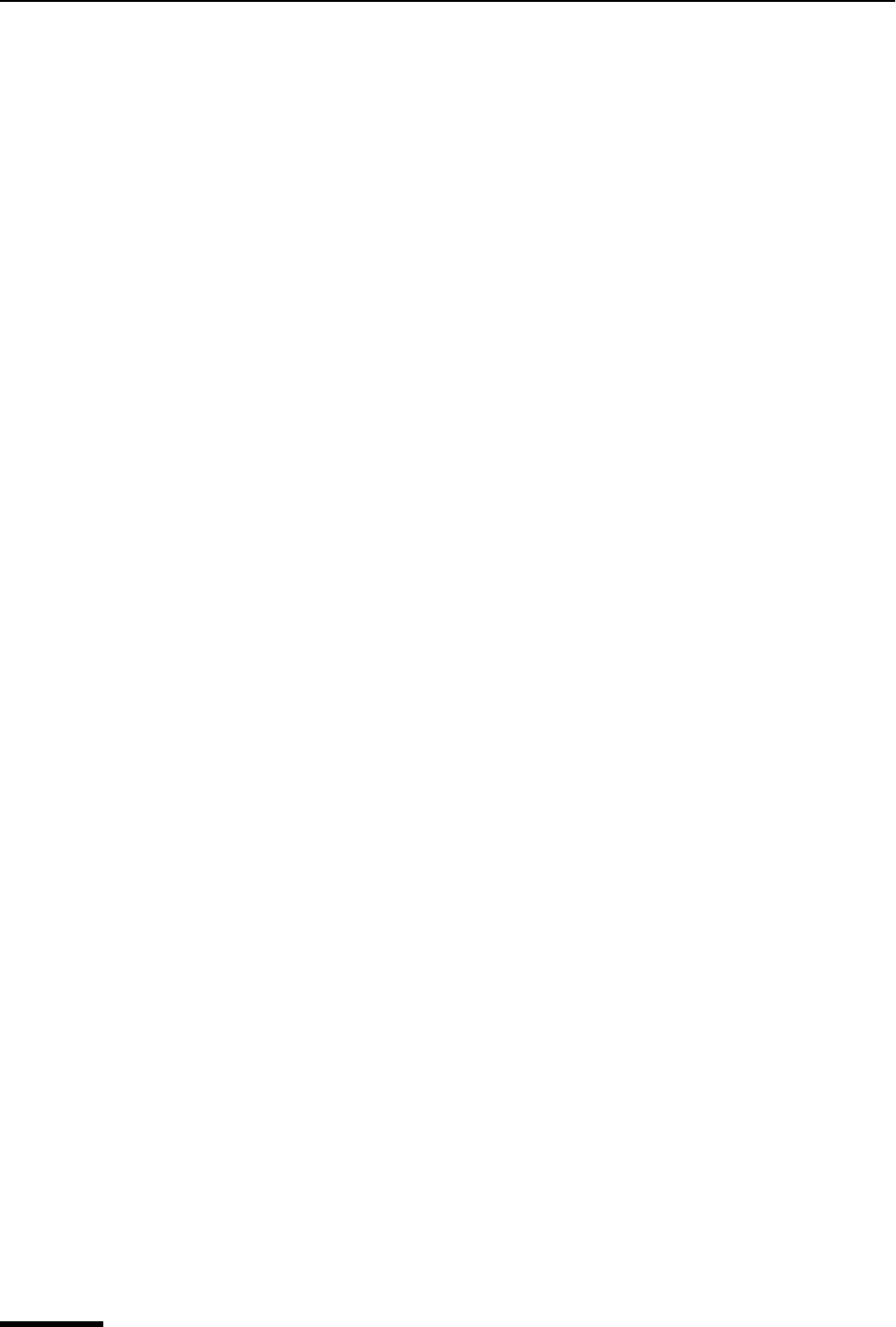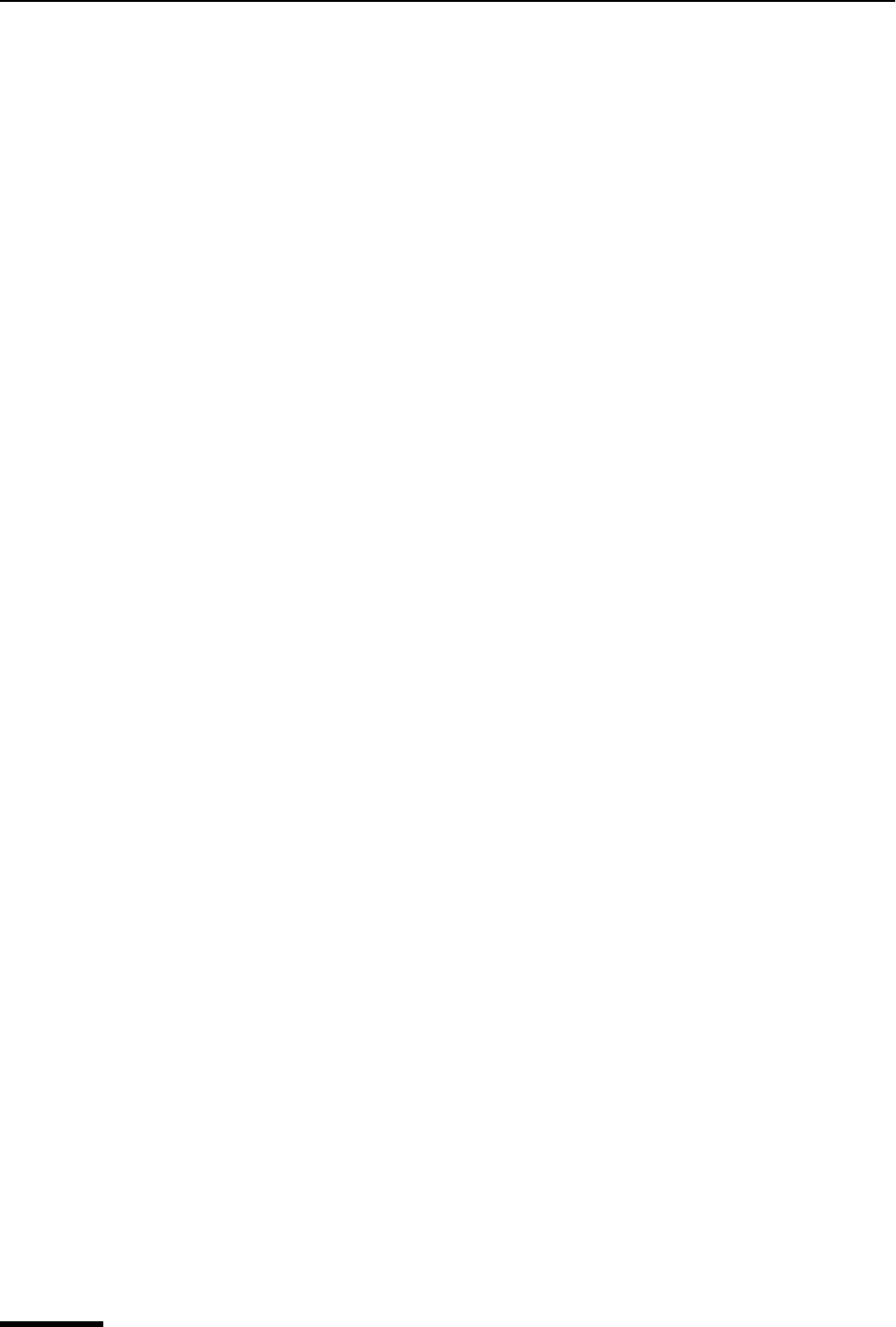
Eudora User Manual Using the Mailboxes Window
102
QUALCOMM Incorporated
Creating a New Mailbox or Folder
To create a new mailbox or folder in the Mailboxes window, do the following.
1 From the Tools menu, choose Mailboxes, or click the Mailboxes window’s tab if it is
part of a visible tabbed window group.
2 Right-click a folder.
3 From the drop-down list, choose New. A dialog box appears requesting the name of
the new mailbox or folder.
4 Type in the new name and select the Make it a folder option if you want to make it a
folder; click OK. If you chose to make it a folder, enter the name of the mailbox within
the new folder when the dialog box appears again, and click OK. The new mailbox or
folder appears in the lists and is added to the Mailbox and Transfer menus.
Renaming a Mailbox or Folder
To rename a mailbox or folder, do the following.
1 From the Tools menu, choose Mailboxes, or click the Mailboxes window’s tab if it is
part of a visible tabbed window group.
2 Click the name of the mailbox or folder, pause, then click again to highlight the name.
Or, right-click the item and choose Rename, or click once on the item and press F2.
3 Type in the new name. Press Enter to accept your change, or Esc to cancel it.
Moving a Mailbox from One Folder to Another
To move a mailbox from one folder to another, do the following.
1 From the Tools menu, choose Mailboxes, or click the Mailboxes window’s tab if it is
part of a visible tabbed window group.
2 Click to select the mailbox you want to move.
3 Drag it to where you want it.
Removing a Mailbox or Folder
To remove a mailbox or folder, do the following.
Important. You cannot undo this deletion.
1 From the Tools menu, choose Mailboxes, or click the Mailboxes window’s tab if it is
part of a visible tabbed window group.
2 Right-click it and choose Delete from the drop-down list, or click once on it to highlight
it and then press the Delete key.
If you choose to remove a mailbox in which messages are still stored, or a folder in which
other mailboxes or folders are stored, you are prompted to confirm the deletion for each
such item selected. Click Remove it to delete the current item for which you are being