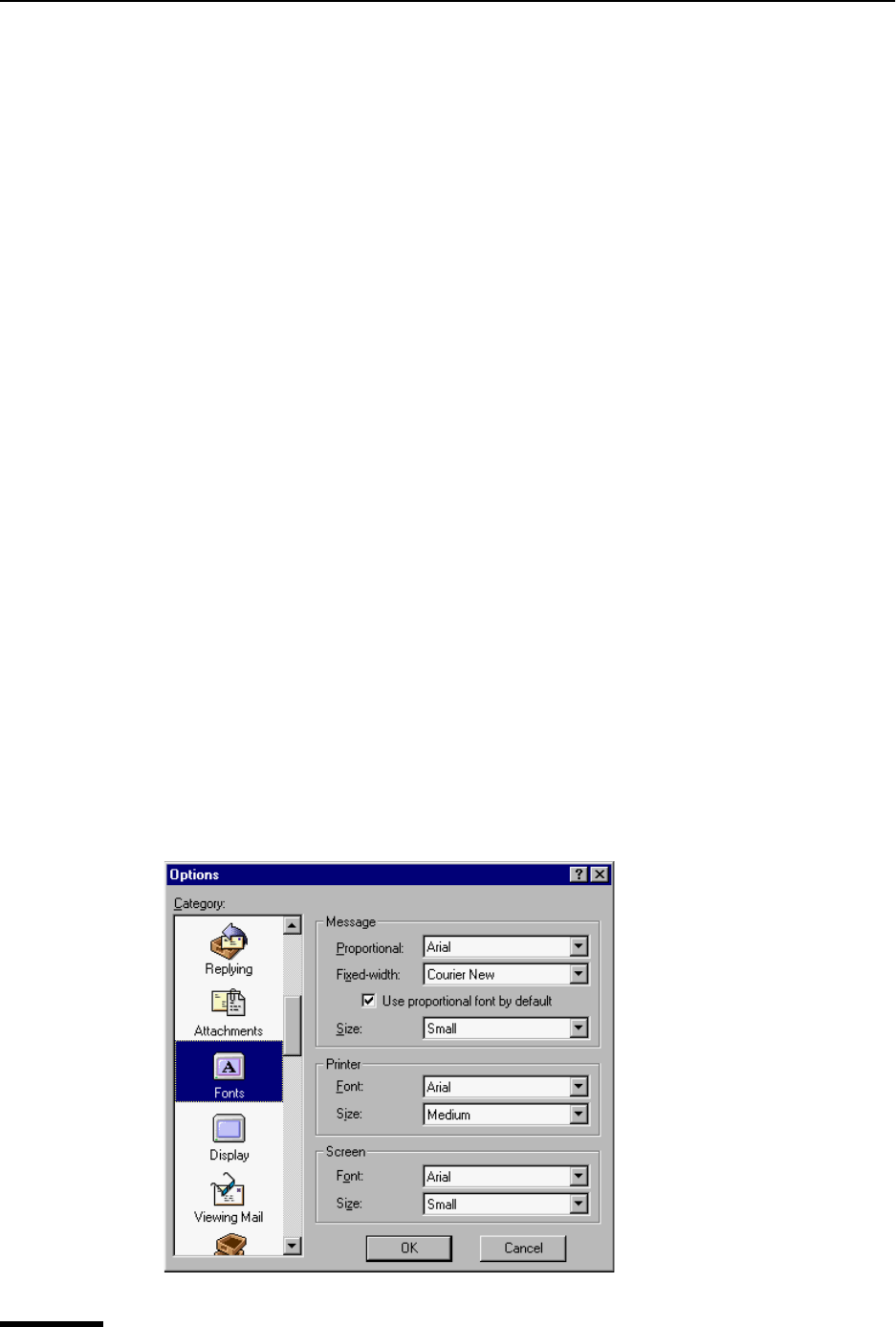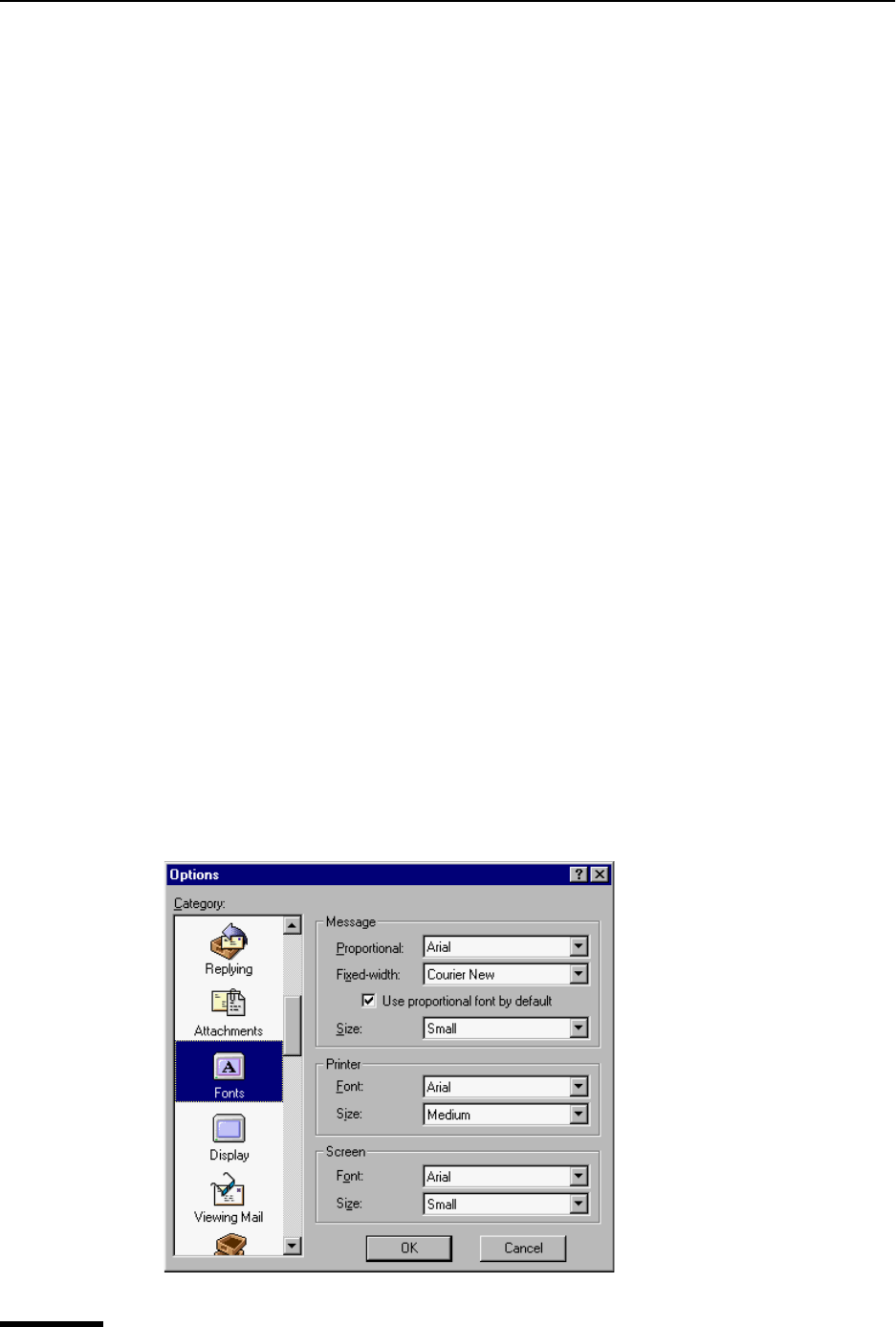
Eudora User Manual Fonts
208
QUALCOMM Incorporated
Attachment directory—This specifies what directory will receive incoming attachments.
To specify a folder, single-click the folder name button. A dialog box appears prompting
you to select a folder. The default folder is the Attach sub-folder of your Eudora Pro folder.
Delete attachments when emptying Trash—If this is selected, Eudora automatically
deletes an attachment received with a message when that message is deleted from your
system; that is, when the message is emptied from the Trash. The attachment must still be
in the folder defined as the Attachments Folder. If you want to save an attachment but
delete the message, move the attachment to another folder or turn off this option.
Delete automatic attachments—This specifies how to handle attachments to automati-
cally generated messages, such as is created with the “Insert System Configuration”
command.
Never—If this is selected, automatic attachments are never deleted from the attach-
ment directory.
After sending message—If this is selected, automatic attachments are deleted from
the attachment directory when their corresponding messages are sent.
When message emptied from Trash—If this is selected, automatic attachments are
deleted from the attachment directory when their corresponding messages are
emptied from the Trash.
Fonts
The Fonts options determine how Eudora displays and prints text. Note that the choices
available for each option, and the default, may depend on the fonts installed in your
system.
To display the Fonts options window, do the following.
1 From the Tools menu, choose Options.
2 Scroll and click the Fonts icon. The Fonts options window appears.
Fonts options window