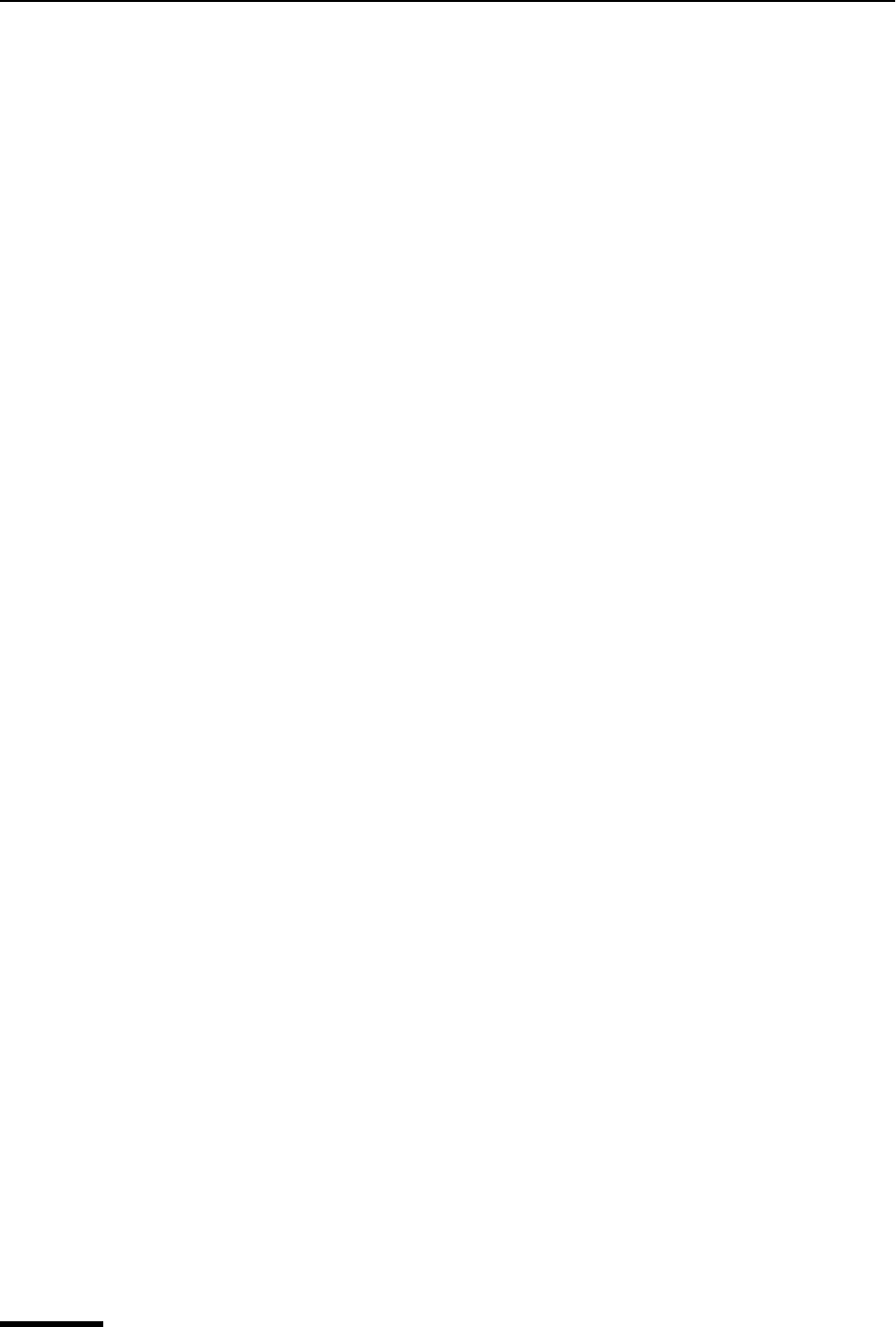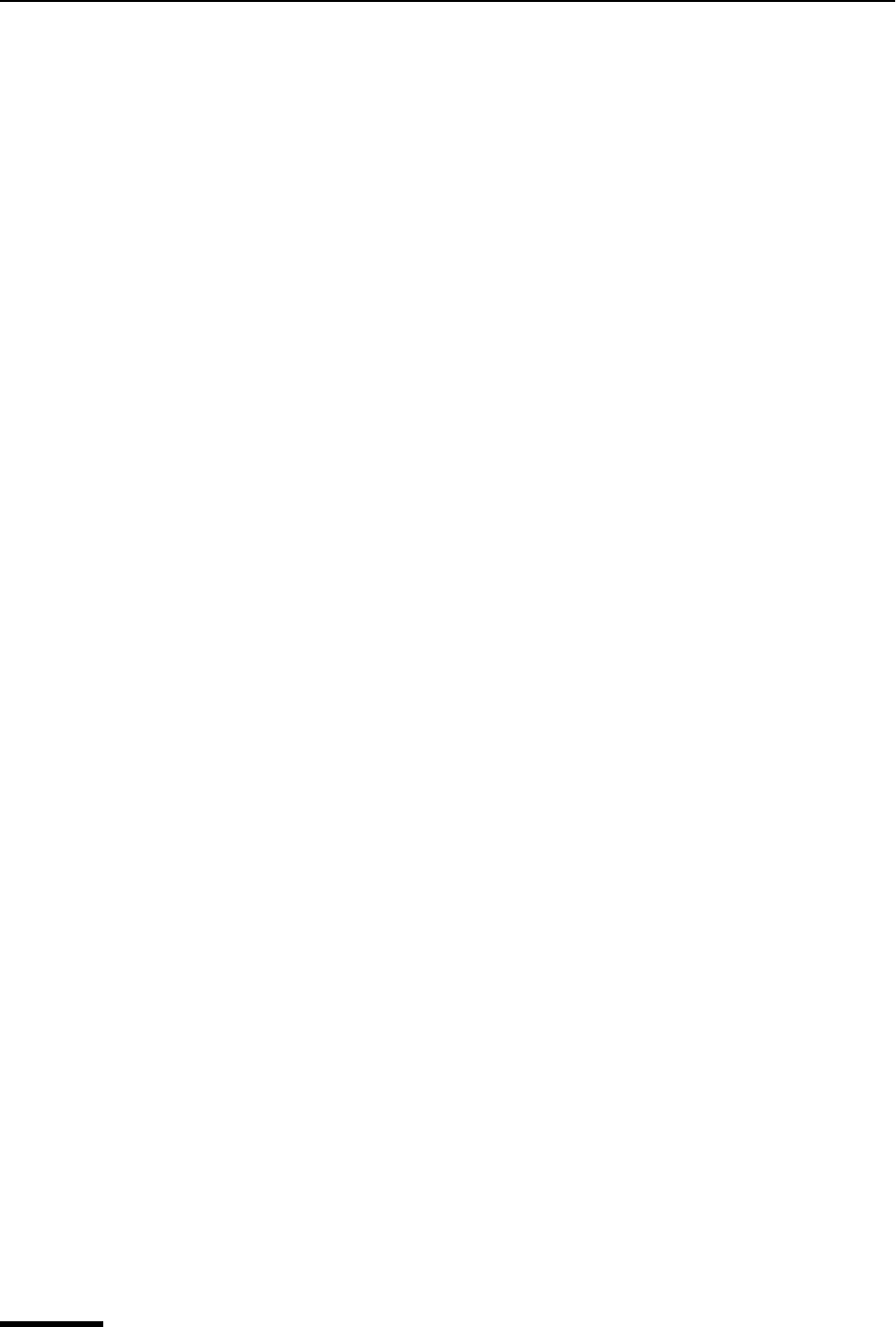
Eudora User Manual Modifying Stationery
72
QUALCOMM Incorporated
To create a new stationery file, do the following.
1 From the Tools menu, choose Stationery or click the Stationery window’s tab if it is
the inactive window in a tabbed group. The Stationery window appears.
2 Right-click anywhere inside the Stationery window to display the drop-down context
menu.
3 From the context menu, choose New. Eudora opens a composition window to be used
for stationery. The Send/Queue button is inactive in the window; thus the message
cannot be sent or queued.
4 Put the text you want into the message body, fill in the headers as appropriate (subject,
copies, etc.), and make any desired setting in the toolbar.
5 From the File menu, choose Save As Stationery. The Save as Stationery dialog box
appears.
6 Enter a file name and click Save to save the stationery file. The file is saved to your
Stationery folder.
7 Close the stationery message.
Modifying Stationery
To change a stationery file, do the following.
1 In the Stationery window, right-click the stationery item to select and display the
drop-down context menu.
2 From the context menu, choose Edit.
3 Make your changes.
4 From the File menu, choose Save As Stationery to save.
Deleting Stationery
To delete a stationery file, do the following.
1 Select the desired item in the Stationery window and press the Delete key; or
right-click the stationery item and from the drop-down context menu, choose Delete.
2 When you are prompted to confirm the deletion, click Yes.
Using Stationery in a Message
To send a stationery message, do the following.
1 From the Message menu, choose New Message With or Reply With.
2 From either the New Message With or Reply With submenus, select a stationery file.