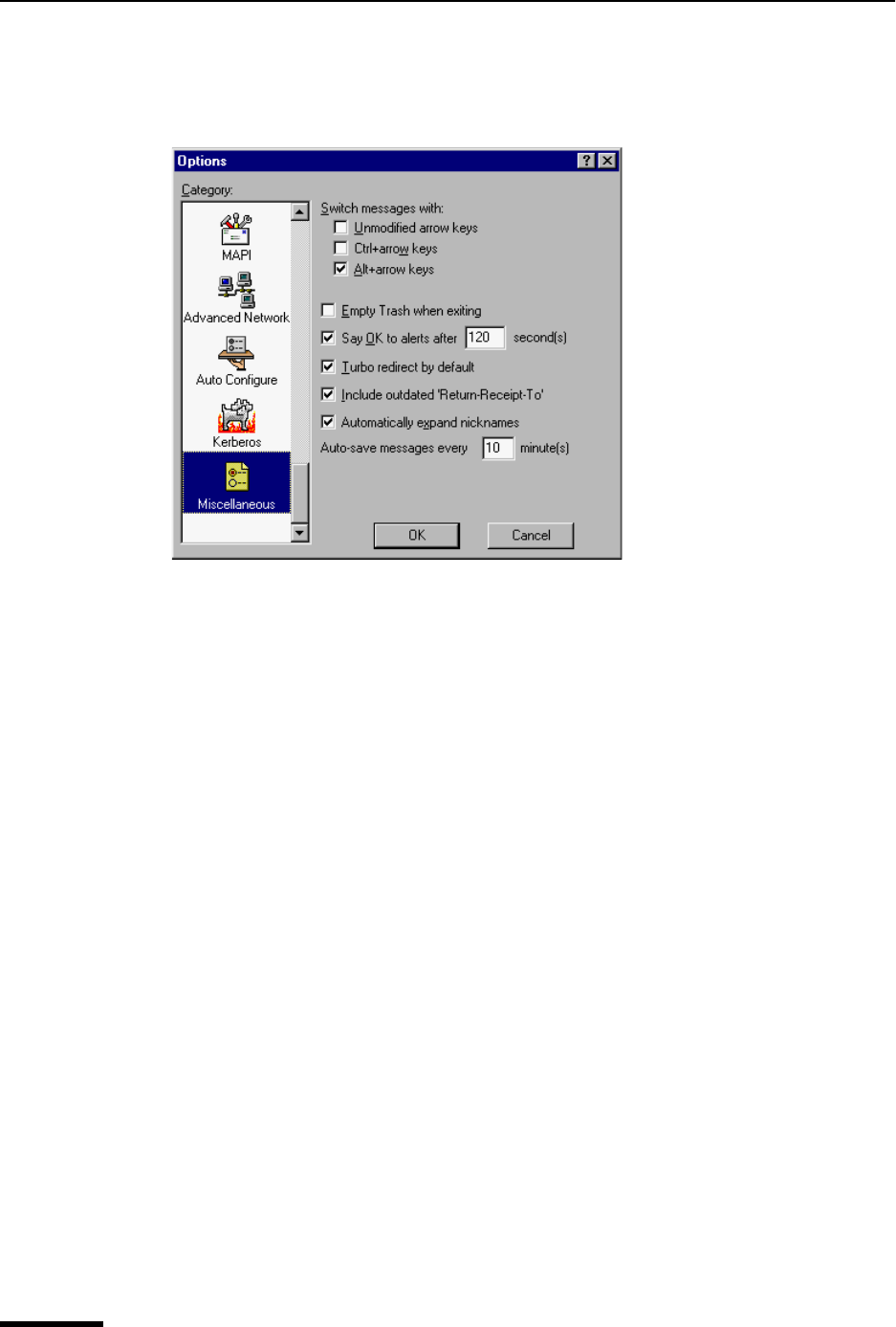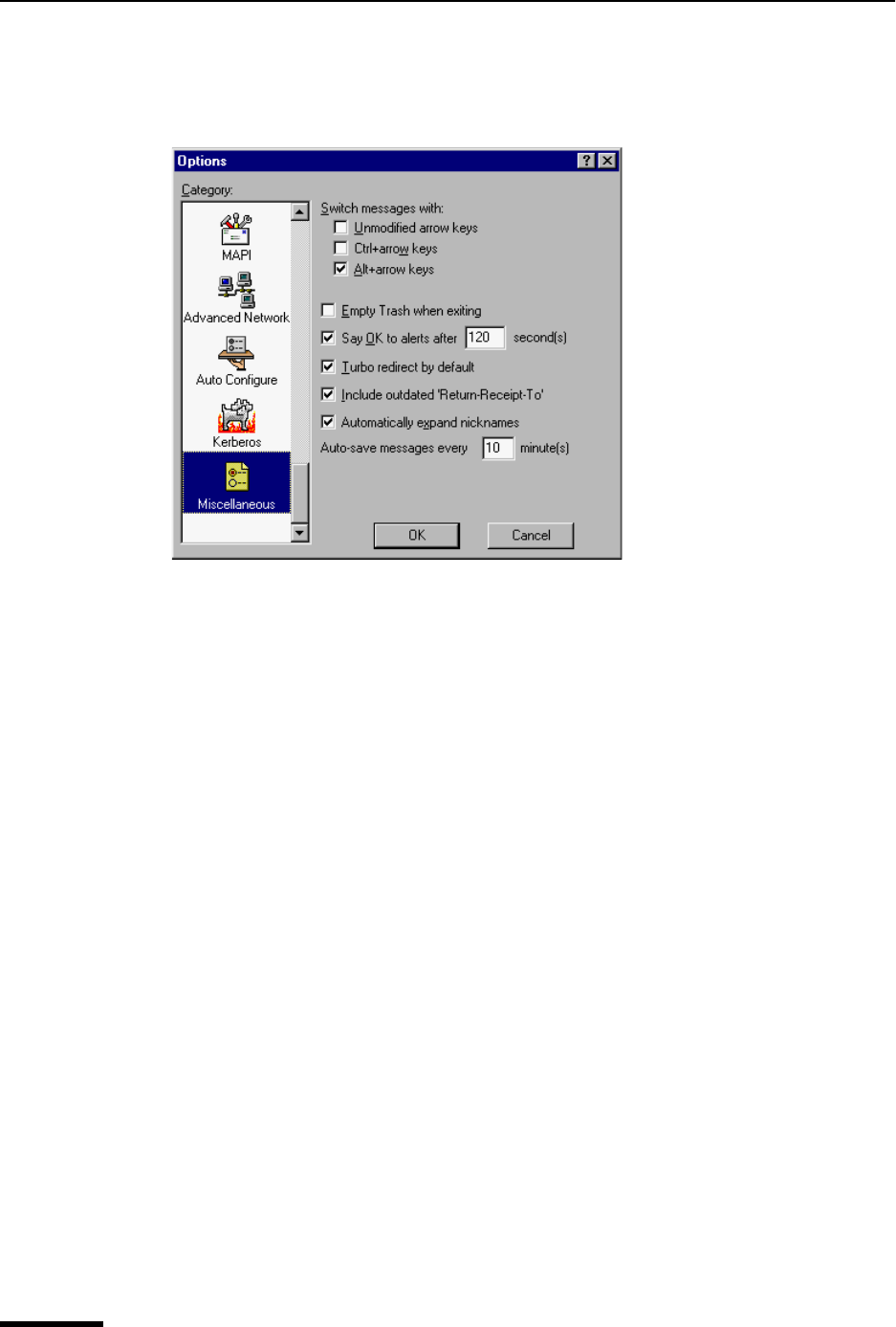
Eudora User Manual Miscellaneous
232
QUALCOMM Incorporated
1 From the Tools menu, choose Options.
2 Scroll and click the Miscellaneous icon. The Miscellaneous options window appears.
Miscellaneous options window
Select the options you want to change. Options are described below.
Switch messages with:
Unmodified arrow keys—If this is selected and if there is an incoming message
window open on the screen, the up or left arrow key closes the current message and
opens the previous message in the mailbox. The down or right arrow key closes the
current message and opens the next message in the mailbox. If this option is turned
off, the arrow keys can be used to move the cursor (insertion point) within messages
and in the preview pane.
Note. The preview pane will get updated to correspond to the current message in
focus. This can be an easy way to read your mail. To enable the preview pane, see
“Viewing Mail” on page 210. Click the page number to display the topic.
Even if this option is selected, the arrow keys do not switch messages if there is an
outgoing message topmost on the screen.
Ctrl+arrow keys—If this is selected, you can switch messages by holding down the
Ctrl key and pressing the arrow keys. The switching behavior is described above under
the Unmodified arrow keys option. The Ctrl+arrow keystrokes do not work when
composition windows are open on the screen.
Alt+arrow keys—If this is selected, you can switch messages by holding down the Alt
key and pressing the arrow keys. The switching behavior is described above under the
Unmodified arrow keys option. The Alt+arrow keystrokes do work when composition
windows are open on the screen.
Empty Trash when exiting—If this is selected, the Trash mailbox is emptied when you
exit Eudora. If this is turned off, the Trash is only emptied when you select “Empty Trash”
from the Special menu.