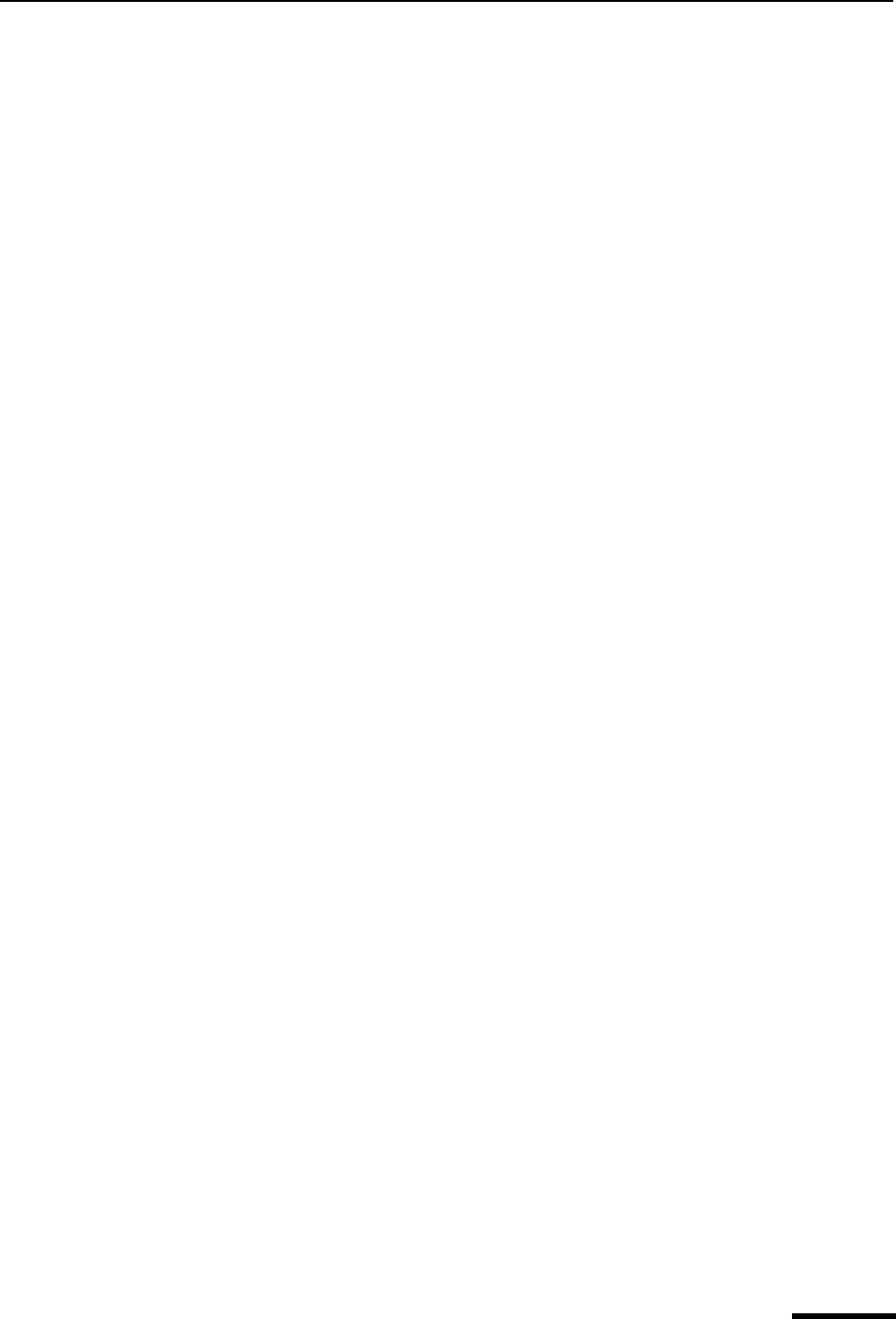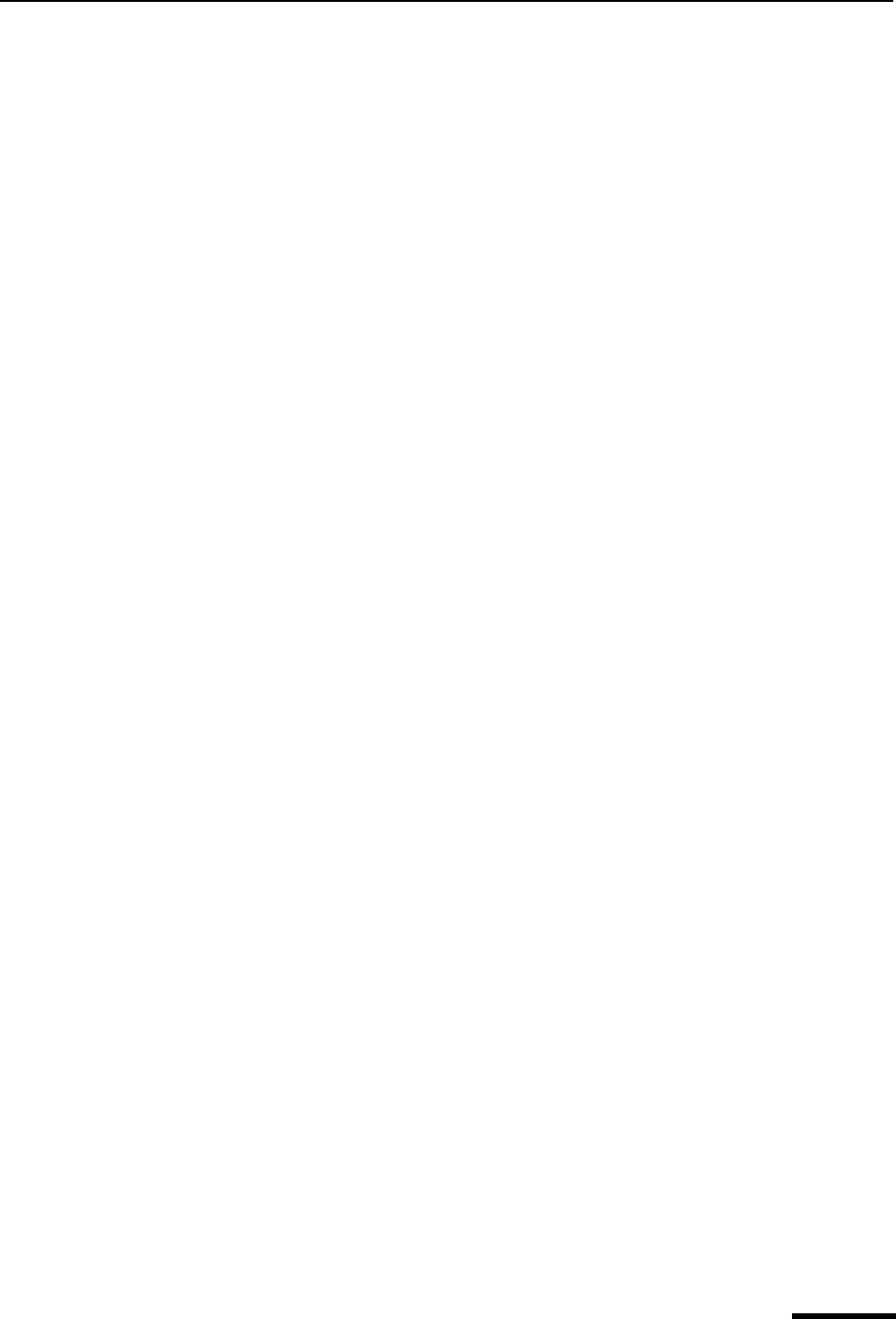
Editing Incoming Messages Eudora User Manual
55
QUALCOMM Incorporated
Editing Incoming Messages
You can edit the message body in an incoming message if you select the Pencil button in
the toolbar. You can also edit the Subject in the Toolbar (this is the subject shown in the
message summary), and you do not need to select the Pencil button to do this.
To edit an incoming message, click on the Pencil button to turn it on, then edit the
message body. When you are done, save your changes and close the message. See
“Formatting Text” on page 29 for details on how you can edit the message text. Click the
page number to display the topic.
To edit the subject of an incoming message, open it and edit the subject in the toolbar, not
in the message body. When you are done, click elsewhere in the message, or close it. The
new subject appears in the message summary. The contents of the Subject field of the
message header remain unchanged.
Note. If you reply to the message, the original subject is used for the reply, not your
changed subject.
Using Active URLs
(Sponsored and Paid modes only)
Any string of text that Eudora recognizes as a hot link or URL (Uniform Resource Locator:
http, ftp, mailto, gopher, ph, finger, etc.) to the Internet is active. Click a URL to open a
World Wide Web location, transfer a file, do a gopher search, use the finger tool, etc.
URLs are highlighted and underlined to show that they are active.
To set up Eudora to automatically open a new message when you use a “mailto:” link
within a Netscape Web browser, turn on “Intercept Netscape mailto: URLs” in the Miscella-
neous options window. See “Miscellaneous” on page 231. Click the page number to
display the topic.
Managing Your Mail on the POP Server
During a mail check, your incoming messages are normally transferred from your account
on the POP server to your computer, and then deleted from the POP server. But this can
be awkward if you want to read mail from two or more computers and keep your mail orga-
nized at the same time.
There are several options you can use to control your mail transfers and the storage on
the server. Some of these options are available in the Incoming Mail options, for your
dominant account only, and the Account Settings dialog box, for any of your personalities.
Some of the options are available in the Mail Transfer options. For more information, see
“Checking for Mail with Special Server Instructions” on page 57 and “Account Settings
dialog box” on page 83. Click the page number to display the topic.