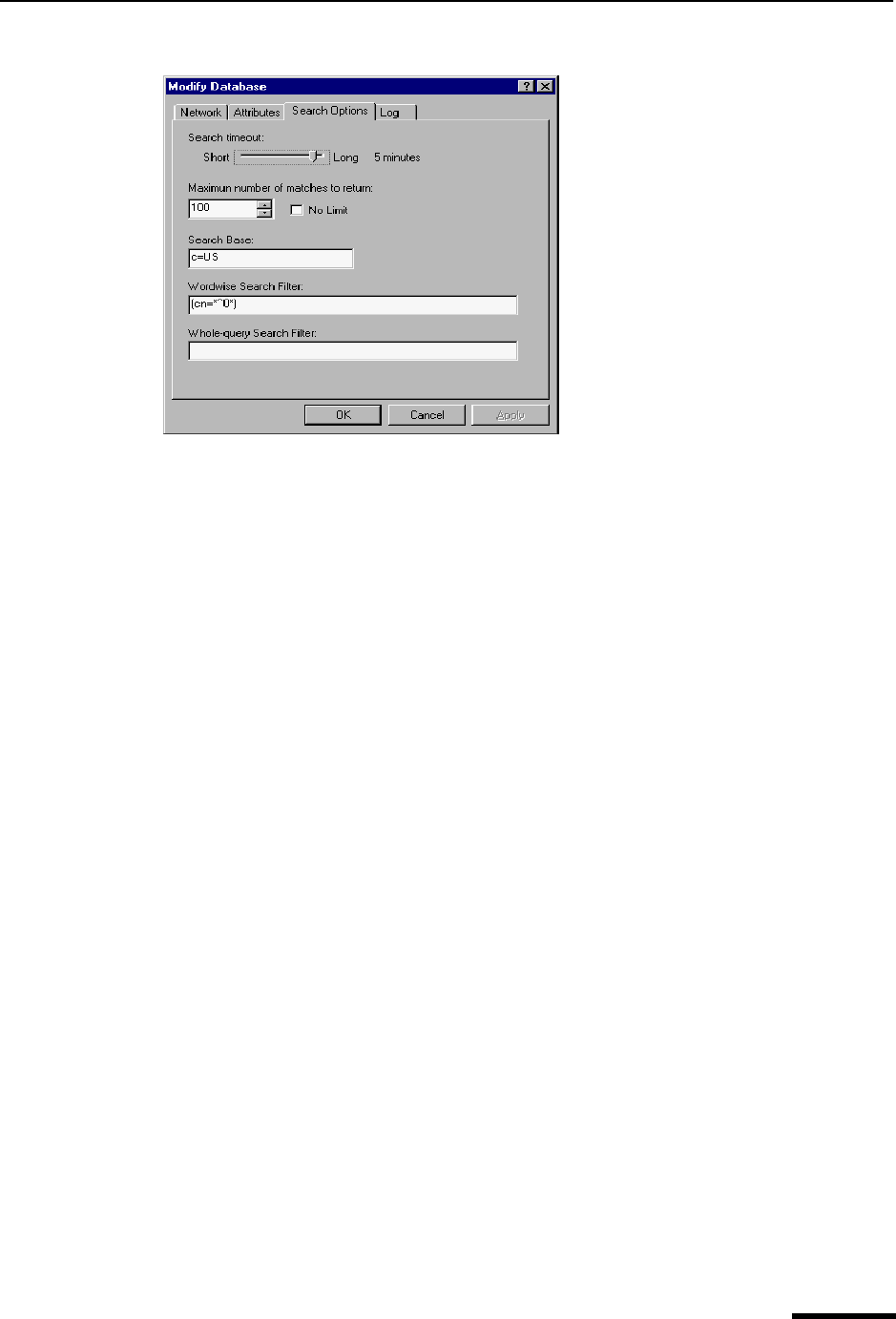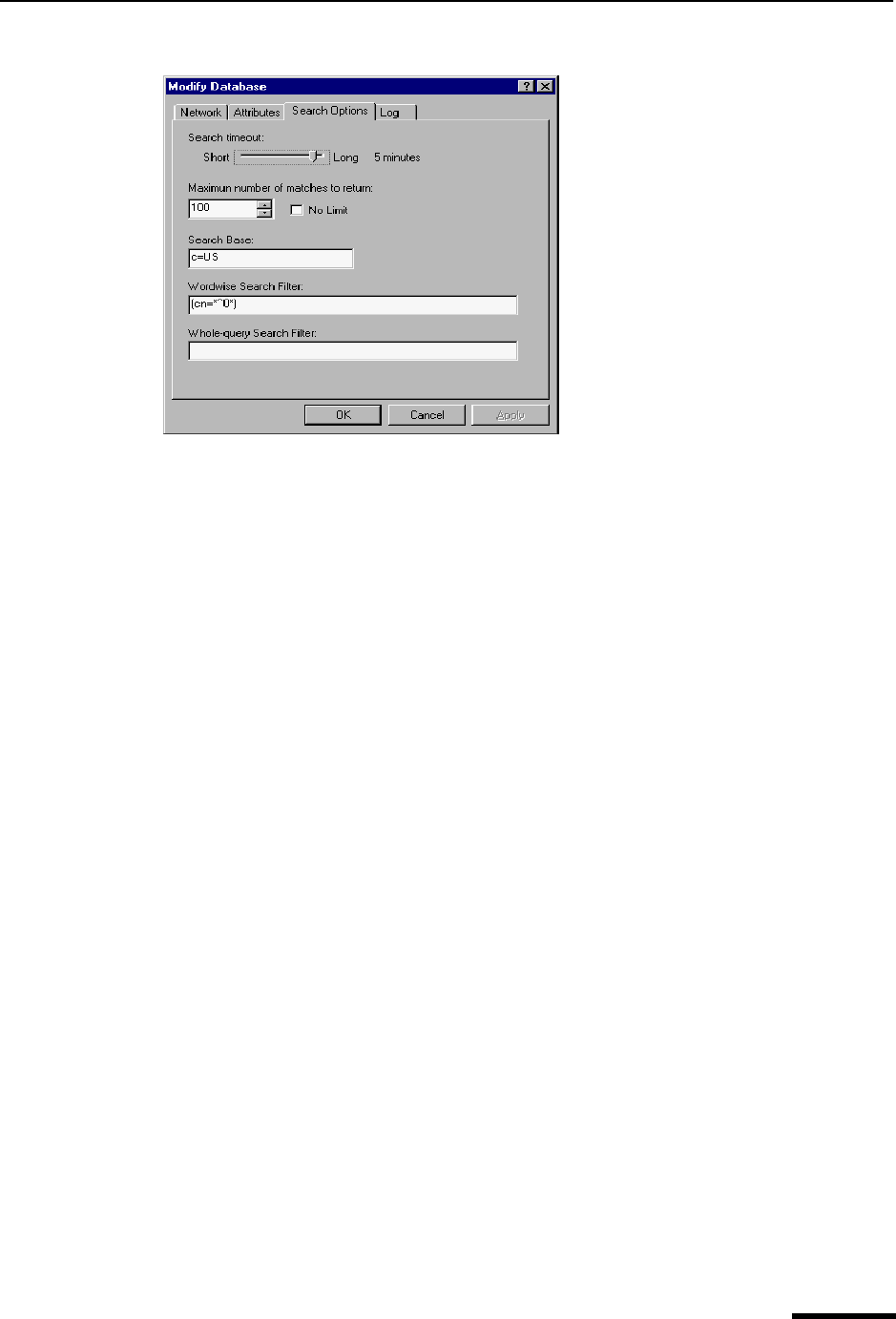
Using Directory Service Databases Eudora User Manual
181
QUALCOMM Incorporated
LDAP Database window, Search Options panel
9 On the Search Options panel, specify the Search timeout by moving the bar indi-
cator. You can adjust the bar indicator for a short to long timeout.
10 In the Maximum number of matches to return text box, you can select the up arrow
to increase or the down arrow to decrease the number of matches you’d like to see
displayed. Or select the No Limit option to specify unlimited matches.
11 In the Search Base text box, you can specify a part of the LDAP server to limit your
search. See your LDAP administrator to specify the value in this field. However, the
default is usually sufficient.
12 In the Worldwise Search Filter, you enter a type of search filter to form word queries.
cn=*^0* is the default. The ^0 is substituted for each word to form a set of word
queries. The purpose of this filter is to form a term for a word and then (AND) the terms
together. Examples appear below.
Query: John Smith
Configuration: default (cn=*^0*)
Filter:
(& (cn=*John*)(cn=*Smith*) )
Records in which “cn” attributes contain “john” and “smith” are returned. Using the wild-
card asterisks (*) before and after “john” and “smith” would return matches such as
“Johnathon Smithson.” If you wish to search whole words, remove the wildcard aster-
isks. The above example would also return records such as "John Dean Smith" and
"Smithers Johnson."
Query: John Smith
Configuration: ( | (cn=*^0*)(sn=*^0*)(gn=*^0*)(givenname=*^0*))
Filter:
(&
(|(givenname=*John*)(cn=*John*)(sn=*John*)(gn=*John*))
(|(givenname=*Smith*)(cn=*Smith*)(sn=*Smith*)(gn=*Smith*))
)
The default search filter in this example would possibly return more records than the
default because it searches more fields for a substring match of the word.